5 Free SanDisk SD Card Repair Tools to Fix Corrupted or Unrecognized Cards
Last updated on Aug 22, 2025
Table of Contents:
- SanDisk SD Card is Unrecognized – Can a Repair Tool Help?
- Free Data Recovery from a Damaged SanDisk SD Card – recover files before repair
- 5 Free SanDisk SD Card Repair Tools to Fix Errors
- Unable to Format SanDisk Micro SD Card
- SanDisk Memory Card Shows RAW File System – convert RAW SanDisk to FAT32/ExFAT with CMD
- SanDisk SD Card Cannot Be Recognized – logical vs. physical damage
- SanDisk SD Card Write Protected / I/O Device Error – remove write protection
SanDisk SD Card is Unrecognized – Can a SanDisk SD Card Repair Tool Fix It?
"My 16GB SanDisk microSD card stopped being recognized after a power outage. My PC shut down while copying data from the SanDisk microSD card. After rebooting, the microSD card was not detected. How can I repair my SanDisk SD card without losing data?"
Before you try any SanDisk SD card repair tool, the first and most important step is to back up your data if possible. If your SD card is not accessible, use recovery software to restore your files before attempting repairs. One free option is iCare Recovery Free.
Need data recovery? Follow this guide: Free SanDisk SD card recovery software
Free Data Recovery from a Corrupted SanDisk SD Card
If your SanDisk SD card is not accessible (or even SanDisk SSDs, USB drives, or external hard drives), iCare Data Recovery Free can help recover files in just 3 simple steps.
Free SD/MicroSD Recovery Tool
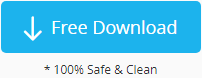
Download iCare Recovery Free Edition to restore lost data from SanDisk SD card, microSD card, or memory card for FREE.
Preparation: Connect your SanDisk memory card to the PC using a card reader.
Step 1: Download iCare Recovery Free, install and launch the software, then choose a recovery module.

Step 2: Select your SanDisk SD card and begin scanning.

Step 3: Preview the recovered files (such as photos, videos, and documents) and save them to a safe location.

Symptoms & 5 Free SanDisk SD Card Repair Tools
If your SanDisk SD card is corrupted, unreadable, or showing errors, here are five free SanDisk SD card repair tools you can use to fix it.
Free Repair Tool 1: Windows Built-in Error-Checking
Insert your SanDisk SD card into your PC, right-click the drive, go to Properties → Tools → Error Checking, and scan for errors. This will repair file system issues and bad sectors.
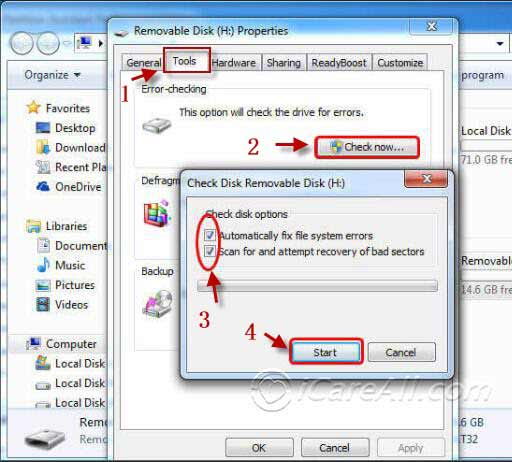 Repair SanDisk SD card with Error-Checking
Repair SanDisk SD card with Error-Checking
Free Repair Tool 2: Partition Resizer (Check Partition)
IM-Magic Partition Resizer is a 100% free tool to repair damaged SanDisk SD cards, hard drives, or USB drives.
Download Partition Resizer Free, connect your SanDisk card, right-click it, and select “Check Partition” to repair errors.
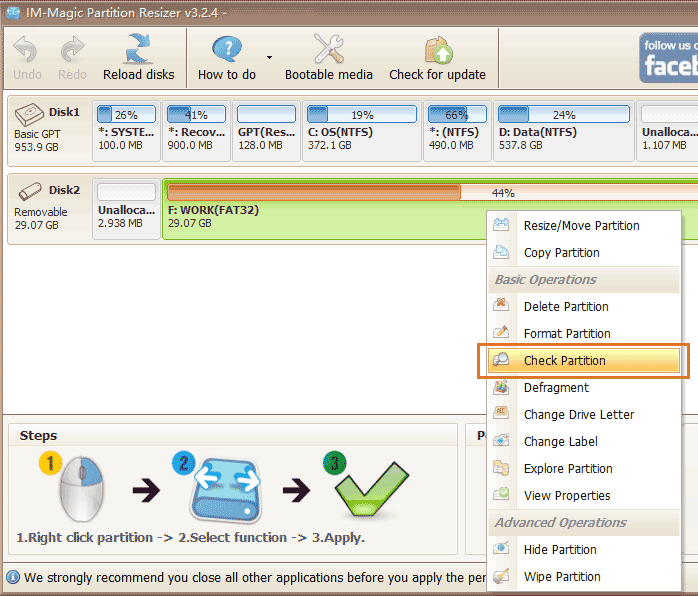 Repair SanDisk SD card with Partition Resizer
Repair SanDisk SD card with Partition Resizer
Click "OK" to confirm and allow the tool to fix bad sectors on your SanDisk SD card.
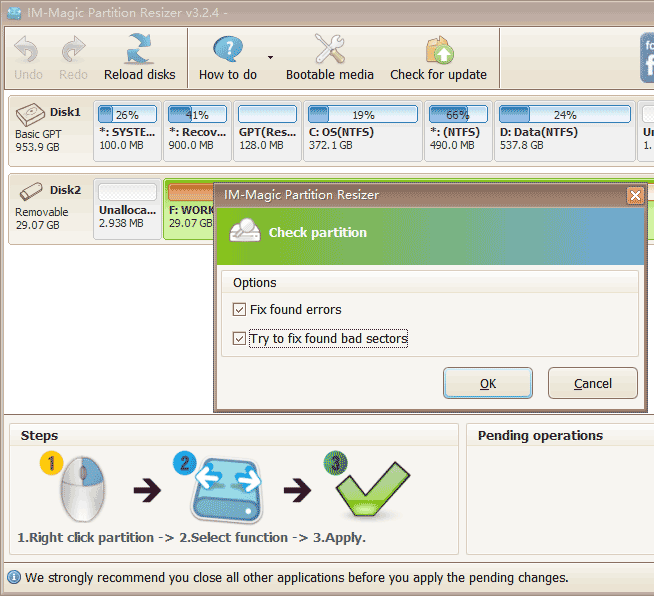 Repair SanDisk SD card bad sectors
Repair SanDisk SD card bad sectors
Free Repair Tool 3: EaseUS Partition Master (Free Edition)
EaseUS Partition Master can also repair corrupted SanDisk SD cards by checking and fixing bad sectors. The home edition is free for personal use.
Free Repair Tool 4: Repair SanDisk SD Card with CMD
Windows CMD can be used to repair corrupted SanDisk SD cards using the chkdsk command.
Command Example: chkdsk X: /f (replace X with your SD card drive letter).
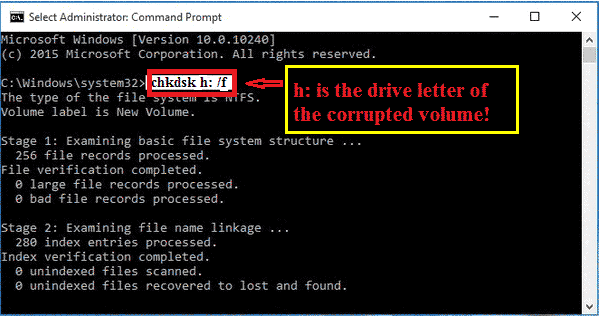 Repair SanDisk SD card with CMD
Repair SanDisk SD card with CMD
Step 1: Insert the SanDisk SD card, open CMD as administrator.
Step 2: Type format l: /fs:ntfs (replace L with your SD card drive letter).
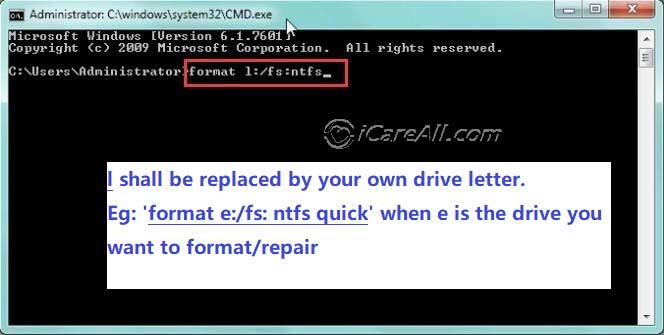 Repair RAW SanDisk SD card with CMD
Repair RAW SanDisk SD card with CMD
Free Repair Tool 5: Remove SanDisk Write Protection (CMD)
If your SanDisk SD card is write-protected, you can remove it using Diskpart commands in CMD.
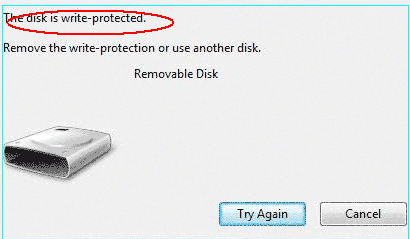
Step 1: Run CMD → type diskpart → press Enter.
Step 2: Type list disk → find your SD card.
Step 3: Type select disk 2 (replace 2 with your card’s number).
Step 4: Type attributes disk clear readonly to remove write protection.
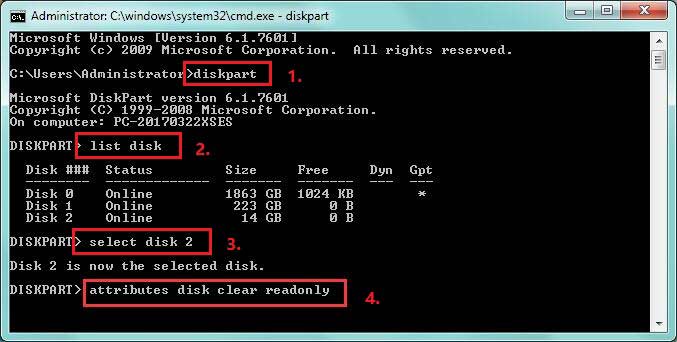 Remove write protection from SanDisk SD card
Remove write protection from SanDisk SD card
Also read: 7 Best Free SD Card Repair Tools
FAQs – SanDisk SD Card Repair
Question #1: Unable to format SanDisk SD card – how can I fix it?
Solution: If your SanDisk SD card cannot be formatted, it may be write-protected. To repair it, try removing the write protection using CMD:
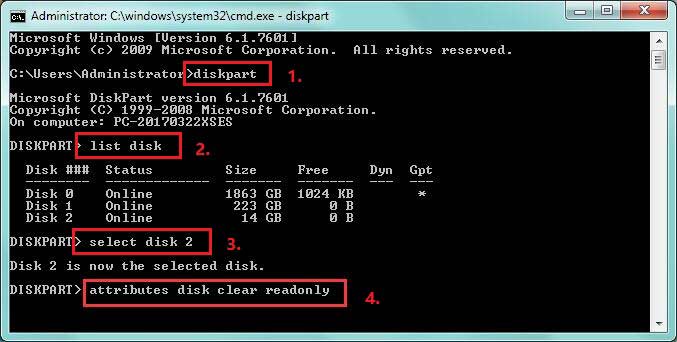
If you are not comfortable with CMD, you can use a free SanDisk SD card repair tool such as IM-Magic Partition Resizer Free, which has a built-in “clear readonly” function to remove write protection and allow formatting.
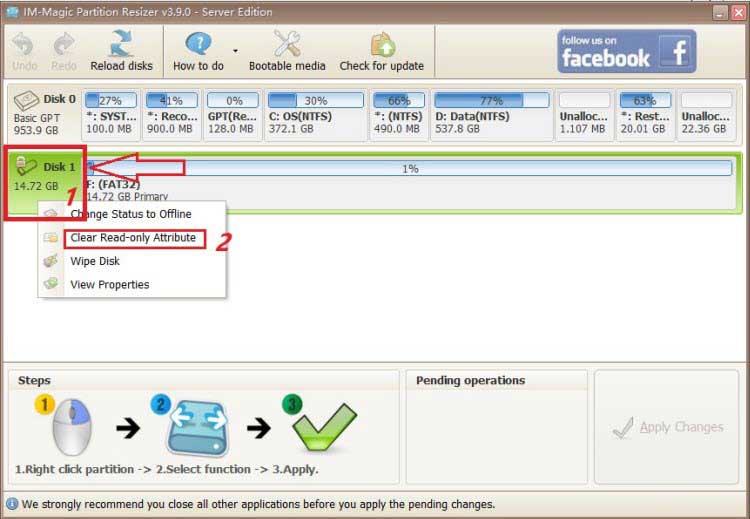
Still not working? More help here: How to format an SD card that won’t format
Question #2: My SanDisk SD card shows RAW file system – how do I repair it?
When a SanDisk SD card shows as RAW, it means the file system is corrupted. To repair it, you can reformat the card to FAT32, exFAT, or NTFS. Important: Back up your data before formatting. If your data is not accessible, use a recovery tool like iCare Recovery Free Free before formatting.
Question #3: SanDisk SD card not detected – how can I fix this?
Solution: If your SanDisk SD card is not recognized, try these fixes:
- Update or reinstall your SD card drivers
- Use
chkdskin CMD to repair file system errors - Format the SanDisk SD card with a repair tool if it’s still inaccessible
Full guide here: SanDisk SD card not detected – 6 free fixes
Question #4: SanDisk SD card shows I/O device error – what should I do?
An I/O device error on a SanDisk SD card often indicates write protection. Here are some repair methods:
- Check the SD card reader’s physical lock switch and set it to “unlocked”
- Use CMD:
diskpart → list disk → select disk X → attributes disk clear readonly - Use IM-Magic Partition Resizer Free and right-click your SanDisk SD card → choose “Clear Readonly Attribute”
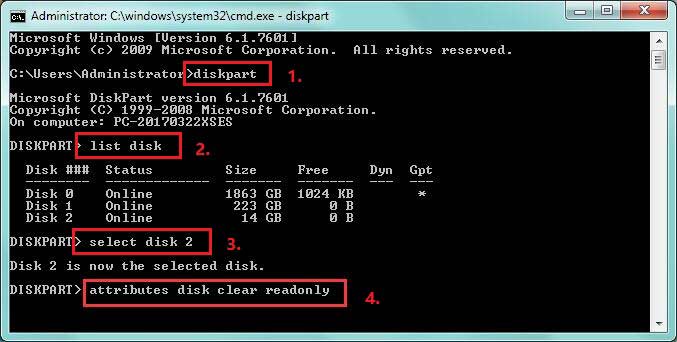
Also read: How to remove SD card write protection
🎥 Video guide – How to format a write-protected SanDisk SD card:
Additional resource: How to remove write protection on an SD card (WikiHow)
Important Tips When Repairing a SanDisk SD Card
- Stop using your SD card immediately when errors appear. Continued use may overwrite recoverable data.
- Avoid formatting before recovery. Even if formatting doesn’t erase everything, it makes recovery more complicated.
- If you formatted by mistake, do not write new files to the card — new data may overwrite your original files permanently.
- Keep the card safe from physical damage while attempting repairs.
🔎 Related Guides:
- 10 free disk/USB format tools to force formatting
- 8 free ways to fix corrupted SD cards
- 10 free methods to remove SD card write protection
- 5 free ways to format SanDisk memory card
Common SanDisk SD Card Errors These Tools Can Fix
- “Disk drive is not formatted” error
- SanDisk card is blank or has unsupported file system
- SanDisk SD card not detected by PC, phone, or camera
- SD card not initialized
- SanDisk SD card write-protected or I/O device error
Related Articles
- SD card for camera says unformatted
- Windows unable to format micro sd card
- sandisk repair tools
- format sandisk cruzer fat32
Hot Articles