What happens if you format a memory card? How can you recover data from an accidentally formatted memory card, or when a flash memory card reports as raw/blank and requests formatting? Follow this tutorial for formatted memory card recovery.
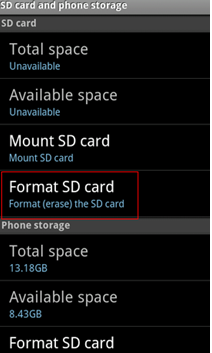
The Causes: Memory card formatted by mistake or intentionally on Phone/Camera
1. Mistakenly reformatted - manual errors:
The SD/memory card was accidentally formatted no matter if it was a quick format or a full/complete format, or after multiple formats.
2. Formatted - caused by unknown problems:
The memory card was damaged/corrupted and somehow shows blank. It asks for formatting when its file system is modified to raw or is virus infected.
Solution: iCare Recovery Free is able to restore files for free from formatted memory cards, including SD, microSD, mini SD, SDHC, SDXC, CF card, and XD card. CONNECT YOUR MEMORY CARD TO A PC WITH A CARD READER (REQUIRED) AND RUN ICARE.
Quick question: Is there any SD card format recovery online tool? As far as we know, data recovery services can be found through online information, but there is no online SD card service for free. Recovery tools might be your best first choice.
Important Steps: (Increase the recovery chances)
- Stop using the formatted SD card right away to avoid data overwriting.
- Remove it from your device and insert it into your computer.
- Use a trusted SD card recovery tool to quickly restore your files.
#1 Free Formatted Memory Card Data Recovery Software (100% Safe)
iCare Recovery Free can be used as your DIY recovery utility for a formatted memory card, and it is easy to handle. The instructions below are to retrieve files from a formatted memory card/stick or for a format memory card recovery without backup:
Step 1. Insert the memory card with a card reader into your laptop or PC. Download and run iCare Recovery Free and select 'Deep Scan Recovery' for formatted memory card recovery.
 Choose Deep Scan Recovery in iCare for formatted memory card recovery
Choose Deep Scan Recovery in iCare for formatted memory card recovery
Step 2. Select the formatted memory card to start scanning.
 Select your formatted memory card for scanning
Select your formatted memory card for scanning
Step 3. Preview images by double-clicking one image to open, or click the 'Details' button on the top navigation to let the software show the found images for preview in bulk. When images can open, it means they can be restored 100% correctly.
Select the files you need and click NEXT to save them.
 Save photos and videos from the memory card onto another device (required) to avoid data overwriting.
Save photos and videos from the memory card onto another device (required) to avoid data overwriting.
Whether you formatted the memory card by accident or not, stop using the memory card. You won't be able to perform memory card recovery if new data overwrites it.
Can You Recover Deleted Files from a Formatted SD Card?
Yes, you can recover deleted files from a formatted SD card. This is possible because a quick format, commonly used in Windows, doesn’t actually erase the data. Instead, it simply marks the storage space as available for new data. The original files remain intact until they are overwritten by new files.
To recover these files, your first step should be to download and use SD card recovery software. These tools are designed to scan the card for traces of previously stored data and can often restore files even after a quick format. They are usually straightforward to use and can yield excellent results.
In summary, while recovering files from a quickly formatted SD card is typically possible with the right software, it becomes impossible if a low-level format has been applied or new data has been saved to the formatted SD card. Any new data saved to the formatted SD card would result in the old formatted data being overwritten or recovered as corrupted.
Quick Format VS Full Format VS Secure Format
💡 Note: Can you recover a fully or securely formatted SD card? Unlike quick formats, a full format helps check for bad sectors on the SD card. As for secure formats, if it means low-level formatting, then the process overwrites the entire storage space with zeros or random data, making it impossible to recover the original files. Therefore, quick and full formats can usually be reverted, but if a secure format has been used, data recovery is not feasible.
#2 Restore Formatted SD Card from Backup
- ⭐ From a Backup Disk: Simply use copy and paste to move files from your backup disk to the formatted SD card.
- ⭐ Using Backup and Restore: This works if you've backed up your SD card to your computer. Windows might have done this automatically.
- ⭐ From the Cloud: If your files are backed up on a cloud platform, go to the cloud website and download the files to your formatted SD card.
If you regularly backup your SD card, then you may have another chance to recover formatted SD card from backup.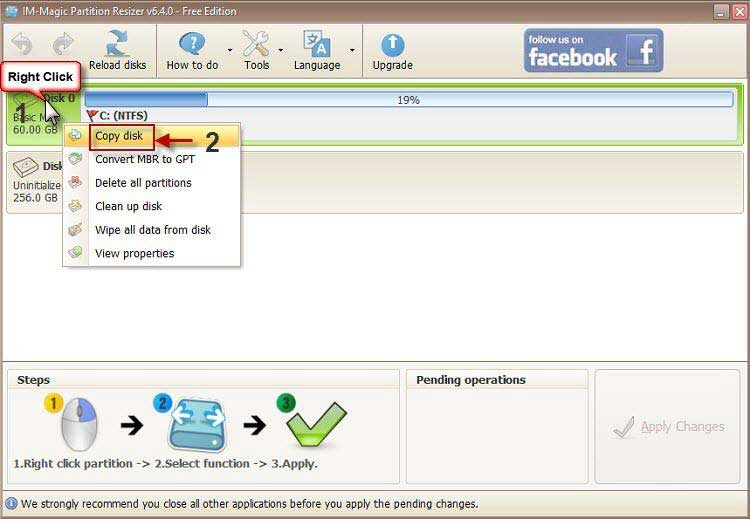
Recover Files from the Folder's "Restore Previous Versions"
Windows Restore also provides for file recovery from its saved sessions. Here are the steps to recover files using Windows Restore.
- Right-click the folder you want to restore.
- Select the option "Restore Previous Versions."
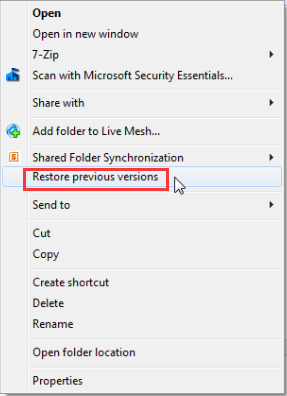
- Open an available version under "Previous Versions" and check if your files are there.
- Drag the files from the previous version to the desired location.
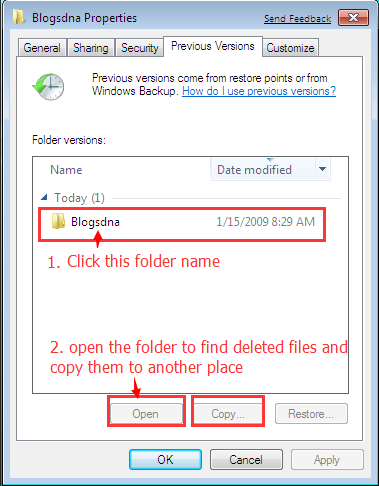
However, Windows backup solutions typically work only for local storage devices, excluding removable devices like USB flash drives or SD cards. Therefore, these backup tools can’t help recover data from a formatted SD card directly. However, if you had also saved the files on your computer’s local storage, you might be able to retrieve them from those backups. Always ensure important data is backed up to local storage as well, providing an extra layer of protection.
#3. Recover Formatted SD Card Using CMD/Powershell
Efficient CMD Method (If You Remember the Deleted File Names)
Note: First, insert your SD card into your PC using a card reader. Then, open "This PC" to find the drive letter of your SD card (e.g., F:). Here’s how to recover files using CMD:
-
Step 1: Type the drive letter of your SD card followed by a colon. For example, if your SD card is drive F, type f: (If it’s drive G, type g:).
-
Step 2: Type recover followed by the file name and file type. For example, recover 437615.jpg will recover the image named 437615.jpg. You need to know the exact file name and format for this method.
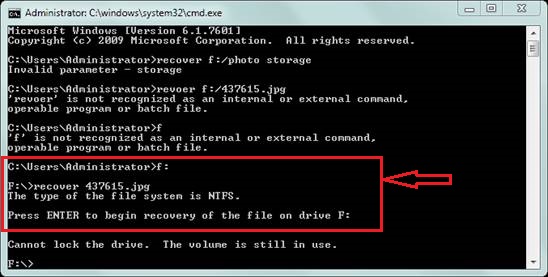
Note: If you don’t know the file names, or you need to recover files in batch, try a free tool like iCare Recovery Free on Windows for a safe SD card recovery.
#4. How to Recover a Formatted Memory Card on an Android Phone Without a Computer
Can I recover a formatted memory card (SD, microSD, CF card, SDHC, etc.) on an Android mobile phone? When I formatted a microSD card on a Samsung Galaxy, can I recover the formatted memory card on Android directly when I don't have a computer?
The Truth: Recovering a formatted memory card on an Android phone with an APK or app is not 100% safe since any new data saved to the memory card would result in great damage and permanent data loss.
Our Advice: Try to find a computer for a safe memory card format recovery. If that's not possible, set the phone storage to save downloaded files, and then run the following app for recovery.
Restore Image - Freeware for Memory Card Recovery on Android Phone
Note: Please do not save images to the memory card as the destination since this is data overwriting and it would erase formatted data, causing corruption or damage, and most recovered images may not open after recovery. What to do? Save files onto another device, USB stick via OTG cable, or phone memory? (Phone memory may not hold such an amount of data, and this is the reason why we don't recommend you recover a formatted memory card on an Android phone.)
Download URL: https://play.google.com/store/apps/details?id=alpacasoft.restoreimage&hl=en
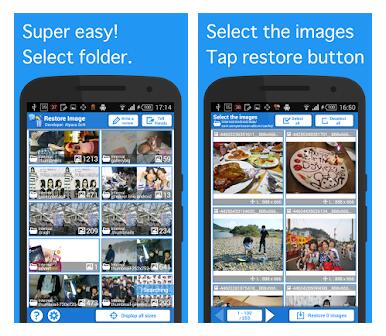 Restore Image for formatted memory card recovery APK on Android Phone without a computer
Restore Image for formatted memory card recovery APK on Android Phone without a computer
Video - How to use Restore Image for Android SD card recovery
Recovery Chances Rates
- Formatted SD card, no other operations including the chkdsk repairing, 90%+ chance of recovery (full format or quick format, the same results)
- Formatted SD card, has saved some new data on the SD card => 0 to 80% chance of recovery depending on how much new data has been saved
- Formatted SD card, secure format or wipe SD card with 0 or 1 by third-party secure software or saved a lot of new data on the formatted SD card => 0 chance by software (Local data recovery service center might offer little help)
- Formatted SD card recovery with previous backup => 90%+ recovery chances depending on whether a full backup was previously made
- Formatted SD card recovery with CMD/Powershell => 10% to 50% chance of recovery (not easy to operate, usually not successful)
- Formatted SD card on Android phone => 50%+ chance of recovery (please do not save data on the SD card, save it to an external USB using OTG connected to avoid data overwriting)
Note: The above numbers are rough approximate numbers according to experience and feedback from users. They may vary in different cases.
How Can a Memory Card Become Formatted (4+ Ways)
An SD card can become formatted in several ways, often due to user error. Common reasons include:
- 🧹 Accidentally Formatting the Wrong SD Card: It's easy to make mistakes when working with multiple cards. Always double-check to ensure you're formatting the correct one.
- 📛 Incompatible File System: Different devices use different file systems (like FAT32, exFAT, NTFS). If you format an SD card to a file system that your device doesn't recognize, it may appear formatted.
- ⚠️ Improper Removal: Removing the SD card or turning off the device during data transfer can corrupt the file system, making the card seem formatted.
- 👾 Virus or Malware: Malicious software can corrupt or format your SD card.
- 📹 Digital Camera Formatting: Some cameras automatically format a new SD card or make it easy to do so by mistake.
Format #1 - Format Memory Card on Device
A memory card used on a digital device can be easily formatted once you click the format option on the device.
 Format memory card on digital device
Format memory card on digital device
Format #2 - Format Memory Card on Android Phone
To format a memory card on an Android phone, go to Settings > Storage > SD card, then tap "Format" or "Erase SD card" to clear all data.
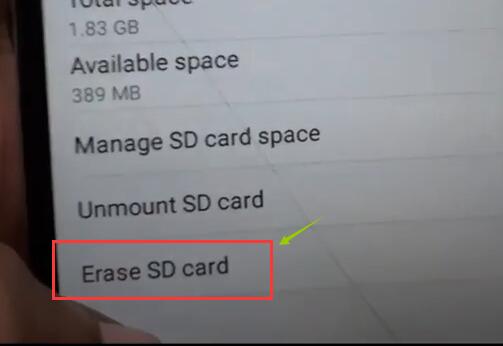 Format memory card on smartphone
Format memory card on smartphone
Format #3 - Format Memory Card on Digital Camera
To format a memory card on a digital camera, go to the camera's menu, find the "Format" option under settings, and select it to erase all data on the card.
 Format memory card on digital camera
Format memory card on digital camera
Format #4 - Format Memory Card on Computer
To format a memory card on a computer:
- Insert the Card: Insert the memory card into the card reader on your computer or use an external card reader.
- Open File Explorer: On Windows, open File Explorer; on Mac, open Finder.
- Locate the Card: Find the memory card under "This PC" (Windows) or "Devices" (Mac).
- Right-Click and Format: Right-click on the memory card's icon and select "Format." On Mac, you may need to use Disk Utility.
- Choose Format Options: Select the desired file system (e.g., FAT32, exFAT) and check "Quick Format" for a faster process.
- Start Formatting: Click "Start" (Windows) or "Erase" (Mac) to begin the formatting process.
- Complete: Wait for the process to finish and safely eject the memory card.
This will erase all data on the card, so ensure any important files are backed up beforehand.
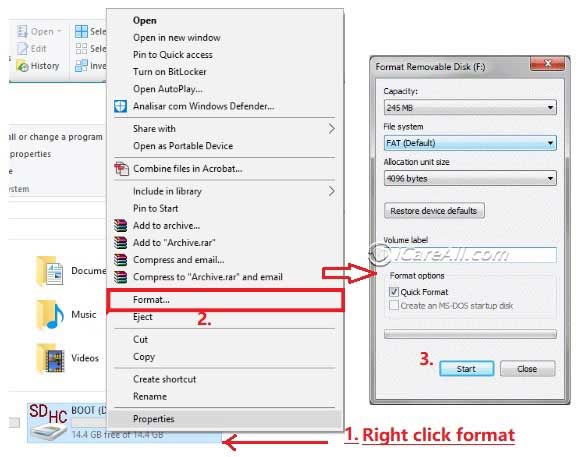 Format memory card on Windows computer
Format memory card on Windows computer
Also read: formatted SD card recovery or 7 memory card format software
The format option that you accidentally operated on your mobile or digital camera may be the quick formatting. Once you find the previous data is not there anymore, you may suddenly feel worried and hopeless. Don't worry, there is still a chance of recovery for the lost files.
When a memory card is full, you may want to format it to free up some space. In this case, you can simply format your memory card on a digital camera or PC. Before formatting, make sure you backed up all files or transferred all data to other devices.
Tip: Data recovery is possible even if you formatted your digital camera/phone memory card.
Below are common scenarios that might cause memory card format problems:
- Memory card is not recognized/detected by Android mobile, camera, or PC
- Memory card SD reports blank but there is data residual
- Memory card showing 0 bytes, or RAW file system
- Memory card is unable to perform format, or Windows was unable to complete the format for memory card
- CHKDSK is not available for RAW SD memory card
Bonus Tips to Avoid Data Loss on SD Cards
Recovering files from a formatted SD card is useful, but preventing data loss in the first place is even better. Here are some tips to protect your SD card data from formatting, deletion, and viruses:
Tip 1: Create a Full Backup of Your SD Card
You have three options to back up your SD card files:
- Manually Copy and Paste Files
- Use Third-Party Backup Software
- Back Up to Cloud Storage
Free backup software like IM-Magic Partition Resizer can help you easily back up your files for free.
Tip 2: Run Antivirus Software
Viruses and malware can make your device unusable and cause file loss. Keep your SD card and other storage devices safe by regularly running antivirus software.
Tip 3: Eject and Use Your SD Card Correctly
Properly eject your SD card before removing it from your computer to prevent data loss and avoid issues like the SD card becoming RAW, which would require formatting.
FAQs
Q: Can you recover a low-level formatted memory card in a camera?
A: The low-level format option, whether provided by a camera or a computer low-level format tool, results in permanent data overwriting that makes data recovery from the formatted memory card impossible.
Fortunately, most reformats on cameras and mobile phones are quick formats. Data on a quick-formatted memory card can be restored without issue as long as no new data has been saved to the formatted card.
Q: Does formatting a memory card erase all files?
A: Yes, formatting a memory card will delete all images and videos on the memory card. However, the deleted files from formatting can often be restored with professional tools like iCare Recovery Free, provided you stop using the formatted memory card for storage immediately. If you save new images or videos to the formatted memory card, some deleted files may become corrupted and irrecoverable.
Last updated on Aug 22, 2025
Related Articles
