SD Card Data Recovery & Repair - 100% Safe
SummaryLearn how to recover photos and videos from memory cards (SD/CF/MicroSD/xD...) on Android phones, cameras, or other digital devices. Whether files were accidentally deleted, the memory card was formatted, shows as raw or 0 bytes, appears blank, asks for formatting, or is not showing up, unreadable, or corrupted, this tutorial will guide you through 100% safe memory card data recovery. No matter what happened to your memory card, on your Android phone, camera, or computer, you can follow these steps to recover your data safely.
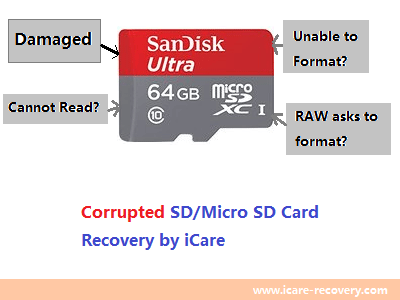
Content Navigation
For the best chance of memory card data recovery, avoid using the card after the issue occurs. Use a read-only program like iCare Recovery Free, which scans the data on the memory card without causing any harm, allowing you to safely recover and save the files to another drive (100% no data destruction).
1. How to Retrieve Photos and Videos From an SD Card
| Data Recovery Software | Local Recovery Service | |
|---|---|---|
| Data deleted by manual operations (delete, format, intentional/mistaken) | YES | YES |
|
Logical SD card damages
|
YES | YES |
| New Data Saved on SD Card | It depends; some data may be corrupted | YES |
Physical Damage to SD Card
|
NO | YES |
With iCare Recovery Free, a professional free memory card recovery software, you can recover photos, videos, music from formatted, deleted, or corrupted memory cards. It supports all kinds of memory cards, including SD, XD, CF, MicroSD, and memory sticks.
Step 1: Begin by downloading and installing iCare Recovery, a powerful tool designed to recover lost data from SD cards and other storage devices.
Free Memory Card Recovery
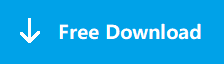
Download iCare Data Recovery Free to recover files from mobile phone camera memory cards, including photos, videos, music, and more.
Once the installation is complete, you'll need to connect your SD card to your PC. To do this, insert your SD card into a reliable card reader and then plug the reader into a USB port on your computer. It’s important to ensure that the card reader is functioning correctly to avoid any potential issues during the recovery process.
 Insert SD card into computer with a card reader
Insert SD card into computer with a card reader
After connecting your SD card, launch the iCare Recovery Free. When the program opens, you'll be presented with several recovery options. For the most comprehensive recovery, select the 'Deep Scan Recovery' option. This mode thoroughly scans your SD card, increasing the chances of recovering lost or corrupted files. The deep scan process may take some time, depending on the size of your SD card and the amount of data stored on it.

Step 2: Once you've selected 'Deep Scan Recovery,' choose your SD card from the list of available drives. If you're using a SanDisk MicroSD card, for instance, ensure that you select the correct card from the list. The software will then begin scanning the card for recoverable files. This process can take several minutes to an hour, depending on the extent of the corruption and the amount of data on the card.
During the scan, you’ll be able to monitor the progress through the interface. It’s crucial not to interrupt the scan, as doing so might result in incomplete recovery. Be patient while the software thoroughly examines each sector of your SD card to locate lost or corrupted files.

Step 3: After the scan is complete, iCare Recovery will display a list of all the files that can be recovered. This includes images, videos, documents, and other types of files that were previously inaccessible. The software also allows you to preview the found images before recovery. This feature is particularly useful for selecting specific files you want to restore. You can preview the images by clicking on them individually.
Once you've identified the files you wish to recover, select them, and then initiate the recovery process. iCare Recovery allows you to restore files in batches, making it convenient to recover multiple files at once. After the recovery is complete, save the restored files to a different location on your PC to prevent overwriting any data on the SD card.

It is especially useful when you want to:
- Retrieve pictures/videos after formatting a memory card
- Recover deleted photos (camera or phone photos) from memory cards (SD, MicroSD, CF, XD, etc.) after mistakenly deleting images
- Recover corrupted memory card pictures when it shows an error (RAW, not formatted)
- Recover images from storage devices for Android phones (Samsung Galaxy, Blackberry, HTC, etc.), digital cameras (Nikon, Canon, Samsung, Olympus)
- Extract data from an SD card that cannot be formatted but still contains important files
- Recover deleted videos (MP4, AVI, MKV, FLV, MOV, VCF file, etc.) from memory cards when videos were deleted on phones, cameras, devices, or computers
- Resolve unknown memory card data loss or when the memory card is damaged, corrupted, or not showing up
Data loss from your memory card can occur due to various reasons such as mistaken deletion, formatting, or memory card errors like not formatted or RAW errors. When you encounter any data loss issues on your storage card, it's crucial to stop using the card immediately. Take the memory card out of your device, insert it into a computer, and use a reliable data recovery tool to recover your files.
Solution for Memory Card Data Security
What should you do if your memory card encounters an issue? Stop using your memory card immediately! This maximizes the chance of successfully recovering the data.

If you save new data to a deleted/formatted memory card, the missing files may be overwritten. The chances of data recovery diminish significantly based on the amount of new data saved on the card:
- 0MB files saved after delete/format -> 100% chance of successful recovery for most memory cards
- 10MB files saved after delete/format -> 10% or more old data may be corrupted, unreadable, or partially overwritten on a 1GB memory card
- 100MB files saved after delete/format -> 30% or more lost data may be corrupted on a 1GB memory card
 Never save data to the same memory card where data was lost before it was restored.
Never save data to the same memory card where data was lost before it was restored.
This proximity of data destruction is why it's better to avoid memory card data recovery on Android mobile phones themselves.
2. Repair Corrupted SD Card
If your memory card is corrupted and you're unable to access your pictures, don't panic. This issue can occur due to various reasons such as improper ejection, file system errors, or physical damage. A corrupted memory card cannot be used in mobile phones, digital cameras, or other devices.
To recover photos from a corrupted memory card, you can use iCare Recovery Free, one of the best photo recovery programs available. It can help you retrieve lost images even from severely corrupted cards. If you want to attempt fixing the memory card, connect it to a Windows computer and use the Windows Error-checking function. This tool scans and fixes bad sectors, potentially restoring your card to working condition.
Wondering how to access the error-checking tool on Windows 10? Simply follow these steps:
Insert the memory card into your computer -> Open 'This PC' -> Right-click the memory card -> Select 'Properties' -> Go to the 'Tools' tab, where you’ll find the error-checking option.
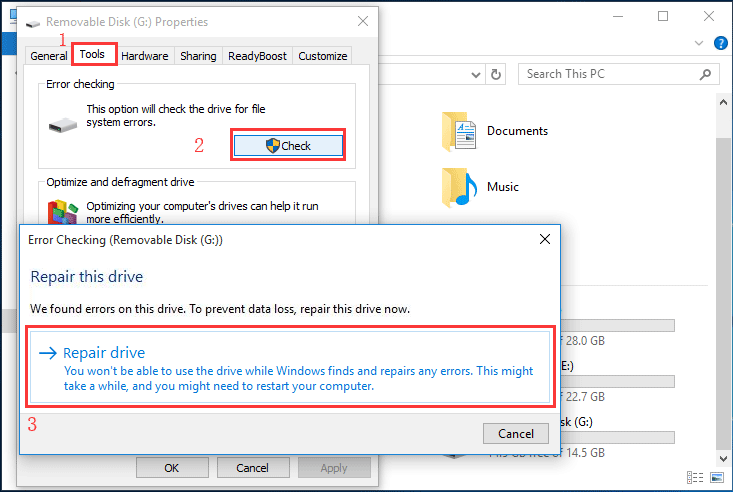 Fix memory card errors using error-checking on Windows 10
Fix memory card errors using error-checking on Windows 10
Video - Repair Corrupted Memory Card with chkdsk
Chkdsk is a powerful tool that can resolve many issues on a corrupted memory card, especially when the problems stem from logical errors like file system corruption, power surges, or improper removal of the card. By running chkdsk, you can detect and fix these issues, potentially recovering lost data in the process.
However, it's important to note that chkdsk may not be effective for physical damage or severe corruption. In such cases, additional methods or professional repair services might be necessary.
In the video below, you'll see a step-by-step guide on how to use chkdsk to repair your memory card. Follow along to restore access to your files and get your memory card back in working order.
More methods for memory card repair? Try this: SD card repair tool (7 free)
3. FAQs
Memory card recovery free using cmd
How do I recover a memory card using cmd? Can I recover deleted photos and videos from a memory card using cmd? The answer is YES if you can remember your file name and image type. Here are the steps for memory card recovery using the command prompt:
- Open 'This PC' on your desktop, insert your memory card, and note the drive letter (e.g., E:)
- Open cmd from Run -> Type 'cmd' and press Enter to get it started
- Type "E:" (replace E with your drive letter)
- Type "recover *.jpg" and press Enter (you need to remember the file name and type, e.g., jpg, png, gif, etc.)
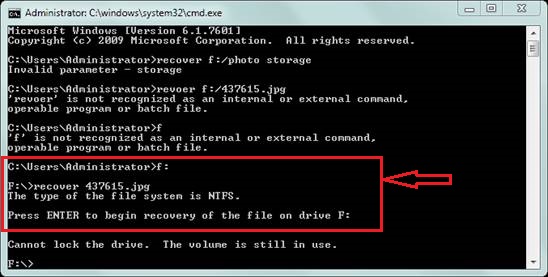 Undelete files from memory card using cmd on Windows 10
Undelete files from memory card using cmd on Windows 10
If this method doesn’t work, you may try another cmd method to undelete images from the memory card using attrib:
- Insert your card into the computer and note the drive letter
- Open cmd from Run
- Type "F:" (replace F with your memory card's drive letter)
- Type "attrib -h -r -s /s /d *.*" and press Enter
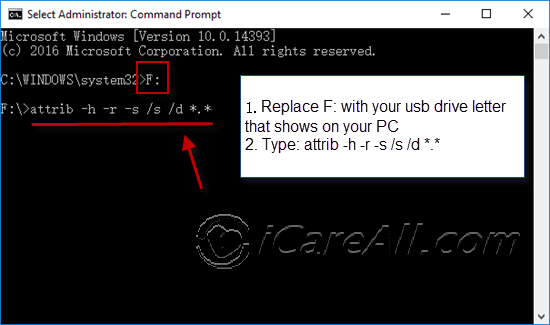 Undelete files from memory card using cmd attrib on Windows 10
Undelete files from memory card using cmd attrib on Windows 10
memory card not detected in mobile/device, how to repair
If memory card was not detected in mobile phone or pc, repair it by updating its driver in Windows computer in device manager.
Fix #1 - update memory card driver under device manager on Windows computer
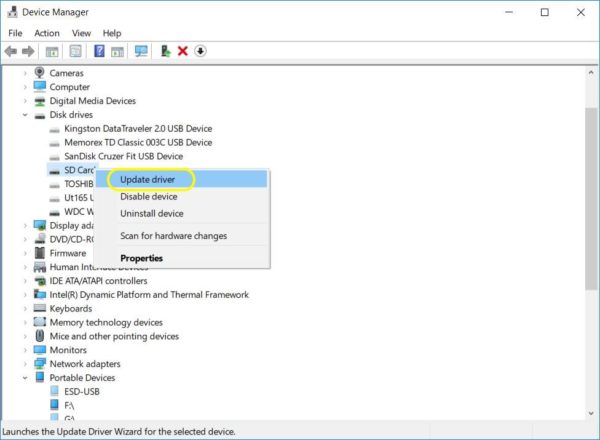
Fix #2 - update sd card driver, or uninstall memory card driver on pc, and then reload for memory card fix.
Fix #3 - Fix sd card driver issue with chipgenius
More ways to fix sd card not recognized issue at page: memory card not detected on pc/phone
Related Resource
Memory Card - An evolution of data storage
Data storage used to rely on some big, not easy to take devices like hard disk drives. However, as memory cards were first introduced in Digital camera, a popular digital device to take photos, memory card brought an evolution to our data storage. How? It is small but has a huge capacity and is easy to take. There are many types of memory card like SD card, xd card, cf card, mmc card, flash card etc.
Hot Questions
Q: How can I recover my memory card for free?
Yes, there are several ways that you may try memory card recovery software free or recover memory card using cmd attrib or recover command.
- Recover memory card data with iCare Recovery Free free
- Recover images from memory card with cmd recover
- Recover memory card files using attrib
Q: How can I recover my deleted data from memory card?
If deleted files were not overwritten by new data, there is great chance of recovery with a professional memory card recovery tool with the following steps.
- Download iCare Recovery Free to a Windows computer
- Insert memory card to computer with a card reader
- Open iCare Recovery Free and select 'Deep Scan Recovery' and select memory card to scan its files
- Save found data
Last updated on Aug 22, 2025
Related Articles
- Memory card is blank and wants to format - Free to repair format error memory card that shows blank.
- Unformat sd card - How to unformat deleted photos, videos, audio files from storage card?
- SD card raw format recovery