SD Card Not Detected in Windows Disk Management [4+6] fixes
Sd card not recognized in Windows computer disk management Windows 11/10/8/7? How do I get Windows 10 to recognize my SD card? It's probably your sd card is damaged. Here this page will show you how to fix memory card(sdhc, sdxc, cf card, xD card, miniSD etc.) not detected problem in disk management or this pc.
Why is my SD card not showing up on my computer? The are two cases when sd card is not working in your computer.
- SD card does not display in computer this pc, it did show up under disk management
- SD card does not show up in this pc nor disk management -> complicated
Table of Contents:
- SD card shows up in disk management but not in my computer fixes [can be fixed easily in 4 ways]
- SD card not detected in disk management [tough to fix - 6 ways]
- SD card not reading on computer in any way [physical damages]
Scenario #1 - Micro SD Card is detected Not Displaying in my computer This PC
What happened when sd card does show up in disk management but not in my computer this pc? When disk management detects your sd card while this pc could not, your sd card may have logical errors. How to fix SD card not displaying?
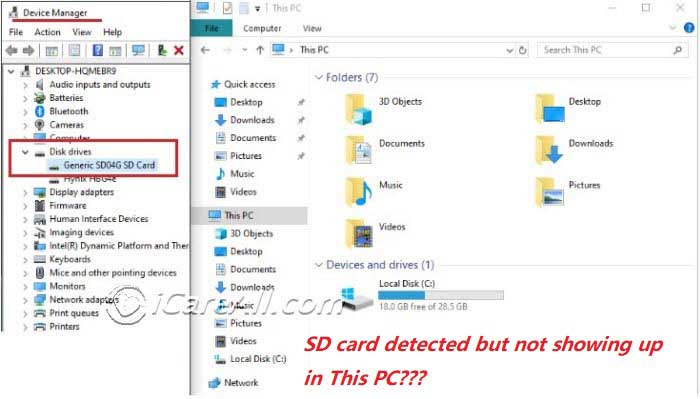 SD card detected but not displaying in This PC file explorer
SD card detected but not displaying in This PC file explorer
The fix could be much easier when sd card does not display under THIS PC. Once you find out your memory card does not show up in your computer Windows explorer, you may do the following.
- #1 - Insert your memory card to computer via a card reader

- #2 - Backup data on your sd card to somewhere else at first if you can still access the sd card, or restore files from sd card with the help of some professional sd card recovery tool such as iCare Recovery Pro Free. Download iCare Data Recovery Pro Free when data matters to you. Rescue files from sd card at first and then repair it since some changes may delete files.
 Retrieve files from sd card when it does not display or files cannot be accessed
Retrieve files from sd card when it does not display or files cannot be accessed - #3 - Insert sd card or micro sd card to computer, open it under disk management, right click the sd/microsd and change a drive letter or path for your sd card when it shows up in disk management but not detected in computer Windows file explorer.
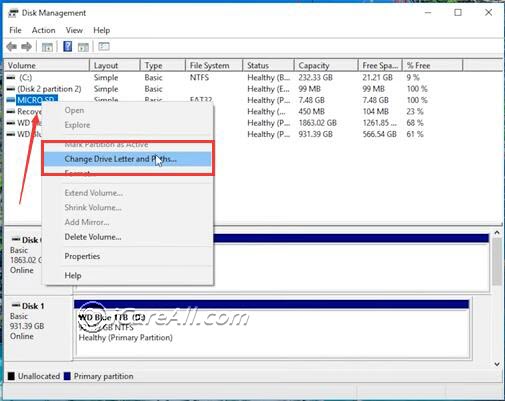
This following video shows how to get it fixed by changing a new drive letter
If it still does not work for your sd card, try the following methods. - #4 - Format sd card under disk management when sd card is showing up in this case
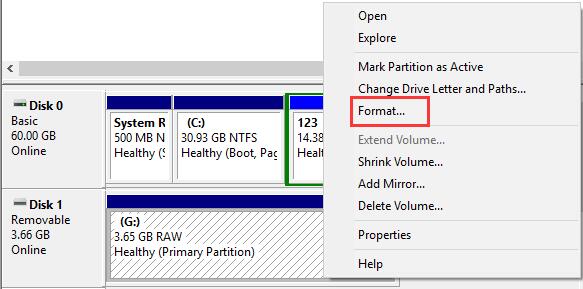
THE KEY: Formatting would mostly fix sd card logical errors including bad blocks... when sd card is recognized but not work with Windows THIS PC. REMEMBER DO BACKUP DATA BEFORE FORMATTING.
If photos, videos on the sd card matter to you, restore them at first, and then fix the sd card not showing up in my computer error by formatting it or repairing it.
Scenario #2 - SD Card Not Detected In Disk Management 6 Fixes
When sd card is not showing up in disk management or sd card not detected in pc Windows 10 or 7, here are some fixes that you may try.
- #1 - Try it on another computer to see whether it could show up
- #2 - Use another memory card adaptor
- #3 - Try it on different usb socket
- #4 - Update sd card driver under Device Manager (right click this pc -> manage -> device manager)
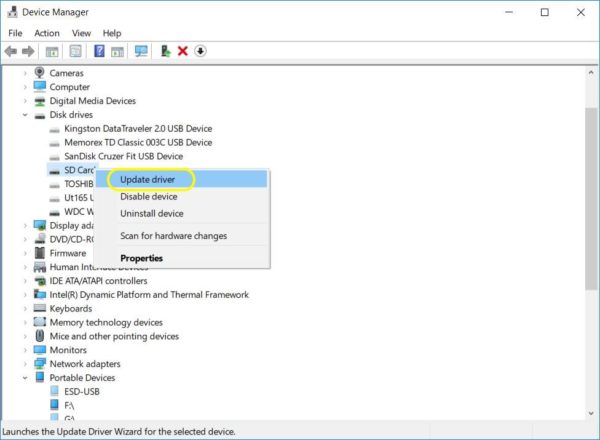
What if sd card cannot be detected in device manager? Try the rest methods (reinsert, use another card adaptor, try it on another computer) - #5 Update Driver Software under 'Universal Serial Bus controllers' for every item detected under the list in Device Manager

If it still does not work, try the following - #6 Uninstall each item under 'Universal Serial Bus Controllers' (This method is highly recommended), and then click Action (On the top menu) -> Scan for hardware changes to reload devices.
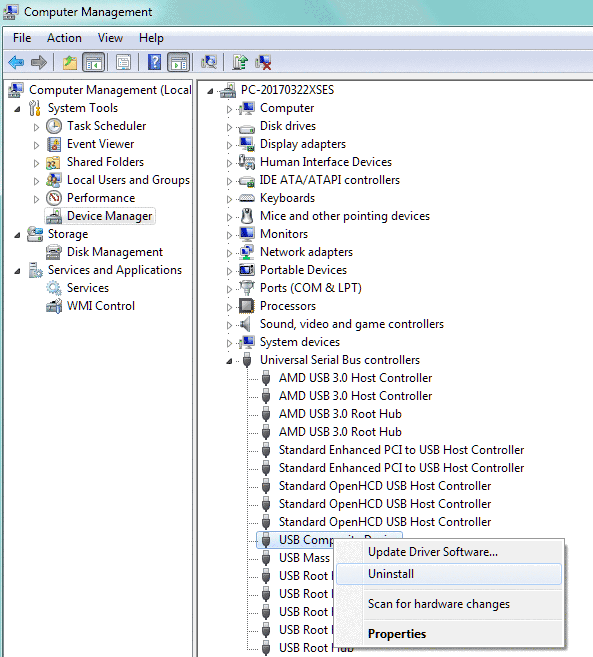
Watch the following video to see the above methods
![]() Also read: Fix SD card not showing up in android [7 ways]
Also read: Fix SD card not showing up in android [7 ways]
Or update sd card drivers in Windows 11/10/8/7
SD card driver - Broadcom SD Host Controller Drivers
Download url: https://www.driverscape.com
Video - how to install sd card driver on Windows 10 to update sd card driver
If this one does not work, try another sd card driver update - chipgenius to identify its driver information, and then find its proper driver and get it updated.
Watch the following video for updating memory card sd driver update using chipgenius
More sd card driver can be found here: sd card reader download Windows 10 [4 free]
SD Memory Card Cannot Be Recognized In Computer - Physical damages
If your computer does not detect sd card, you may do the following
- Try sd card on another pc to determine the problem from your sd card or computer
- Try it with another card adaptor if the first method does not work, and then you will see whether the error came from the memory card reader
- Try the 8 free ways to repair sd card free to fix its logical errors. Click this link: sd card repair in 8 free ways
- If your sd card does not work in either way, it may have physical damages or it's dead.
Solution for dead sd card
There are two options for you when your sd card has physical damages
- Buy a new sd card to replace it when data does not matter to you
- Turn to a local data recovery service center for help, which usually takes about 500-2000 dollars for data retrieval. (The following link introduce useful online recovery service you may consider)
Must read guide: Online recovery service guide
FAQs
Question: sd card not showing up in device manager (-> probably driver problem or physical damages)
Solution: Try it on another pc to see whether it has the same error, uninstall every item under 'Universal Serial Bus Controllers' and reload the device again by clicking Action -> scan changes; if it still cannot be detected, you may try it with another computer, it has the same problem, it is likely that your sd card is dead.
Question: SD card not showing up android phone?
If your sd card is not detected in mobile phone, you may follow the guide on this page:
Fix SD card not showing up in android [7 ways]
Also read: 10 ways to fix corrupted memory card
Last updated on Aug 22, 2025
Related Articles
- Windows 10 can't detect sd card
- sd card not detected device manager
- sandisk sd card not recognized on computer
- sd card not detected android
- sd card driver download windows 10
- memory card not detected chipgeius
- CF card not reading in Canon
Related External Resource