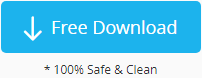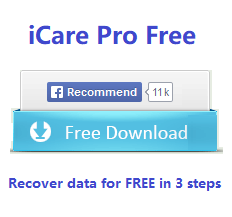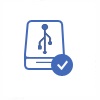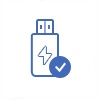Partition Recovery Mode in iCare
When should I use "Partition Recovery"?
- Partition deleted by mistake
- MBR damaged or corrupted
- Drive or removable storage device like sd card, usb drive, flash memory not detected by PC
- Drive inaccessible
- Partition unreadable
- FAT corrupted
- Unformat partition
- more...
Tutorial: Step by Step Guide to Recover Files by "Partition Recovery" Mode
Step1. Launch the iCare Data Recovery on PC and choose ‘RAW Drive Recovery’ to scan lost partition.
Step2. Choose the possible found partition and wait the program to deep scan it so as to search every single lost file.
Step3. Double click each image or documents in order to preview them and then save all types of files to a different partition.
Tips that may work for you when you have lost partition or partition missing or partition moved or resized:
iCare Data Recovery will show a list of possible partitions after you select a disk to analyze partitions and finished scanning partitions. How to select the right possible partition that may contains your data? Usually there would be a auto selected partition with highest match possibility, you may click 'Recover Files' to see whether your files are there. If the auto selected possible partition does not work, please select other listed partitions which are similar to your partition original size and then click "Recover Files" to see whether it finds your data.
Free download iCare Data Recovery to recover your files from lost partition!