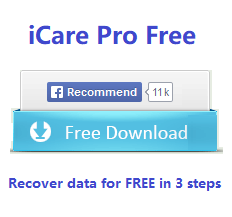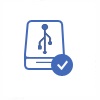Seagate External Drive Cannot be Detected/Recognized Fixes in PC Windows 11/10/8/7 - 8 Fixes
Background
The Seagate external hard drive is often widely used by many people due to its good performance. However, some people may find that the Seagate external hard drive can not be recognized by computer or seagate hdd not showing up when they plug the external drive into the USB port of the PC. If it is a new Seagate external hard drive, you may take it back to manufacturers to ask them to solve the problem. However, if the Seagate external hard drive has been used for a long time, it cannot be recognized suddenly for unknown reasons, what should you do next?

NOTE: The solution for unrecognized seagate hard drives also applies to other brands of external hard drives like toshiba, samsung, wd... and even the internal hard drive.
Seagate External hard drive not detected in Disk Management/This PC Fixes - 7 Free
If your Seagate (external) hard drive is not working or showing up under THIS PC/My Computer or Disk Management no matter if it's an external hdd or internal hdd, your hard drive is probably damaged.
There are two kinds of damages: the logical damage or the physical damage
Seagate disk logical damages: virus infection, damaged mbr, missing partitions, driver error, i/o device error, file or directory inaccessible, format error, bad sectors... which may get the Seagate disk not detected. (Usually a formatting or driver reinstalling would fix logical errors)
Seagate disk physical damages: not showing up, not wokring especially after a falling from desk or somewhere, misplacement of disk header, disc corrupted, out of lifespan etc. (Turn to a local repair center for help or ask Seagate official tech support for help)
Here are some simple DIY fixes that you may try with/without third party software. For example you may use it on another computer to see whether it's the error from the disk or the pc.
Fix #1 Recover Data from Unrecognizable Seagate External Drive(You may ignore this part and go to fix2 if data does not matter or when you have previous backup)
Recovering data from the hard disk would somehow ease the pains of seagate disk damages. (very important!!!!! This tool offers completely free scanning and 500 files free recovery each day in the free edition.)
Step1. Free download and install Seagate hard drive recovery tool on computer. Run the software and choose the proper recovery module.

Step2. Choose the Seagate external hard drive and the software will scan it for lost files.
You need to wait when the software is scanning.

Step3. Preview the files after scanning and then choose the files lost from the Seagate
external hard drive to recover and store them.

Please do not try any further operation to fix the Seagate external hard drive when it is not recognized by your computer when there is inaccessible data on the disk. iCare Data Recovery Pro is able to work on Seagate external HDD to recover any file even when the device is not recognized by PC.
Fix #2: Change a usb cable, or try it on another pc
It's possible that sometimes the usb cable is damaged, you may try using another usb cable or try the disk on another pc to see whether it's the error from the usb cable, the disk or the pc usb socket from the laptop's back.
Not working? Try the Seagate disk on another PC, not working? ->Fix 3
Fix#3: Format Seagate hdd/ssd
When the disk is logically damaged, a simple reformatting would regenerate the disk. There are several ways to format a disk including
- Format seagate disk with Windows built-in tool Right click format (right click the seagate drive in File Explorer*) or format it in disk management
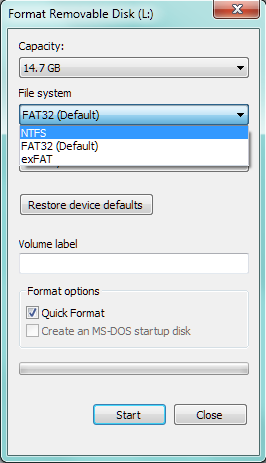
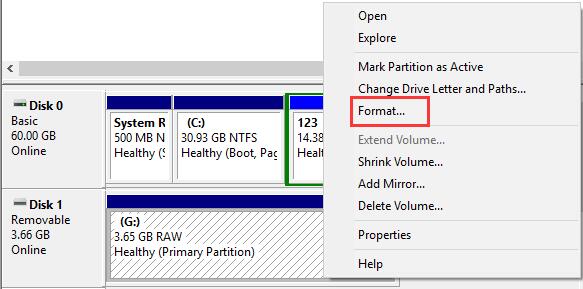
- Format seagate with free third party tools such as IM-Magic Partition Resizer, Rufus, USB Disk Storage Format Tool, HDD Low Level Format Tool (Usually we do not recommend a low level formatting for storage drives only when you find no way to solve the damaged disk)
* How to open file explorer https://support.microsoft.com/en-us/windows/find-and-open-file-explorer-ef370130-1cca-9dc5-e0df-2f7416fe1cb1
Also read: 8 ways to format seagate disk
Fix#4: Update the Seagate usb driver
There is a place where the pc controls whether it could detect your storage drives: Device Manager (Which you can open it by right clicking the PC icon on your desktop -> Manage -> Device Manager)
There are three ways that you can get the seagate disk updated in Windows by its build-in tools.
- Find Disk Drives under Device Manager, right click the Seagate disk under Disk drives, and go to option Update Drivers
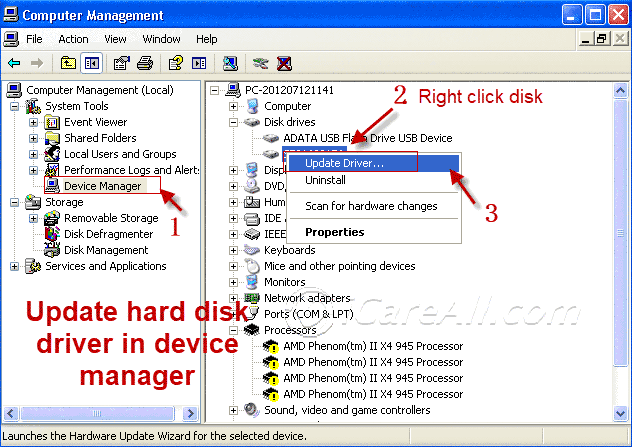
- The same way as the the above step1, however choose Uninstall instead of Update Drivers this time to get it uninstalled at first, and then restart pc, and then reinsert Seagate usb disk, and then Click ACTION -> Scan for hardware changes
- Uninstall every item that starts with USB *** under Universal Serial Bus controllers in Device Manager, and try again to restart the pc, reinsert Seagate disk to pc, click Actions -> Scan for hardware changes
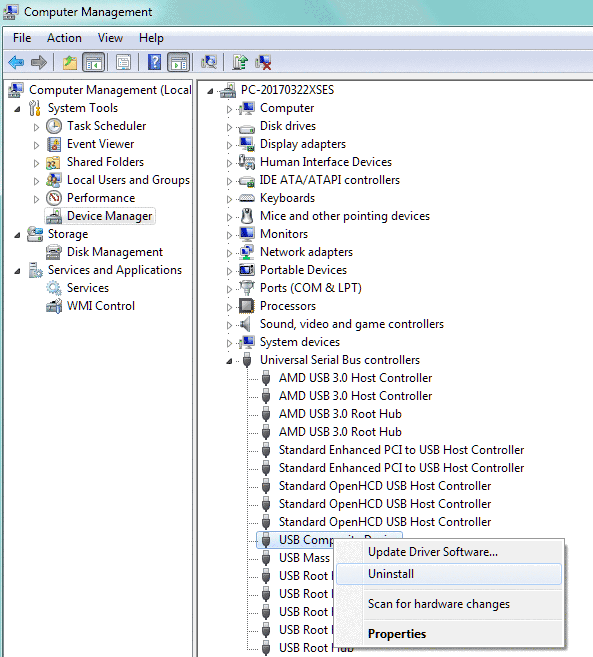
or you may try Update driver software before the uninstalling to see whether it would work under device manager
Again: Before any of the following repairing or disk changes, you need to backup data from Seagate at first to ensure no data will get lost. There are many free disk clone utilities and we would recommend tools like IM-Magic Partition Resizer Free which offers free disk cloning for all users without limits.
Fix#5: Initialize the Seagate Disk in Disk Management
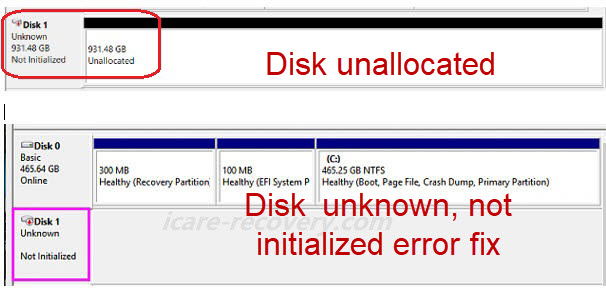
When the Seagate disk is not showing up or shows up as blank, unknown, not initialized etc, you may try initializing the Seagate disk in Disk Management by right clicking the Seagate disk instead of its volumes and the initialize disk option would lead to a new disk initializing.
Also read: disk unknown not initialized
Fix#6: Convert Seagate Disk to GPT
When your disk was MBR and cannot be used for a Windows 11 OS disk, you may convert Seagate to GPT to get it recognized.
Fix#7: Copy the MBR to Cover the Same Seagate Disk
This would mostly work if you are a tech pro and know how to find and copy the MBR of a disk that is from the exact same disk type and series of your damaged Seagate disk.
Fix#8: Send your Seagate disk to a professional who repair disks
The header of the disk may not return to its place and this shall only be operated by a professional in a 100% dust-free lab. The professional would open the disk and get the header of the disk returned to its regular place if it's not working due to a high-falling.
External hard drive is undetected in PC but showing at Disk Management
Quick solution to fix undetected external hard drive without software
You can find the “Device manager” under “Computer Management”, find your external hard drive and uninstall it, then you can plug your external hard drive, then restart your computer, check if it works.
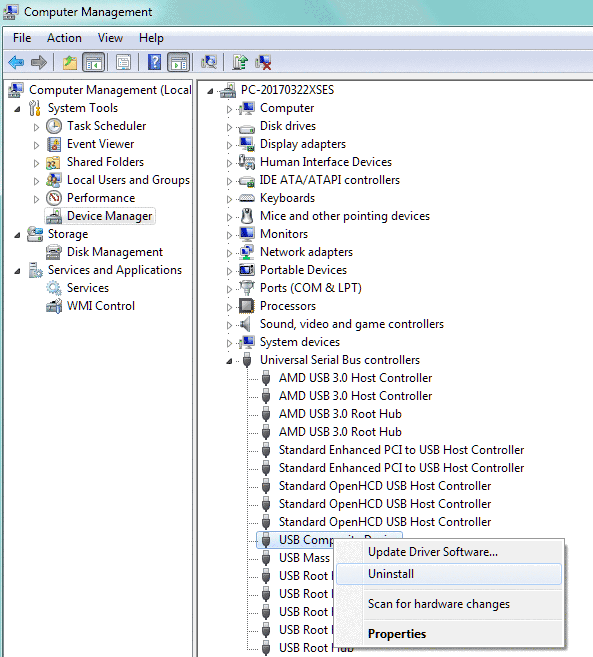
Fix Seagate hard drive not detected in Windows 7/8/10 by formatting
After you have recovered the data, you can fix the undetected problems with the format tool of the Windows system.
Warning! Any formatting or using of cmd diskpart/chkdsk would bring damage to the inside data of seagate hd, so it is required that you have already get the data restored before fixing this issue.
Video Tutorial: how to fix seagate hard drive not recognized
Format the pen drive, first try quick format tool
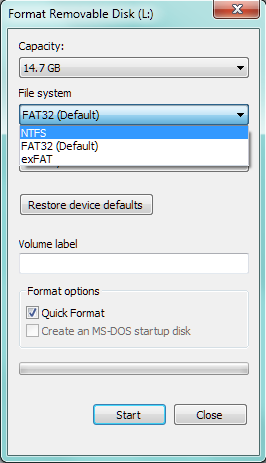 Format external hard drive to fix undetected error
Format external hard drive to fix undetected error
If Windows fails to complete the format, you can try Disk Management to format it.
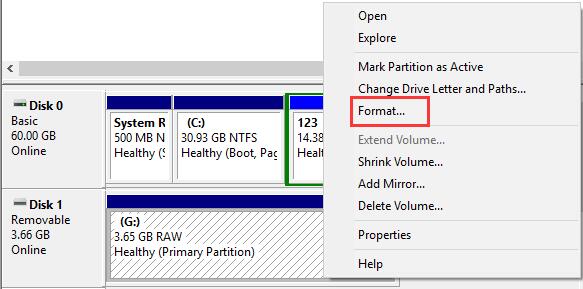 Format the undetected external hard drive with Disk Management
Format the undetected external hard drive with Disk Management
The most effective tool to format the undetected external hard drive is CMD command prompt, you can also try this way first.
Run CMD by pressing "Win+R" and then type"format l: /fs:ntfs"(l is the drive letter of your raw external hard drive)
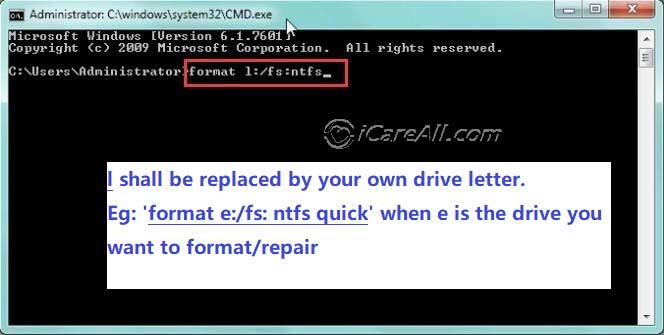 Repair corrupted external hard drive with CMD
Repair corrupted external hard drive with CMD
Seagate external cannot be detected or recognized and won't show in PC
There are many possible reasons that may explain why your hard drive is not showing up or detected, and the most frequent causes may come from the following.
- Virus infection that brought the seagate external drive not recognized
- Power failure that made damage to the hard drive
- Logical damage of seagate disk due to long time of use and go corrupted all of sudden
- Software failure that made the disk fail to work
- Other damages or human operations...
 By Mike Ferrer
By Mike Ferrer
Other similar articles that you may want to read
Last updated on July 26, 2025
Related Articles
Other Articles