USB Drive Not Recognized/Detected Windows Computer Fixes - 10 free ways
This article is about how to fix not recognized usb and restore files from USB thumb drive if it is not detected in Windows 7/8/8.1/10 with free pen drive repair tools.
Table of Contents:
Pen drive not detected in Windows 11/10/8/7
"My pen drive is corrupted because it does not work when I insert it to my computer under Windows 7 operating system. At beginning, the pen drive is showing as a RAW drive and asking for format. Since I cannot format it, I remove the pen drive and reinsert it to my computer, but the system cannot recognize the pen drive anymore. I have tried several times to reinsert the pen drive to my computer again and again, but it cannot be detected by system. How can I recover files from an unrecognized pen drive? Is there any way to repair the corrupted pen stick?"
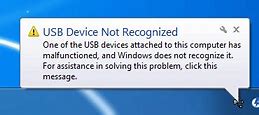 Memory stick not detected/recognized in Windows
Memory stick not detected/recognized in Windows
If your pen stick is not recognized by Windows system, you need to figure out what is the problem and what kind of damage your pen drive got. And then choose a suitable solution to repair your thumb stick.
Video Tutorial: how to recover pen drive USB not recognized in Windows
![]() Also read: flash drive repair tools download {8 free}
Also read: flash drive repair tools download {8 free}
Fix/Repair USB drive not detected problem - 10 Ways
If your pen drive cannot be detected at “My Computer” but can be recognized at “Disk Management”, then you can fix it with the following free solutions.
Warning, please recover data off the usb flash drive before any changes tring to repair it since any modification on the usb flash drive can bring further damage to the data inside of the drive. Here are several ways that you can try to repair the undetected pen stick.
Solution 1. Reinstall the undetected pen drive
First of all, you can try to reinstall the pen drive on your computer. Just find the "Device Manager" module at "Computer Management", find your pen drive at the list of "Universal serial bus controllers", right click it to uninstall,
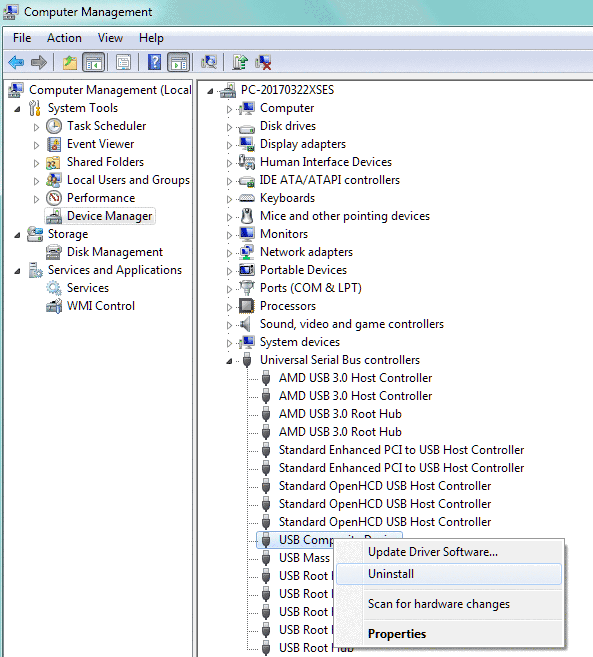 Reinstall the undetected pen drive
Reinstall the undetected pen drive
And then insert your pen drive again, and then you may scan for hardware changes.
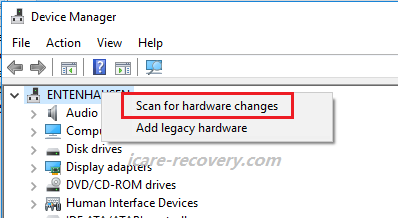 scan for hardware changes
scan for hardware changes
If it is hard for you to follow the above guide, you may also update the usb drive by the following,
Step 1: open device manager by cmd 'devmgmt.msc'
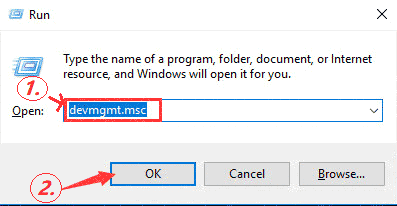 Open disk management
Open disk management
Step 2: Uninstall usb drive and then Scan for hardware changes under 'Action'
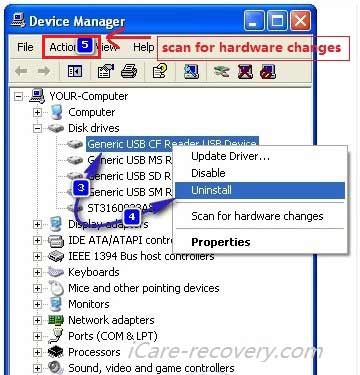 Uninstall usb and scan for hardware changes
Uninstall usb and scan for hardware changes
If this one does not work for you, try the following.
Solution 2. Assign a new drive letter for your pen drive under Disk Management to fix the unrecognised problem.
Step 1: open disk management
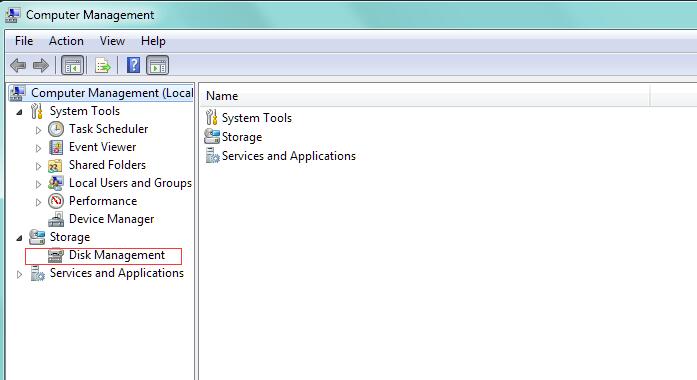 Open disk management
Open disk management
Step 2: right click the pen drive under Disk Management, and then go to option 'Change drive letter and path'
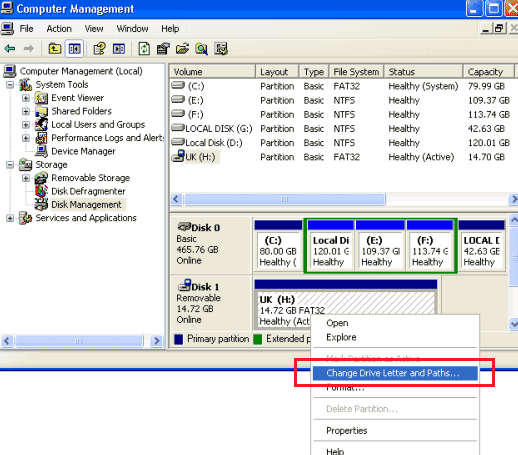 Change drive letter and path
Change drive letter and path
Step 3, assign a new drive letter for the pen drive.
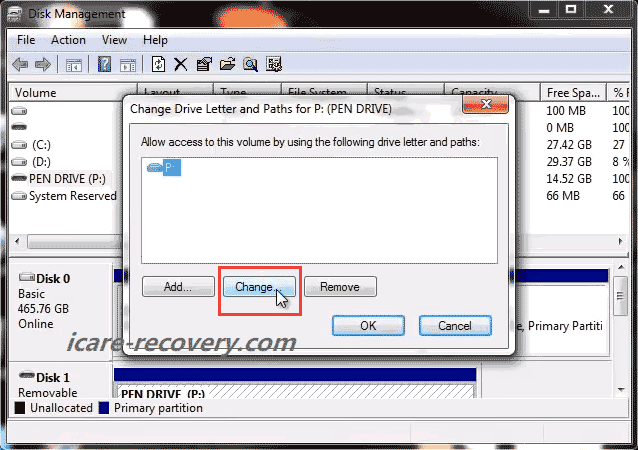 Change drive letter and path
Change drive letter and path
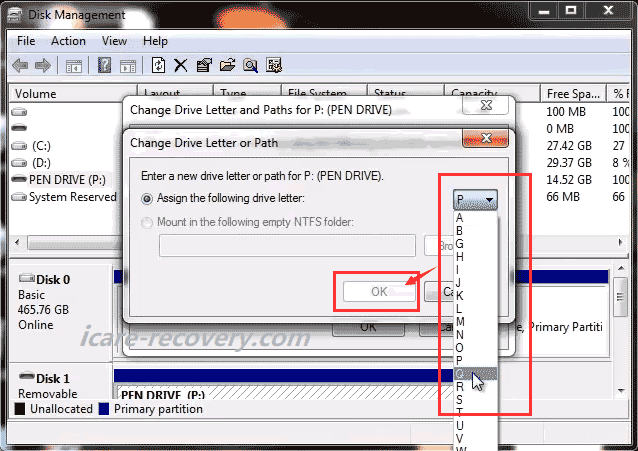 Change drive letter and path
Change drive letter and path
Solution 3. If your device becomes unreadable due to the raw file system, you can fix it by covert the raw drive into NTFS file system, this process will format all your data on it, you can try iCare Data Recovery to recover the data first.
You can try Disk Management to format it.
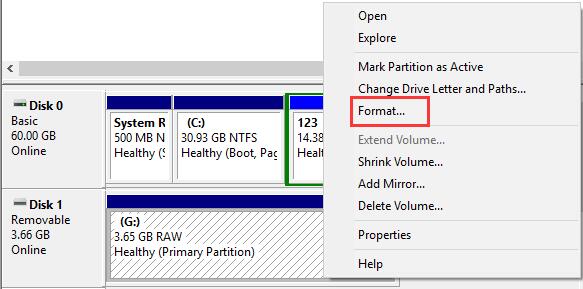 Format the undetected pen drive with Disk Management
Format the undetected pen drive with Disk Management
Solution 4. If Windows failed to format the pen drive, you may format it by cmd command line.
The most effective tool to format the undetected pen drive is CMD command prompt, you can also try this way first.
Run CMD by pressing “Win+R” and then type“format l: /fs:ntfs”(l is the drive letter of your raw pen drive)
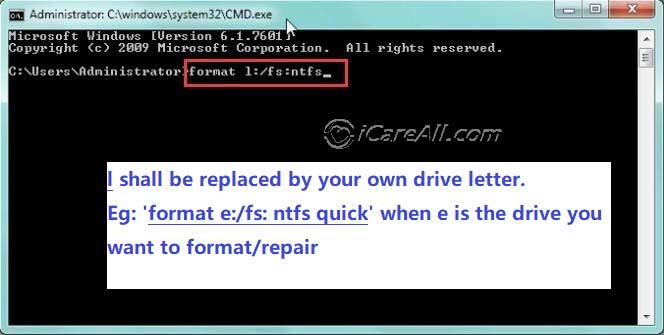 Repair corrupted pen drive with CMD
Repair corrupted pen drive with CMD
Solution 5. Repair damaged usb drive with chkdsk
Solution 6. Update usb drive driver in device manager
- Insert your pen drive to computer, open device manager throught right click This PC -> Manage -> Device Manager
- Right click your usb under Disk drives, and the update driver option will show up
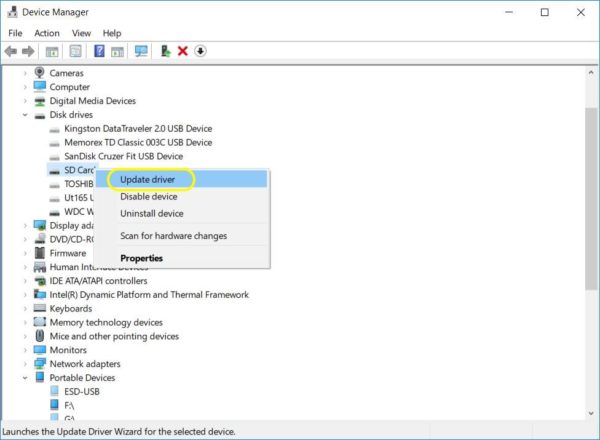
Solution 7. Update usb driver with chipgenius
Solution 8. Update usb drive driver software with Broadcom Driver
- Download and unfold broadcom usb driver
- Open device manager from right click this pc-> manage-> device manager
- Click computer name, and then click top navi button Action -> Add legacy hardware
- And then the add hardware wizard would do the rest job that you just need to follow its steps
Watch the following video to know how to use Broadcom usb driver to get usb driver updated to fix the usb not detected problem.
Solution 9. If your pen drive becomes unreadable due to the attack of virus
you can fix your unreadable pen drive by recovering the data and removing the virus. You need to run anti-virus software to remove the virus.
Solution 10. If your pen drive becomes inaccessible due to i/o device error
you can recover data first and then format usb stick to fix it. If Windows fails to format, you can try CMD command prompt to format it.
Steps to Recover data from undetected pen drive
Free Pendrive Recovery Tool
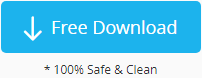
Download iCare Recovery Free Edition to recover data from usb flash drive when it is not recognized or showing up in Windows 10 8.1 7 under My computer or disk management! Start free recovery with iCare
Step1. Download iCare Recovery Free, connect the pen drive to computer. Install iCare Recovery Free. Choose a recovery module 'Deep Scan Recovery'.

Step2. Choose the pen drive to scan.

Step3. preview found files and select needed files to recover.

If your pendrive is not recognized by iCare, you may try the following solutions
- Try with another usb cable, or another usb socket
- Try with another computer
If it still does not work, you may check whether it can show up under DiskManagement, if not, then it may suffer physical damage.
Pen drive not showing in Disk Management
Check if your pen drive can be detected at Disk Management. If your drive cannot be detected at “My Computer” or “Disk Management”, and when you insert the drive into computer, there is no sign on the computer. You can check your pen drive at another computer.
If it works on another computer, the problem is on the USB port of your computer not the pendrive.
If it doesn’t work either, your pen drive may be physically damaged, there is no way to online repair it, you can first try to change a USB port, if it still doesn’t work, you’d better change a new pen drive. If you do need the pen drive or the data on it, you can go to a local data recovery service center for help.
![]() Also read: how to format usb drive with 8 free methods
Also read: how to format usb drive with 8 free methods
FAQs
Question: Sony memory stick not recognized in computer, memory stick pro duo not recognized computer, how to use it?
Answer: You may format or delete the sony pendrive in disk management to get it prepared for use when there is driver problem, or you may update usb driver in computer device manager in above solution#6.