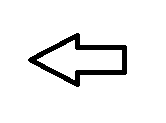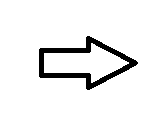Accidentally deleted video from iPhone X/8/7/6/5? This article is telling how to recover deleted videos .MOV from your iphone when your videos were removed by mistake. It has three main parts that you may learn how to recover removed video from iPhone with backup or without backup or even without a computer.
Table of Contents:

"I have a lot of videos on my iPhone, but yesterday I deleted an important video from my iPhone 7 by mistake, how can I recover the deleted video from my iPhone?" -- Alice

When I was asked about this question by Alice, I told her there was no need to worry about that, I have many solutions to recover the deleted video from iPhone 6/7/8/X, and all the other iOS device, and I am pretty sure that I can restore her video from iPhone within 10 minutes. Let’s see how.
 Recover deleted video from iPhone
Recover deleted video from iPhone
How to Recover Permanently Deleted Video from iPhone
Deleted video on the iPhone can be recovered easily only if you did not deleted them 30 days ago. iPhone album has a good function which allow you to see the video and photos you deleted recently. So if you want to undelete your video from your iPhone, that will not take you much time to make it.
Follow the instructions to restore your deleted video from iPhone:
Step1: Open the album on your iPhone
Step2: Find the "Recently Deleted" option at the bottom of the album.
Step3: Enter the "Recently Deleted" album, and find your deleted video which you need, select them to recover.
Then you can easily recover your deleted video within two minutes.
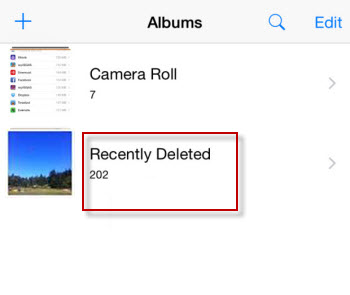 Recover deleted video from Recently Deleted album
Recover deleted video from Recently Deleted album
But this "Recently Deleted" album can only save the deleted video for only 30 days, after 30 days, your deleted video will be permanently deleted from your iPhone. If you want to restore the permanently deleted video from iPhone, you need a iPhone data recovery tool to help you.
You can free download the iPhone data recovery program here and follow the instructions to recover your video.
Step1: Run the program on your computer, and connect your iPhone on the computer.
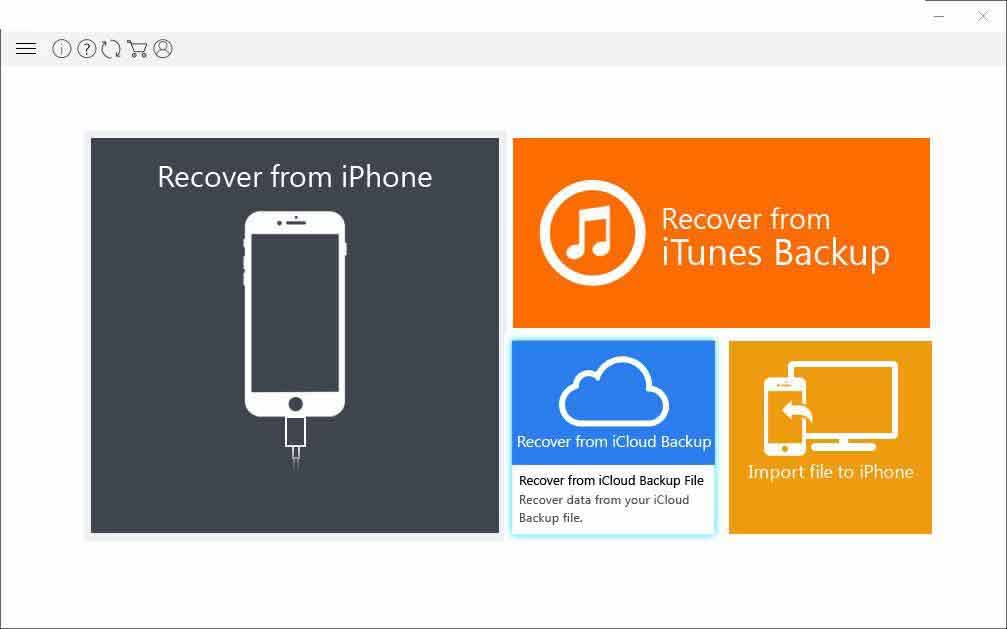 Step1 - recover permanently deleted video from iPhone
Step1 - recover permanently deleted video from iPhone
Step2: Scan your iPhone, wait for a minute until the scanning is finished
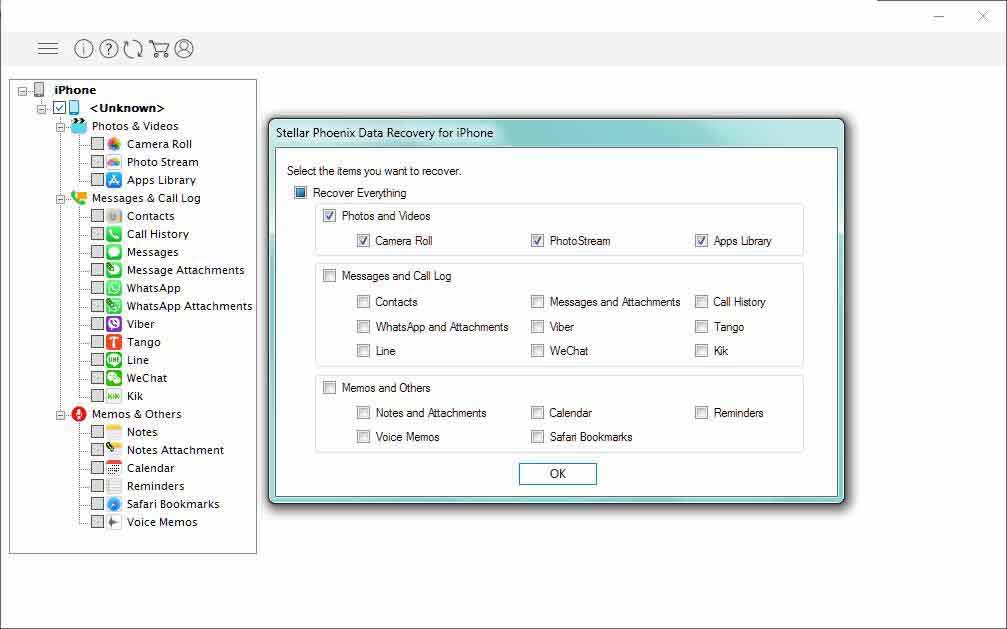 Step2-recover permanently deleted video from iPhone
Step2-recover permanently deleted video from iPhone
Step3: Preview the found data, choose your videos needed to recover.
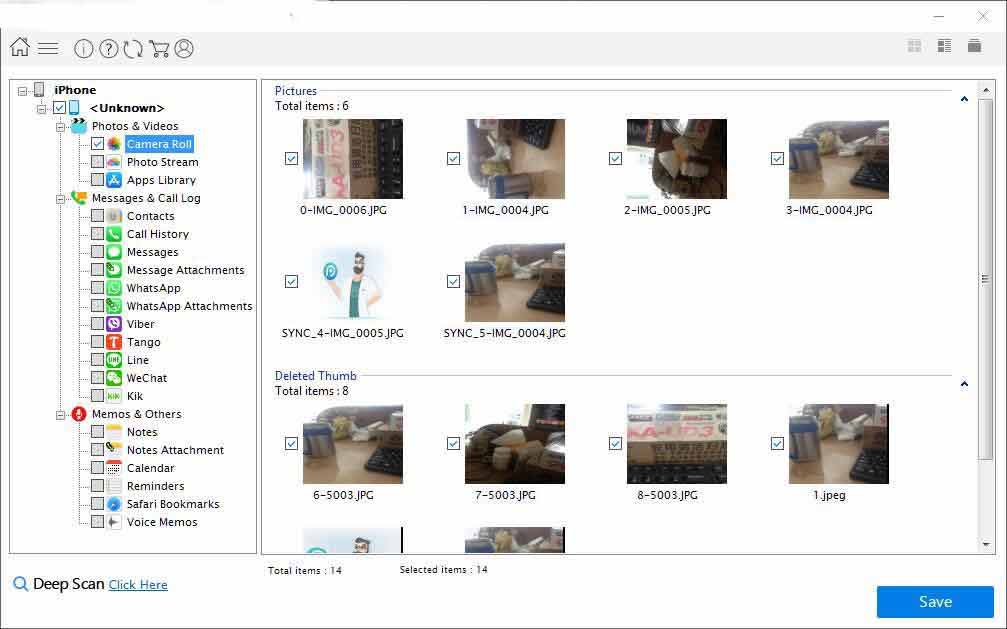 Step3-recover permanently deleted video from iPhone
Step3-recover permanently deleted video from iPhone
Step4: Save them to another place. Done.
How to Recover Deleted Videos with iTunes Backup
Well, things can be much easier if you have a backup with iTunes. You can first check your iTunes backup. You need to enter the "setting" option on your iPhone, then press "iTunes", enter and check if you keep your iTunes in sync. If you do, you can restore video from iPhone with iTunes backup easily. Just follow the instructions:
Step1: Install iTunes program on your computer, and connect your iPhone to the computer.
Step2: Click the device on the iTunes program.
Step3: Choose "Restore from backup" function to recover your video.
Then the video can be retrieved easily.
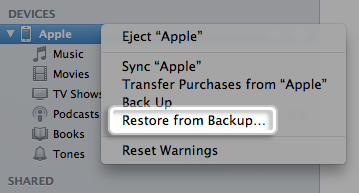 Restore deleted video with iTunes backup
Restore deleted video with iTunes backup
How to Recover Video without iTunes Backup
What to do if you don't have iTunes backup? How to recover video without iTunes backup? Take it easy, there are other ways to help you. iCloud can also do a good job for you.
Also, you need to check if you have your iCloud in sync and make backup. Enter "setting", tap "iCloud" and choose "Storage & Backup", check if you sign in and make a backup, if you have backup, follow the instructions to recover the deleted video.
Step1: Log in icloud.com
Step2: Click "video", and choose those you need.
Step3: Click Return option to recover them.
How to Recover Deleted Video from iPhone without Computer
If you have no available computer around you at the moment, you can also recover your video from iPhone. If your video can be found at "Recently Deleted" album, of course you don't need to worry, but if your video was deleted before 30 days and deleted from your device permanently, you may need another way.
Now you need to make sure your iCloud has already made backup for your data, because this way will reset all your data on the iPhone.
Step1: Log in "iCloud"
Step2: Choose a latest backup and restore your data
This way may be a little risky, you need to make sure if you have backup your data on the iPhone.
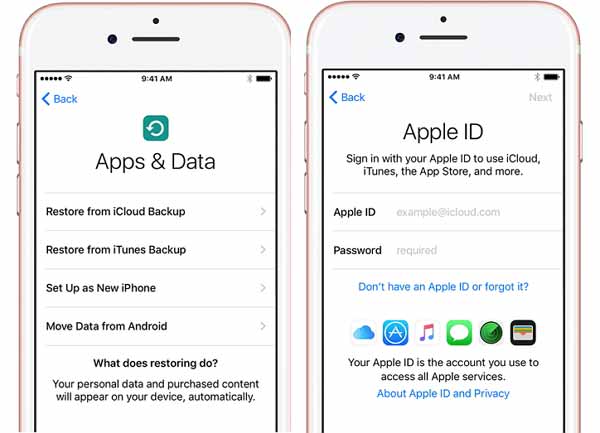 Recover deleted video from iPhone without computer
Recover deleted video from iPhone without computer
The Best Way to Backup Videos
As we all like to record our best memories by video, storing video in a safe way can be an important project. And any storage device has a risk of corruption, you’d better make a backup for your videos to avoid data loss problems. Well how to backup videos in an effective way? Here are some advice.
1. Backup videos with iTunes. iTunes is a free program produced by Apple company, which can manage your music and video on PC, you can use it as a media file backup tool.
2. Backup videos with iCloud. iCloud is professional storage program for iOS device, you can use it to backup your data on the iPhone or save your big size video files.
3. Backup videos with other backup program. There are so many backup programs you can use to make backup for your data, but you’d better choose a reliable one.
4. Often check your "Recently Deleted" album, if you mistakenly deleted your video, you can find it and restore it easily.
Little Tips for video storage:
1. Make a backup for your video on the cloud storage instead of saving them on your iPhone and cost a lot of space.
2. Save Your Video as MOV. File
MOV is a type of video file format which is produced by Apple company. It has a great compression ratio and high video resolution at the same time, and it also has a good capability for cross-platform operation.
 Save video as mov. file
Save video as mov. file
Related Articles
Recover MP4 Videos from Phone Micro SD Card after It Stops Working

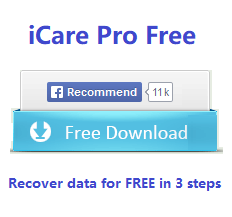
Data Recovery Solutions
- Free Data Recovery Software Download
- SD Memory Card Recovery Software
- External USB Recovery
- Recover Damaged Hard Drive
- Seagate USB HD Recovery
- Android Phone SD Recovery
- USB Pen Drive Recovery
Popular on iCare
- Recover RAW Hard Drive
- Recover data after format usb external>
- How to recover permanently deleted files Windows 10 >
- Windows was unable to complete the format solution >
- Command Prompt Data Recovery >
- Convert Raw to NTFS>
- Format raw to fat32 ntfs without losing data>
- USB drive raw cannot format write protected >
Hot Trends
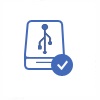
How to convert raw external drive without formatting> Posted by Jan·August 12

How to convert raw usb flash fat32 Posted by Jean·Feb 19
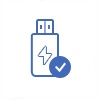
Formatted usb flash drive by mistake> Posted by Mike·August 03