Reset iPhone without Losing Data
You need to reset your iPhone since you meet some problem on the device? You probably know how to reset an iPhone, but you may not know the way to reset an iPhone without losing any data. It does not matter what the reasons is why you want to reset an iPhone 6, 6 plus, 6S, 5, 5C, 5S, 4S, or previous iPhone device, it is possible to reset the device without losing even a single file. This article will share how to reset an iPhone device without touching any data stored on it.
Reasons to Reset iPhone
Simply say, resetting an iPhone is a process to restore the device back to factory settings. Usually, the iPhone works like a new device after restoring it to factory settings. Therefore, many iPhone users would like to reset their device when meet some problem on it. For instance,
- Your iPhone stops responding with unknown reasons
- iPhone fails to turn on by stuck on apple logo screen
- iPhone cannot be connected to WiFi
- iPhone runs slowly whenever you send text message, surf internet, watch videos, etc
- iPhone has some bugs or problems after updating to iOS 10 from iOS 9.3.2
When you meet the similar problem above on your iPhone, you may try to reset the iPhone to fix the problem.
How to Reset iPhone without Data Loss?
There are different methods to reset an iPhone:
Method 1: Reset iPhone with iCloud
It is easy to reset an iPhone with iCloud, but you have better back up your iPhone before performing resetting in order to avoid data loss. After backing up iPhone, you can follow the guide below to reset iPhone without worrying about data loss: click Setting > click General > click Reset > choose Reset All Settings
When all settings have been reset successfully, you can restore iCloud backup to iPhone or transfer the iTunes backup to iPhone.
Method 2: Reset iPhone to factory settings with iTunes
You can also run iTunes to reset your iPhone to factory settings by following the steps below:
Step1. Update the iTunes to the latest version on your computer and backup iPhone with iTunes by following the guide: connect the iPhone to the computer and launch the iTunes > select the iPhone in iTunes and then select Back Up Now.
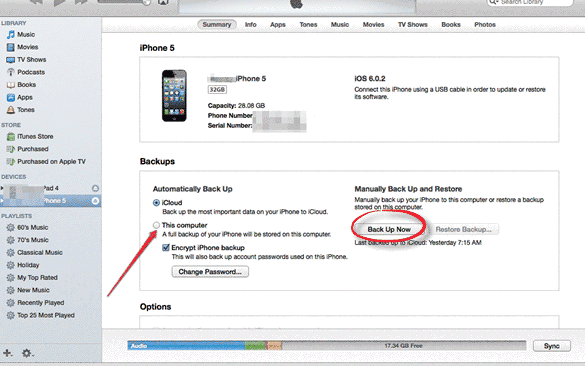
Step2. Click Restore button after backing up the iPhone with iTunes. 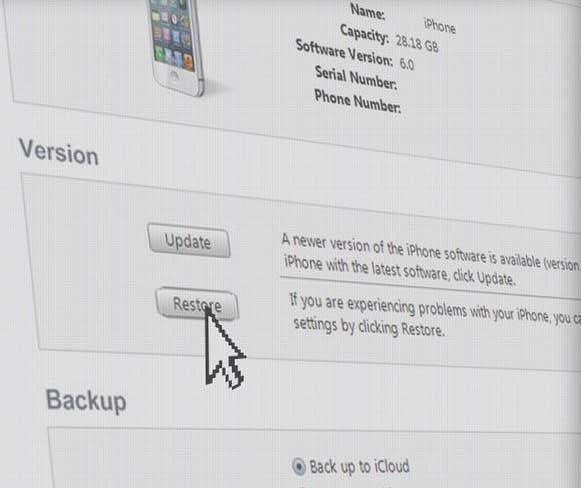
Step3. Click Restore again when it ask you if you ware sure to restore iPhone.
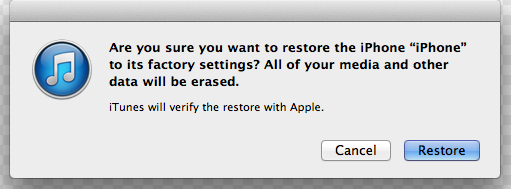
Step4. Click Agree and then wait the reset to be completed.
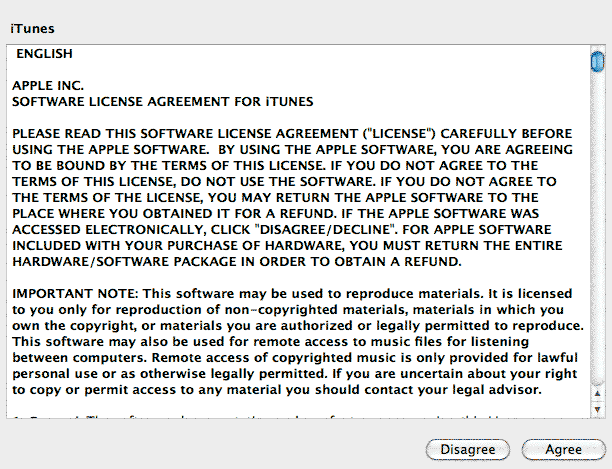
Method 3: Master Reset in iPhone
You can perform master reset in iPhone by following the steps below:
Step1. This step is the same with the step1 of method 2. You just need to back up your iPhone by running iTunes.
Step2. Disconnect the iPhone from your computer after backing up successfully with iTunes.
Step3. Click Settings on iPhone > General > Reset > Erase all contents and settings > Erase iPhone and then it usually takes a few minutes to restore the iPhone back to factory settings.
Data Recovery after Reset iPhone to Factory Settings
You can restore your iPhone to factory settings by using any of methods above. If you do not want to lose important files stored on your iPhone, the best way is to backup the device before reset it. Usually, iCloud and iTunes are two kinds of common choices for iPhone data backup. If any data got lost due to factory resetting of your iPhone, you can download iCloud backup to your computer or restore the backup to your iPhone directly.
You did not make a backup before resetting your iPhone? In this situation, another chance for data recovery is to use data recovery for iPhone.
Last updated on Aug 22, 2025
Related Articles