How to Recover Deleted iCloud Backup
iCloud is able to backup your personal information and store it to Apple Server. After connecting to wireless network, all those information can automatically sync to your iOS device such as iPhone, iPod touch, iPad or Mac computer. Therefore, Apple users like to use iCloud to backup their device so that they can easily restore data from iCloud backup when any data got lost from iPhone, iPad, iPod touch or Mac computer. However, what if you mistakenly delete iCloud backup? How can you recover deleted iCloud backup?
Free to Restore Deleted iCloud Backup
Video: how to restore deleted iCould backups
Recovering a deleted iCloud backup can be a complex process, and it's important to note that it may not always be possible to recover a deleted backup. However, you can try the following steps to attempt the recovery:
-
Access iCloud Settings: On your iOS device, go to "Settings" and tap on your name at the top. Then select "iCloud" and tap on "Manage Storage" or "iCloud Storage" depending on your iOS version.
-
Check Available Backups: In the iCloud Storage screen, you'll see a list of backups associated with your Apple ID. Look for the backup that you deleted and want to recover. Make sure it shows up in the list.
-
Contact Apple Support: If the deleted backup appears in the list, contact Apple Support for assistance. They might be able to help you restore the deleted backup if it's within a certain timeframe. Explain the situation and provide them with the necessary information to verify your account ownership.
-
Time is Crucial: It's important to act quickly because deleted iCloud backups are only retained by Apple for a limited time, typically around 30 days. The chances of successful recovery decrease as time passes.
Why Delete iCloud Backup?
iCloud backup provides an easy solution for iPhone data recovery, iPad data recovery, iPod data recovery or Mac computer data recovery when files got lost from those iOS devices or Mac OS due to any reason. However, you might delete iCloud backup due to many reasons, after which you can no longer recover data from iPad, iPhone, Mac with iCloud backup. Here are some possible situations that you may delete iCloud backup.
1. You may mistakenly delete iCloud backup after log in the iCloud with an Apple ID when you attempt to perform some other operations on it.
2. You receive alert message that there is not enough free space on iCloud storage, so you delete the iCloud backup to get available storage on iCloud. Usually, iCloud only offers 5GB free storage space for data backup. The available space will become less and less when you backup more and more data to iCloud. When the available space is insufficient, you may receive alert message and you cannot backup more data to iCloud. In this situation, you may delete iCloud backup if you do not want to buy more storage.
3. You may also delete iCloud backup on purpose because you do not think that you still need it.
How to Delete iCloud Backup?
1. Delete iCloud Backup on iOS device
Launch "Setting" on your iOS device > Select "iCloud" > click "Storage & Backup" > click "Manage Storage" > select the iOS backup you want to delete > click "Delete Backup" button.
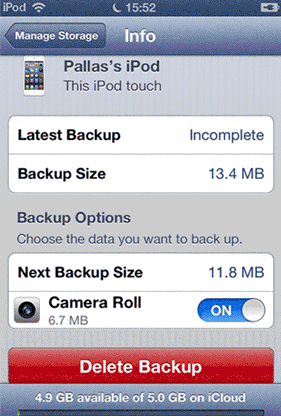
2. Delete iCloud Backup on Mac OS
Select "Apple" menu on your Mac computer > click "System Preference" > select "iCloud" > click "Manage" > click "Backups" > choose the backup data you want to delete and click "Delete" button
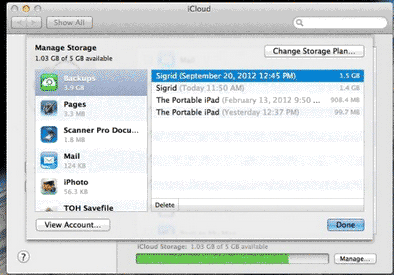
3. Delete iCloud Backup on Windows
Step1. Click "Start" button on Windows > click "All Programs" > choose "iCloud Folder" > open iCloud Control panel and click "Manage" on it
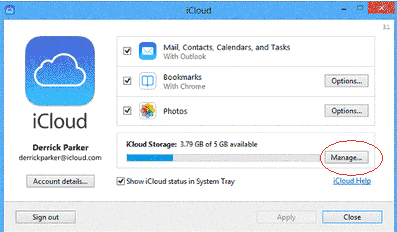
Step2. Click "Backups" > select the backup data you want to delete and click "Delete" button to delete it.
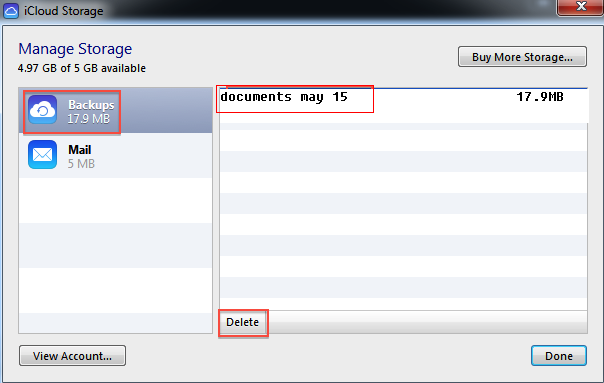
Last updated on Aug 22, 2025
Related Articles