Fix CF Card Not Recognized, Not Showing Up or CF Stopped Working
 "The 4GB SanDisk Compact Flash card is not working in my digital camera Nikon. Camera says that there is no memory card inserted. Then I connect the CF card to my Windows PC, but system cannot recognize the card. After plugging the CF card to my PC, it does not show up in My Computer. Now, I want to know how can I repair the not recognized CF card and get back lost files."
"The 4GB SanDisk Compact Flash card is not working in my digital camera Nikon. Camera says that there is no memory card inserted. Then I connect the CF card to my Windows PC, but system cannot recognize the card. After plugging the CF card to my PC, it does not show up in My Computer. Now, I want to know how can I repair the not recognized CF card and get back lost files."
CF card becomes unrecognized by digital camera or computer Windows 10, what to do when it still contains lots of important files? Is the CF card corrupted? Do you want to recover files from corrupted CF card? Keep reading!
Table of Content
CF Card is not showing up in camera
Here are two scenarios when cf card cannot be detected in a camera such as Nikon/Canon/Fujifilm/Samsung and more cameras...
- A NEW CF Card -> The conflict on the file system between the cf card and the camera.
If it's a completely new bought compactflash, it is highly possible that the cf card has exfat file system when it is over 32GB, 64GB, 128GB or even larger since cf card usually has large storage capacity with fast saving/reading speed used for cameras. Mostly a memory card over 32GB is set to EXFAT file system by manufacturers. It would be a conflict if your camera is a small, light type that was set to read FAT/FAT32 file system
Solution -> Format cf card on camera to get it detected; if it failed to get formatted, format cf card to file system fat32/FAT in a Windows computer - An old cf card used on somewhere before -> It may also have the file system conflict with this camera. Solution -> You may backup data from cf card to somewhere else, and then format it with camera or computer to see whether it could be read
- The same cf card that has been using on the camera suddenly turned unrecognized? -> It is probably that the cf card is damaged due to various causes such as virus infection if you used the cf card on a computer or different cameras, bad blocks...
Solution -> Repair cf card with 5 free tools introudced on this following page
Solution for Unreadable CF Card File Recovery
No important files? No need to restore files from the CF card? Jump here
A Compact Flash (CF) card can become unrecognized or unreadable due to several reasons such as file system corruption, virus attacks, or improper handling. However, as long as the card is not physically damaged, there is still a good chance of recovering lost or inaccessible files. Even if your CF card is not detected by your camera or computer, specialized recovery software can help you retrieve your files.
You can use iCare Recovery Free software to perform free data recovery on an unreadable CF card. This free CF card data recovery software is a read-only tool, meaning it won’t cause any further damage to your data. It can help recover images, videos, music, documents, and other file types from all kinds of CF cards, including those from brands like SanDisk, Samsung, Lexar, Transcend, Kingston, and more, even when the card is corrupted or inaccessible.
Steps to Recover Files When CF Card Is Not Detected
Step 1: Insert the CF card into your computer using a card reader or USB cable. Once connected, download iCare Data Recovery Free and install it on your computer. After installation, launch the software and select a recovery module that best fits your situation.

Step 2: Choose the CF card from the list of detected drives in the software. The software will begin scanning the card for recoverable files. You only need to wait for the scanning process to complete.

Step 3: Once the scan is complete, you can preview the files that were found. Select all the files you want to recover from the CF card and proceed to save them to a different storage location.

5 Ways to Fix Camera/Windows 10 Not Detecting CF Card
If your device is unable to detect the CF card, there are several free ways to attempt repairing the damaged card without formatting or losing data. Below are five solutions to try, with the first four focusing on repair options that won’t erase your files.
#1 - Repair CF Card Using CHKDSK /f /r Command
The CHKDSK command is a built-in Windows tool that checks for file system errors and repairs them automatically. This can be useful if your CF card is damaged due to bad sectors or corruption.
To run CHKDSK, open the Command Prompt and type the following command:
chkdsk [Drive Letter]: /f /rThis will scan and repair the CF card for file system issues and mark any bad sectors.
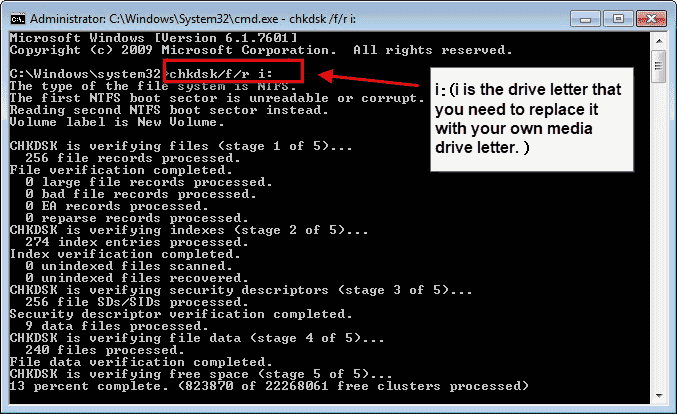 Using CHKDSK to repair a damaged CF card
Using CHKDSK to repair a damaged CF card
#2 - Run CHKDSK /f /r /x or SFC Command
If the above CHKDSK command doesn’t work, try using the following variant:
chkdsk [Drive Letter]: /f /r /xThis command forces dismounting the volume before scanning for errors and repairing them. Alternatively, you can run the System File Checker (SFC) tool to scan and repair any corrupted system files that may be preventing the CF card from being detected.
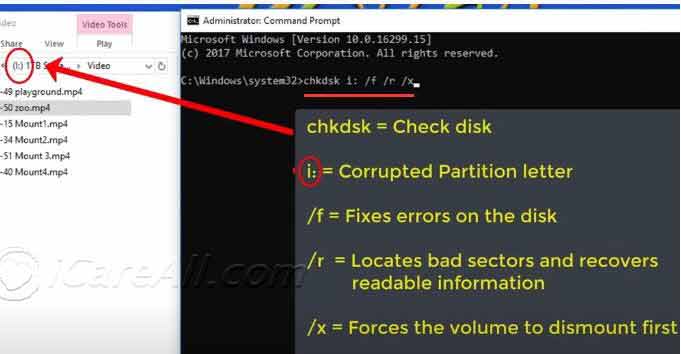 Running CHKDSK with additional parameters to fix your CF card
Running CHKDSK with additional parameters to fix your CF card
Video Tutorial: Watch this video to see how to repair damaged media using the CHKDSK /f /r /x command:
#3 - Use the Error-Checking Tool in Windows
You can use the built-in error-checking tool in Windows to scan and repair the CF card. Here’s how:
- Connect the CF card to your computer.
- Go to This PC or My Computer and right-click on the CF card’s drive.
- Select Properties and navigate to the Tools tab.
- Under the Tools section, click on Check and then choose Repair drive.
This will scan the card for errors and attempt to repair them.
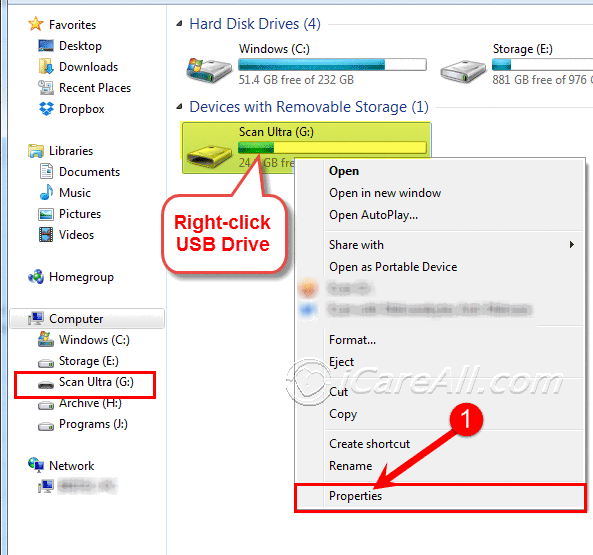
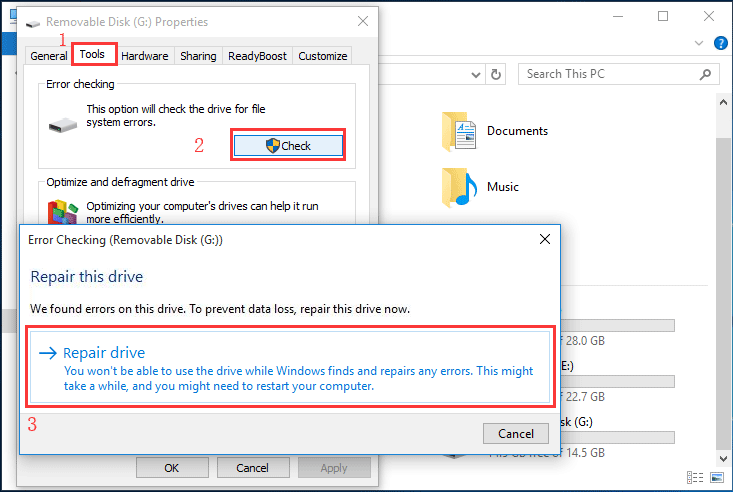
If this method does not resolve the issue, proceed with the next repair solutions.
#4 - Reload the Memory Card Driver in Device Manager
Sometimes, a CF card is not recognized because the device driver is outdated or corrupt. You can attempt to reload the memory card driver in Windows:
- Open Device Manager by right-clicking on the Start menu.
- Expand the section for Disk Drives and find your CF card.
- Right-click the card and select Update Driver.
- Follow the prompts to reload or update the driver.
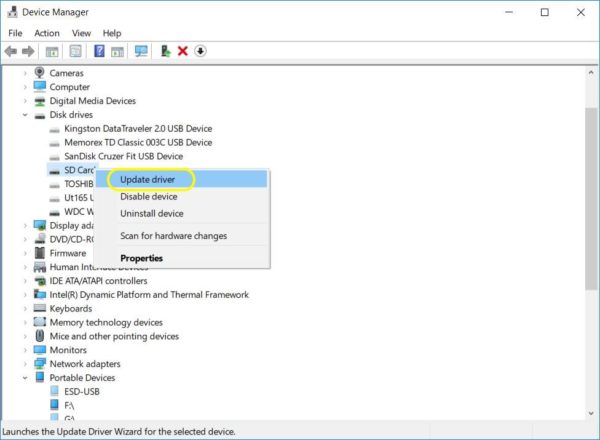
#5 - Format CF Card to FAT/FAT32/exFAT/NTFS in Windows
If your device cannot read the CF card due to an unsupported file system, you may need to format the card. For example, if your card is over 32GB and uses the EXFAT file system, it may not be readable by certain devices that only support FAT or FAT32.
Formatting the CF card will erase all data, but it’s a safe option if the card is new or contains no important data. Here’s how to format your CF card:
- Open This PC and right-click the CF card.
- Select Format from the menu.
- Choose the correct file system (FAT, FAT32, exFAT, or NTFS) based on your device’s requirements.
- Click Start to format the card.
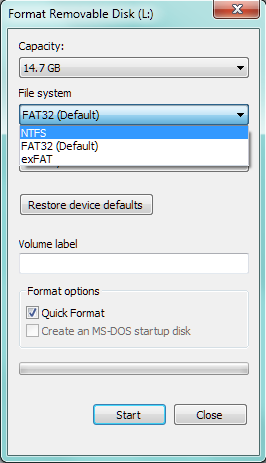
Also read: 8 Free Ways to Format USB
CF Card (or Reader) Not Reading on Windows 10/11 Computer
When cf card is not working on Windows computer, the error may come from the compact flash card or the cf card reader. Here are some changes you need to make to determine which part is damaged.
#1, Use the same card reader with another memory card such as one sd card to see whether the sd card can be recognized on computer, if the sd card is working fine on pc, then the card reader is fine
Solution -> Repair damaged cf card with the previous methods introduced on this page.
#2, Use another card reader to see whether the compact flash card can be detected, if yes, then the previous card reader is damaged that you need to replace it with a good one.
Solution -> Buy a new cf card reader.
How to update compact flash card driver or reader in Windows PC 10/7/8/11
Compact flash card driver update is similar to the sd card driver update that can be done in Device Manager under Windows computer. Here are the steps to update cf card driver or the driver for cf card reader.
- Insert cf card with a memory card reader/adaptor
- Right click 'This PC' on your computer desktop, and click option 'Manage' -> Click Device Manager
- Navigate to Disk drivers tab, and click the front icon to show more items, and then you will see your cf card under this list
- Right click cf card, and an option 'Update driver' will show up. The process of cf card driver update will begin here.
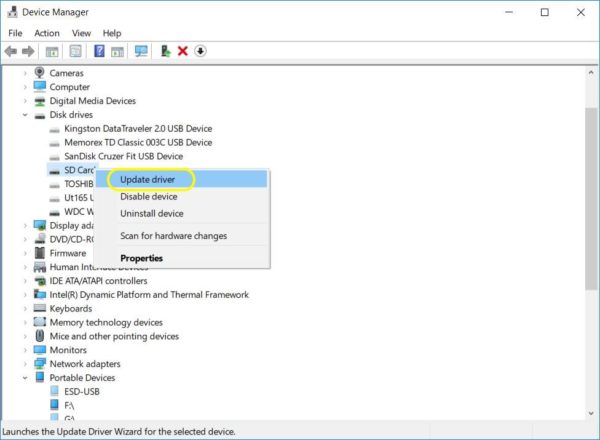
See more guide: how to update memory card driver [4 ways to update card driver]
Stop Using Compact Flash Card When Has Unrecognized Format
When CF card is not recognized by digital camera or computer, most people would think that they can get back lost files as long as they can repair the not recognized error. Therefore, they may make every effort to format the compact flash card or perform other operations to fix the problem. As a matter of fact, if you do not want to lose any data from an unrecognized CF card, the most important thing is that you cannot overwrite the data. Therefore, you had better stop using the CF card; especially you cannot write any new data to the card.
Is CF Card Corrupted When It Is Not Readable?
Do you think the CF card is corrupted or damaged when it is not detected in digital camera or PC and becomes unreadable? Well, CF card corruption is a possible reason that leads your card to be unreadable. Usually, a CF card might become corrupted due to virus infection, bad sectors, improper operation and more other unknown reasons. When a CF card is corrupted, it usually has unknown or RAW file system, so it cannot be recognized by system. Although you cannot access a corrupted CF card, data from the CF card is still recoverable by using data recovery software for memory card iCare Data Recovery.
CF Card Repair Not Recognized
After data recovery, you can repair the not recognized CF card. First of all, you can connect the card to your computer properly and open Disk Management to see if the card can be recognized there. If the CF card can show under Disk Management, you can full format or quick format the CF card to fix the error. In addition, you can also run Error-checking tool to fix possible bad sectors on the compact flash card.
Also read: 7 free memory card repair software
Last updated on Aug 22, 2025
Related Articles
- SD microSD card deleted files recoery - How to restore files after deleted from SD card or microSD card for free
- CF card formatted by mistake
Hot Articles
- Unrecognized SD card error - Read this page to get a solution for unrecognized SD card inaccessible files recovery.
- RAW sd card recovery with ease - RAW SD card is not accessible, but it does not mean you cannot get the files on the RAW SD memory card.