USB Flash Drive Showing No Media 0 Bytes - Fix and Recover
Overview: A "USB flash drive 0 bytes no media" error means the computer cannot access the drive's contents because the NAND flash memory is failing, the file system is corrupted, or there's a connection problem. To fix it, try connecting to another port or computer, update the USB driver, run the CHKDSK command, or reformat the drive in Disk Management. If these steps fail, you can attempt to recover data with a free tool like iCare Recovery Free before concluding that the drive has physical damage or a failing USB controller, which would make it likely unrecoverable.
Quick fixes: Fix usb there is no media found in device with 5 free ways
8 Ways to Fix the "USB Flash Drive 0 Bytes No Media" Error
1. Test with Another USB Port and Computer
If it's the error coming from the computer USB port, test it on another USB port or computer. Or sometimes, the error comes with the OS conflicts, for example if the USB drive is exfat, over 32GB, then it may show a file system conflict on a computer earlier than Windows 7.
- Connect the USB drive to a different USB port on the same computer.
- If that does not work, test it on another computer to confirm whether the issue is with the drive or the port/system.
- Recoverable? ✅ High chance. Data is usually intact if it's the damage from the PC USB port. Don't need a recovery tool in this case.
2. Check the Device Driver
Uninstall and reinstall a new USB driver with the following steps to make sure the USB drive has the latest driver. It can repair the USB without additional software and show you the data without additional recovery.
- Uninstall and Reinstall:
Open Device Manager → Locate the USB drive under "Disk drives" or "Universal Serial Bus controllers" → Right-click → Uninstall device. Disconnect and reconnect the drive to reinstall the driver.
- Update Drivers: Update the USB controller drivers and chipset drivers from the manufacturer.
- Recoverable? ✅ Very high. Software issues are usually fully recoverable. Don't need a recovery tool in this case.
3. Run the CHKDSK Utility
Logical errors can usually be repaired with CHKDSK if it still has a file system on the USB drive. If it cannot be repaired with CHKDSK, then a recovery tool is needed to recover data from the damaged USB drive, even when it lost the file system info.
- Open Command Prompt as Administrator.
- Type the following command and press Enter:
chkdsk X: /f
(Replace X with your USB drive letter.)
- Attempts to repair file system errors.
- Recoverable? ✅ High if NAND is intact; partially recoverable if file system is damaged. May need a recovery tool to help recover data in this case.
4. Attempt Data Recovery Before Formatting with Diskpart, File Explorer, Disk Management or Format Tools
Formatting can fix logical errors on USB flash drives but will erase all data. To protect your files, use the following free tool to recover data before formatting.
- If data recovery is needed, use a tool before formatting.
- Recommended free option: iCare Recovery Free.
- Steps:
 Download, install and run iCare Recovery Free. (Do not download nor install it on the USB drive), choose Deep Scan Recovery.
Download, install and run iCare Recovery Free. (Do not download nor install it on the USB drive), choose Deep Scan Recovery.
- Select the USB drive from the device list.
- Run a deep scan and recover files to a different storage location.
- Recoverable? ✅ High for logical corruption; ❌ Low if physical damage exists.
5. Use Diskpart to Clean the Drive
Diskpart clean will remove all data, please recover data first. And then try Diskpart after the data has been restored to another drive such as the computer hard disk partition.
- Open Command Prompt as Administrator and type:
diskpart
list disk
select disk X
clean
create partition primary
format fs=exfat quick
assign
exit
(Replace X with the correct disk number. Note: If the usb flash drive is under 32GB, Windows can only format it FAT32, format will report error if it's over 32GB. Try exfat instead, or use a free format tool like IM-Magic Partition Resizer to format the USB stick no matter what size to FAT32.)
- Reinitializes the drive; useful if the drive is logically corrupted.
- Recoverable? ✅ High for logical errors with a professional recovery tool; ❌ Not effective if NAND/controller is physically damaged.
6. Format the Drive (Data Loss Warning, May highly fix the problem on USB flash drive when it has no media 0 bytes error)
- If recovery is not required, reformatting may restore functionality.
- Steps:
- Open Disk Management (Win + R → type
diskmgmt.msc). - Locate your USB drive (may appear as 0 bytes, No Media).
- Right-click → Format → Choose FAT32 or exFAT.
- Alternatively, use Rufus to create or format the USB drives: Download Rufus
- Open Disk Management (Win + R → type
- Recoverable? ✅ Only if you don’t need the data or have recovered it already.
7. Inspect Event Viewer Logs
- Press Win + R → type
eventvwr.msc→ Enter. - Go to Windows Logs > System and filter for Disk or USBStor errors.
- Helps confirm if the issue is hardware-related or logical.
- Recoverable? Depends on the error. Logical errors are recoverable; hardware faults are not.
8. Update Firmware (Advanced)
- Some USB flash drives have vendor-specific firmware update tools.
- Check the manufacturer’s website for firmware utilities.
- Note: May erase all data; only attempt if recovery is not critical.
- Recoverable? ⚠️ Low; risky, may permanently erase data.
If the Issue Persists
If none of the above solutions work, the problem is likely hardware-related:
- The NAND flash memory has failed. ❌ Usually unrecoverable.
- The USB controller is defective. ❌ Usually unrecoverable.
Professional chip-level recovery is possible but expensive. Replacing the USB drive is recommended.
Recoverable vs Unrecoverable Summary
| Issue Type | Symptoms | Recoverable? |
|---|---|---|
| File system corruption / logical errors | RAW, 0 bytes, formatting errors | ✅ High (use CHKDSK, Diskpart, iCare Recovery) |
| Driver / software issues | Not recognized intermittently | ✅ Very high |
| Port / connection issues | Works on one port, not another | ✅ Full recovery |
| Minor controller glitches | Intermittent detection | ⚠️ Moderate to high |
| NAND flash memory failure | Always 0 bytes, no media | ❌ Very low |
| USB controller failure | Not detected, unresponsive | ❌ Very low |
| Firmware corruption | Cannot initialize, unpredictable behavior | ⚠️ Low to moderate |
| Severe physical damage | Burned, broken, water-damaged | ❌ Professional recovery only |
Background
When I did diskpart in command prompt trying to format the usb thumb stick, however the thumb drive shows 0 bytes no media with the exact words disk 1 no media 0b 0b and it could not be selected inside of the diskpart. The drive also shows blank in my computer as if it would never show up again. I guess there must be something wrong with my memory stick. Can I format it to get it repaired or is there any disk no media repair tool for repairing this damaged usb stick? Using attrib command to fix no media usb error is an advantage but not user friendly?
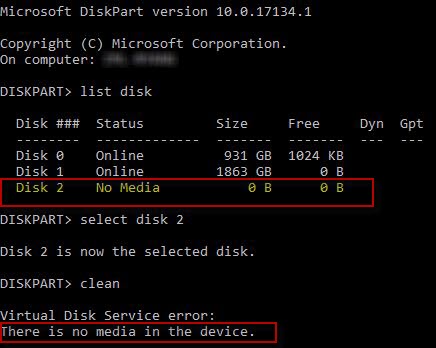 Disk 2 no media 0 b 0 b Diskpart reported No Media in the Device
Disk 2 no media 0 b 0 b Diskpart reported No Media in the Device
Quick fixes: Fix usb there is no media found in device with 5 free ways
What is 0 Bytes
Flash drive 0 bytes? Usually usb 0 byte means there is no data detected on your device which is empty as a brand new one.
Usually 1megatbyte = 1024 kilobyte
Mostly exe or zip are measured as * mb
Flash drive capacities are measured from mostly 256 mb to 1 GB in late 1990s and its capacity expanded to 16GB, 32GB, 128GB in the early 2000s and now there are 1TB flash drive or even bigger capacities.
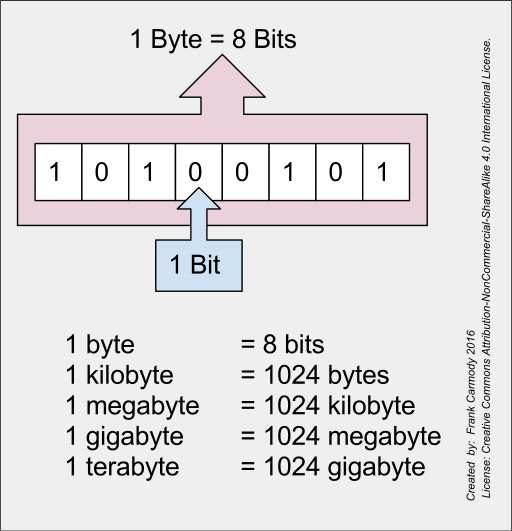 0 Bytes and 1 Byte
0 Bytes and 1 Byte
However it is embarrassing that mostly when the usb flash drive said 0 bytes, there were tons of data inside but just got invisible.
Can you recover files from 0 bytes? Download usb drive 0 bytes data recovery tool to retrieve files from 0 byte error.
Flash Drive Displayed 0 Bytes or RAW Format
There is another situation that your memory stick may show 0 bytes in raw file system format. A photo below may represent the story for a flash drive that has turned raw format in 0 bytes.
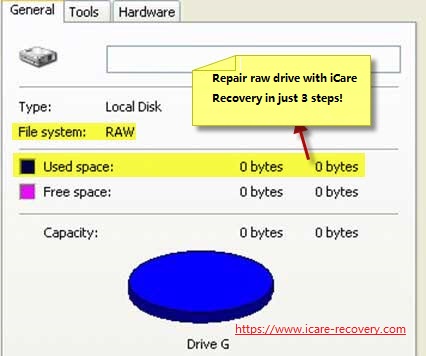 RAW usb drive is 0 bytes for used space, free space and capacity
RAW usb drive is 0 bytes for used space, free space and capacity
- File system: RAW (Which was supposed to be ntfs/fat32/exfat/hfs+...)
- Used space: 0 bytes 0 bytes
- Free space: 0 bytes 0 bytes
- Capacity: 0 bytes 0 bytes
Video - fix usb drive raw 0 bytes
See more information: usb flash drive 0 bytes, or raw drive fix
Is it possible to use attrib command to repair usb no media? -> THE ANSWER IS NO! YOU MAY USE DISKPART COMMAND INSTEAD. HERE IS WHY.
Show hidden files on usb disk or flash drive using attrib? See tutorial here: how to show files on usb flash drive using attrib cmd [attrib -h -r -s /s /d g:\*.* --> Press Enter]
Attrib - property, what it is?
The attrib command is used to modify the attributes of a file that would not repair the no media error for usb disks or flash drives.
The common attributes of a file are read-only, archive, hide, and system.
Read only attribute refers to the file can only do read operations. It would make users unable to write to the file operation. That is the file write protection.
The archive attribute is used to mark the change of the file. That is, the file has changed after the last backup. Some backup software will only back up the file with the archive attribute when backing up
The hidden property is the hidden file as the name suggests. In general, the file with hidden property will not be displayed in Explorer
System attribute refers to the file labeled as system file. It is the file that the system needs to call
The format and common parameters of the attrib instruction are
ATTRIB [+R | -R] [+A | -A ] [+S | -S] [+H | -H] [[drive:] [path] filename] [/S [/D]]
Why USB Flash Drive Says 0 Bytes - the Causes
- Damaged chips inside of the flash drive
- Logical damages caused by software failure, manual improper operations...
- Power surge
- Unsafe removal from computer
- Format failure by computer or software...
How to Fix USB Drive No Media 0 Byte Error
Usually this 0 bytes could be fixed by the tool provided by Windows called 'Error checking' under Tools inside of the perperties of your drive that you may get access by the following route when the 0 bytes is only caused by logical damages.
'This PC' -> Right click usb drive -> Property -> Tools -> Error Checking
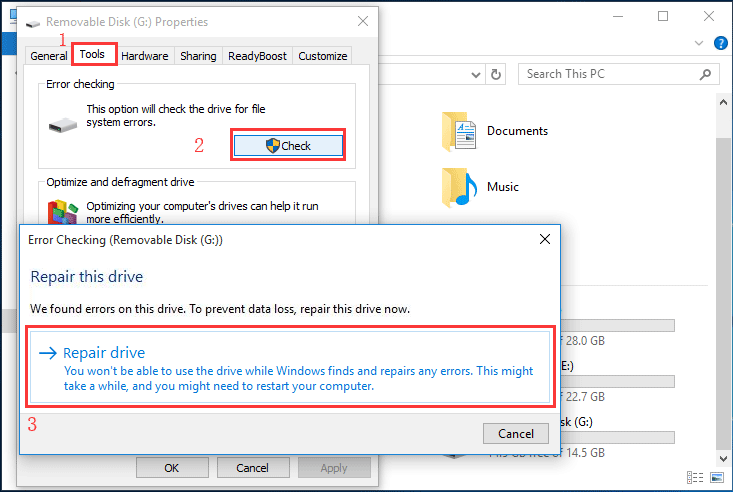 Repair no media usb by error checking in Windows 10
Repair no media usb by error checking in Windows 10
Video - how to repair usb drive with error-checking
Also read: 7 usb repair tools free
Not working? Try this
You may recover your data from the damaged usb flash drive before all fixings: free data recovery software download
Last updated on Aug 22, 2025
(*The Windows download provides iCare Recovery Free, a fully free tool. The Mac version is a trial edition powered by Stellar for Mac data recovery.)