The Request Could Not Be Performed Because of An I/O Error
The error: The request could not be performed because of an I/O device error when initializing disk in disk management or using command prompt diskpart; Or IO device error with error code 0x8078002A, 2147943517, 0x8007045D I/O device error...
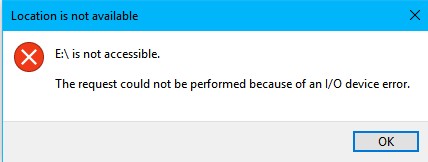
The causes: Here are some possible causes that this error may pop up.
- The usb socket conflict with each other especially when your usb has usb v2.0 or 3.0 while your pc front usb socket is v1.1 => Fixes: Try another usb socket from the back side of your machine; try the usb socket near the internect connection socket; try it with another usb cable if its an external disk; try it on another pc
- Logical damages on the usb drive or disk such as bad blocks => Repairing the damaged disk with chkdsk /f or chkdsk /f /r or "sfc /scannow" | Read details
- Bad connection => Reinsert, change another usb socket or another usb cable or try it on another pc
- Drive letter incorrect => Change its drive letter under Disk Management or some free tools or you may format the drive with computer and get it a new drive letter | Read details
- File system error on the disk/sd/usb, or unknown file system => Format the drive fat32/ntfs, especially when it reported the type of file system is raw, chkdsk is not available for raw drives when you perform the fix the drive with chkdsk | Read details
All the fixes can be found on this page: how to fix I/O device error
The error for fixing a completely new drive or old drive is different.
- If it's a new disk, here are some possible fixes:
1, If your external hard drive is a usb3.0, the front usb socket will not work since it may has usb v1.1 -> You may connect your external hard drive from the back of your computer that has four usb sockets
2, Partition the disk in Windows PE, you may use free tool such as IM-Magic Partition Resizer
3, Initialize it on another pc - If it's an old disk, or external hdd/ssd, try the following fixes:
1, Chkdisk /f to repair logical damaged disk drive
2, Rebuild mbr with cmd
3, Try format disk with diskpart
All the above fixes can be found on this page: how to fix I/O device error
Content Navi
- The request could not be performed io error disk management
- The request could not be performed io error diskpart
- The request could not be performed rufus
- The request could not be performed io error initializing disk
How to fix the request could not be performed io error with chkdsk
- Open cmd from run, and type CMD in the blank space, right click and run the cmd as admin
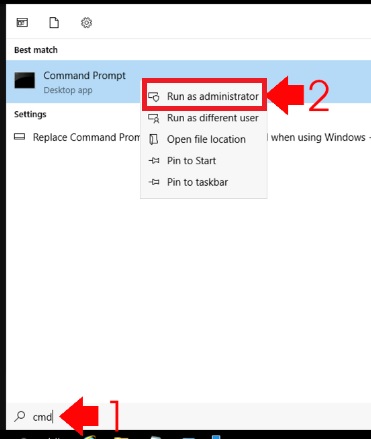
- Open THIS PC and remember which drive letter your device is
- Come back to the cmd, and type chkdsk h: /f and press enter to execute the repairing. (We made an example of chkdsk h: /f when the drive that has io error is in drive letter H that you need to replace this letter with your own drive)
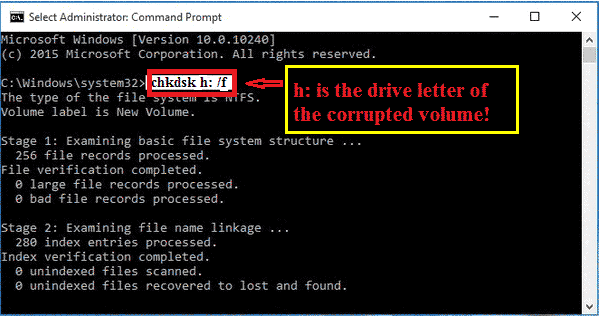 Or you may use the following chkdsk /f /r and then the drive letter with : (For example, if your drive letter is h, you may replace it chkdsk /f /r h: and then press enter)
Or you may use the following chkdsk /f /r and then the drive letter with : (For example, if your drive letter is h, you may replace it chkdsk /f /r h: and then press enter)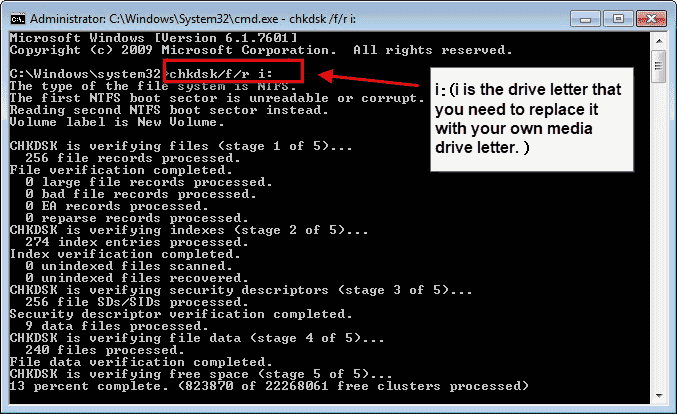 Or you may use sfc /scannow especially when your disk that contains the OS reported io device error.
Or you may use sfc /scannow especially when your disk that contains the OS reported io device error.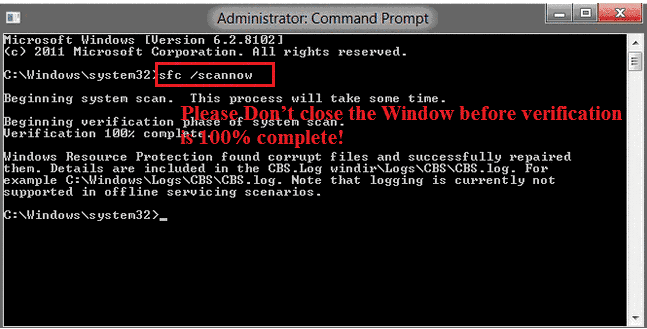
Change drive letter for drive that has io error in disk management
When the drive is not reading properly and reported IO device error, you may try changing the drive letter to another one under disk management.
Here are the steps to get it changed.
- Insert your device to pc if it's an external drive
- Open disk management from right clicking THIS PC on your desktop, and then go to Manage, and then disk management will load your drives.
- Right click your storage media, and then click option "Change drive letter and paths..."
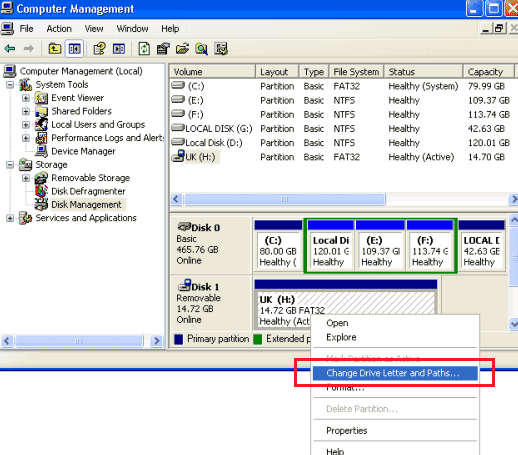
- Choose a new drive letter for your storage media
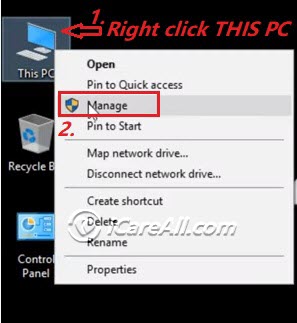
The Request Could Not Be Performed IO Error Diskpart Fix
Formatting is another efficient way to fix the io device error using diskpart especially when chkdsk /f failed and reported chkdsk is not available for raw drives.
Note: If Diskpart failed and reported the request could not be performed io error? Try formatting drive with Rufus
Requirement:
- A usb cable if your storage drive is an external hard drive, or memory card reader that you may use it to get it connected to a computer for operations
- A computer, no matter desktop or laptop
Here are the easy ways to follow.
- Open THIS PC and remember which drive letter your drive is
- Open cmd as admin
- Type diskpart and press enter
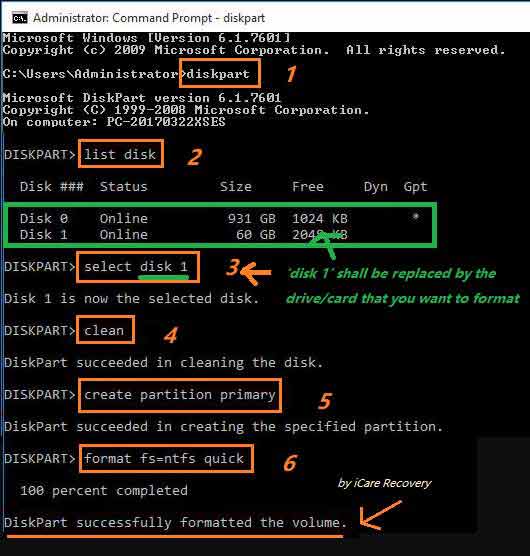
- Type list disk
- Type select disk *
- Type clean
- Type create partition primary
- Type format fs=ntfs quick or format fs=fat32 and press enter to finish the converting
If the above cmd diskpart did not work for you, here are some slight changes you may try and it may work.
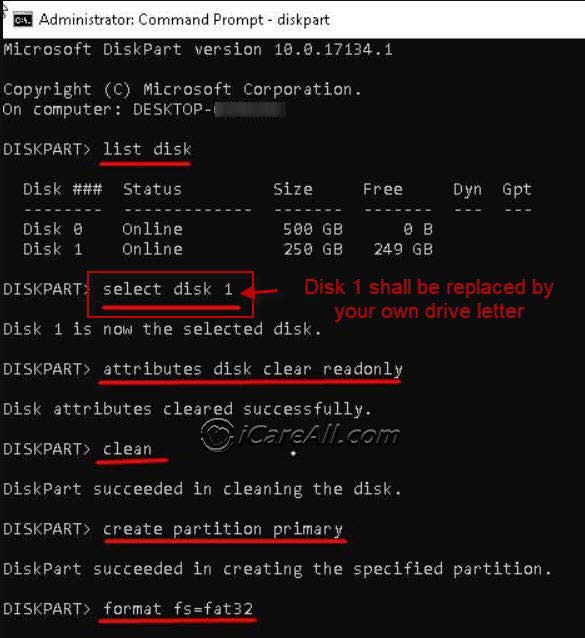
References:
- list disk: the command to show all your disks on your pc
- select disk: get the target disk selected for further operations
- list partition: to show how many partitions there are on a disk
- select partition: get the targeted volume selected for further operations
- format fs=fat32: fat32 means file system fat32 which is a ordinary file system for most memory card, small usb drives; format is the command of formatting; fs means file system for short. The whole command line format fs=fat32 means to get the targeted drive formatted to file system fat32
- format fs=ntfs: it is to format the drive to be file system ntfs which is often used by hard drives
Also read: how to format drive ntfs
The Question: How do you fix Diskpart has encountered an error the request could not be performed because of an I O device error see the system event log for more information?
Answer: When diskpart is unable to format the drive, you may try formatting the drive with free tools such as IM-Magic Partition Resizer, or Rufus...
The request could not be performed i/o error rufus
Rufus is a disk format tool as well as free tool IM-Magic Partition Resizer which can help format disk when diskpart failed and reported io device error.
Download link: https://github.com/pbatard/rufus/releases/download/v3.11/rufus-3.11.exe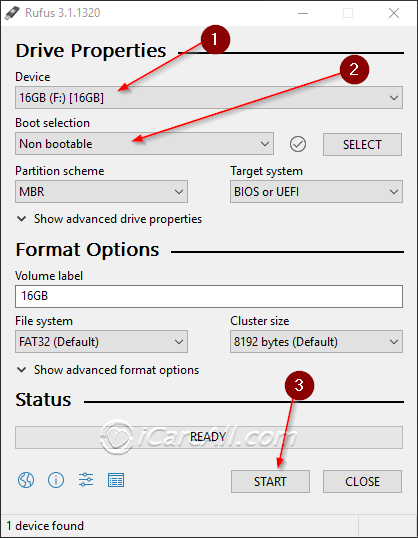
However it's not 100% success that Rufus can work for you since there are some cases when Rufus may fail.
- When your disk or usb stick is damaged, dead, which often happens when the disk or usb stick fell on to the ground, water damage, fire damage
- The usb or hdd is physically broken...
Note: If Rufus failed to format your drive, try 8 free disk format tools
The request could not be performed because of an i/o device error when initializing disk
- #1 Insert the hard drive or SSD to another pc and initialize the disk as an external hard drive
- #2 Format the drive by disk format tools like Rufus or IM-Magic Partition Resizer
- #3 Delete disk in disk management, and then reinsert to start new initializing
More fixes on how to initialize disk
This io device error may happen to many Windows machines including Windows Server 2003/2008/2012/2016/2019(R2)/SBS 2003/2008/2011 or some frequently used machines such as Windows 11/10/8.1/8/7/Vista/XP...
The Question: The request could not be performed i/o error usb
Answer: When usb drive has the request could not be performed io device error, you may stop using the drive, here are some quick fixes.
- Insert the usb to another usb socket from the back side of your machine
- Try it on another pc
- Format it with format tools
- Update usb drivers in Device manager
IO error fix guide
Related Articles