SanDisk Ultra SD Card Format Recovery Step by Step
Formatting your SanDisk Ultra SD card can happen accidentally, but losing your photos, videos, or important files doesn’t have to be permanent. With the right approach and the help of reliable data recovery software, you can often restore your lost data quickly and safely. Among the available tools, iCare Recovery Free stands out as one of the most beginner-friendly and effective free solutions for SD card recovery. It supports a wide range of file types, including large video files, RAW photos, and documents, even after a format.
Why iCare Recovery Free is Highly Recommended
iCare Recovery Free is an excellent choice for recovering data from formatted SanDisk Ultra SD cards. It offers both quick and deep scan options, an intuitive interface, and powerful recovery algorithms. Whether your card was accidentally formatted, corrupted, or became unreadable, iCare can detect and restore lost files with a high success rate.
- Free deep scan and wide file support: Recovers photos, videos, documents, audio files, and more with deep scan.
- Large file recovery: Designed to handle large video files, which are more prone to corruption during data loss.
- Preview before recovery: View recoverable files before restoring them to ensure they are intact.
- Completely free version: Allows users to recover essential files without upfront cost.
Step-by-Step Recovery Process
Follow these steps carefully to maximize your chances of a successful recovery from a formatted SanDisk Ultra SD card:
- Stop using the SD card: Immediately stop using the card after formatting. Do not save new files, record new videos, or copy data onto it. New data could overwrite the deleted files, making them impossible to recover.
- Connect to a computer: Insert the SanDisk Ultra SD card into a built-in SD card slot on your computer or use an external USB card reader.
 Download data recovery software: Install a trusted data recovery program such as iCare Recovery Free. For best results, install the software on your computer’s internal storage — not on the SD card itself — to avoid overwriting data.
Download data recovery software: Install a trusted data recovery program such as iCare Recovery Free. For best results, install the software on your computer’s internal storage — not on the SD card itself — to avoid overwriting data.- Scan the SD card: Launch the recovery tool and select your SanDisk SD card from the list of available drives. Choose a deep scan for recently formatted cards or a deep scan for more thorough results. iCare Recovery Free is especially effective at detecting deeply buried files after formatting.
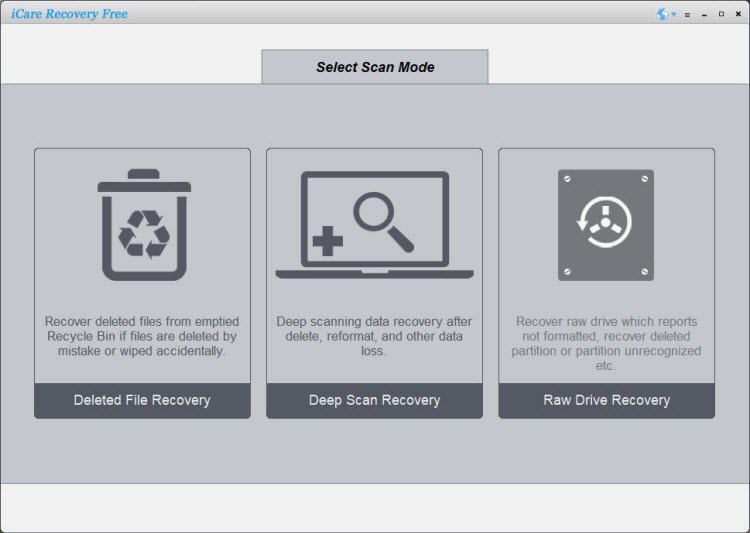
- Recover to a different location: Once the scan finishes, select the files you want to restore and click the "Recover" button. Always save the recovered files to a different location (like your computer’s hard drive or an external disk) instead of the original SD card to avoid data overwriting.
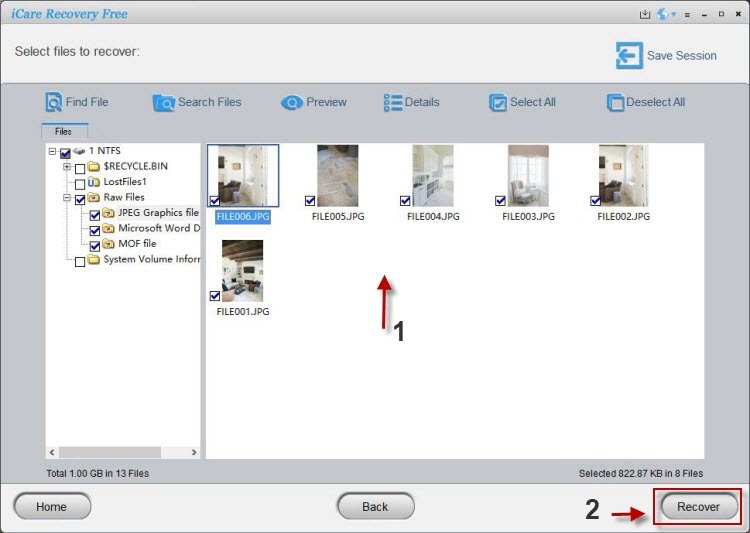
Also read: How to recover formatted Sandisk sd card or how to recover formatted SD card
Important Tips for Successful Recovery
- Act quickly: The sooner you start the recovery process, the higher the chance of restoring your data completely.
- Handle video files with care: Since video files are large and stored in multiple data blocks, they are more prone to corruption if overwritten. Always recover them first.
- Use reliable software: Starting with iCare Recovery Free gives you the best balance of effectiveness and ease of use without needing to pay for basic recovery.
- Back up after recovery: Once your data is restored, create backups on external drives or cloud storage to prevent future data loss.
Conclusion
Recovering files from a formatted SanDisk Ultra SD card is often possible if you act quickly and use the right tools. iCare Recovery Free is an excellent starting point, offering a free and powerful solution for retrieving lost data. By following the step-by-step guide above, you can scan your SD card, preview recoverable files, and safely restore your photos, videos, and documents — even after accidental formatting.
Related Articles
- How to recover photos from formatted Sandisk sd card
- Sandisk sd card format recovery without software
- recover deleted videos from sandisk memory card after formatting
- best free sandisk sd card format recovery software
- sandisk ultra sd card format recovery step by step
- restore data from sandisk extreme sd card after format
- sandisk microsd card accidentally formatted recovery guide
- recover lost files from sandisk sd card after quick format
- formatted sandisk sd card recovery without losing data