SanDisk microSD Card Accidentally Formatted? Recovery Guide
SanDisk microSD cards are widely used in smartphones, cameras, drones, GoPros, and gaming consoles because of their reliability and speed. However, accidental formatting can happen at any time. The good news is that formatted data is often recoverable with the right software.
Common Cases Where SanDisk microSD Cards Are Easily Formatted
Accidental formatting often occurs in these scenarios:
- Smartphones: Pressing the “Format” or “Erase” option in the phone’s storage settings by mistake, or during a system reset.
- Cameras: Selecting “Format Card” instead of “Delete” when trying to clear specific photos, or formatting a card used in multiple devices.
- GoPros & Action Cameras: Accidentally formatting while switching between devices or during firmware updates.
- Drones: Formatting a microSD card in the drone’s settings instead of clearing previous flight data selectively.
- Gaming Consoles (Nintendo Switch, etc.): Formatting the card when trying to move saved games or reinstall games.
- Computers: Formatting via Windows or Mac by clicking the wrong drive, or using “Quick Format” without realizing the data will be lost.
Step-by-Step Recovery Guide
1. Stop Using the Card Immediately
Once you notice the card has been formatted, do not write any new data. Writing new files can overwrite the old data, making recovery more difficult or impossible.
2. Connect the Card to Your Computer
Use a microSD card reader to connect the card to your PC or laptop. Avoid using the device it was in to prevent further data loss.
3. Download and Install Data Recovery Software
Choose a reliable program to recover your files:
- iCare Recovery Free (Recommended First Option): A free, user-friendly tool compatible with SanDisk microSD cards used in various devices. It can recover photos, videos, and documents without advanced technical knowledge. Best free recovery tool that offers both quick and deep scan recovery as well as advanced recovery options.
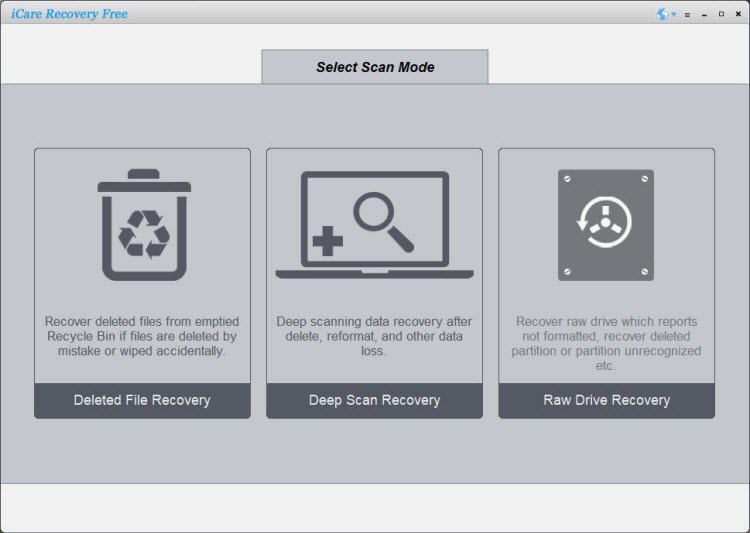
- Disk Drill: 500MB free recovery. It provides deep scanning and supports multiple file types. Ideal if you want more advanced recovery options.
4. Scan the SanDisk microSD Card
Launch the software, select your SanDisk microSD card, and begin scanning. Deep scans may take longer but improve the chances of finding lost files.
5. Preview and Select Files
Once the scan is complete, preview recoverable files to ensure they are intact. Select only the files you want to recover.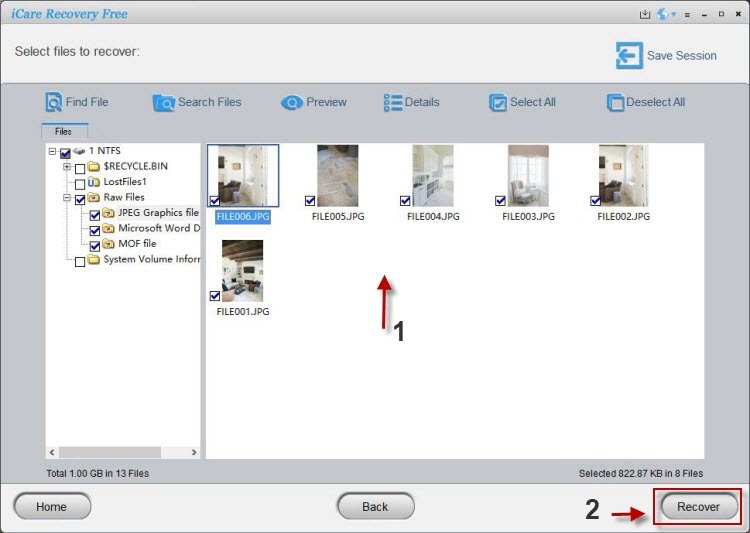
6. Recover the Files
Save the recovered files to a different location, such as your computer's hard drive. Never save recovered files back to the same microSD card to avoid overwriting data.
Also read: Sandisk sd card format recovery or how to recover formatted SD card
Tips to Prevent Future Data Loss
- Back up your SanDisk microSD card regularly to a computer or cloud storage.
- Safely eject your card from cameras, phones, or computers before removing it.
- Avoid formatting unless absolutely necessary on any device.
✅ Bottom line: If your SanDisk microSD card was accidentally formatted, don’t panic. Using iCare Recovery Free or Disk Drill, you have a high chance of restoring lost files—whether the card was used in a phone, camera, GoPro, drone, or gaming console.
Related Articles
- How to recover photos from formatted Sandisk sd card
- Sandisk sd card format recovery without software
- recover deleted videos from sandisk memory card after formatting
- best free sandisk sd card format recovery software
- sandisk ultra sd card format recovery step by step
- restore data from sandisk extreme sd card after format
- sandisk microsd card accidentally formatted recovery guide
- recover lost files from sandisk sd card after quick format
- formatted sandisk sd card recovery without losing data