Recover Videos After Formatting SanDisk SD Card
Accidentally formatting your SanDisk SD card can feel devastating, especially if it contained valuable video footage. Unlike photos or small documents, video files are large and more prone to corruption during data loss events. If the card is written to again or the recovery process is mishandled, videos can become partially unreadable or completely unrecoverable. That’s why it’s crucial to stop using the card immediately and follow a careful recovery process.
To maximize your chances of successful recovery, use a reliable and free SD card recovery tool like iCare Recovery Free. This software is designed to scan formatted memory cards, locate lost video files, and restore them without causing further damage.
Why stop using the SD card right away?
When a card is formatted, the actual video data often remains on the storage media — but the system “forgets” where it’s stored. Writing new files to the SD card can overwrite those memory sectors, leading to permanent data loss. Because video files occupy larger storage blocks, they are particularly vulnerable to partial overwriting, which can corrupt the footage even if part of the file is recovered.
Step-by-step recovery process
- Stop using the memory card immediately: do not record new videos, transfer data, or reformat again — this prevents overwriting the deleted files.
- Connect the SanDisk memory card: use a USB card reader or the built-in SD card slot on your computer.
 Download and install iCare Recovery Free: install the program on your computer’s internal storage (not on the SD card) to keep recoverable data safe.
Download and install iCare Recovery Free: install the program on your computer’s internal storage (not on the SD card) to keep recoverable data safe.- Launch iCare Recovery Free: open the software and choose the formatted SanDisk card from the list of available drives.
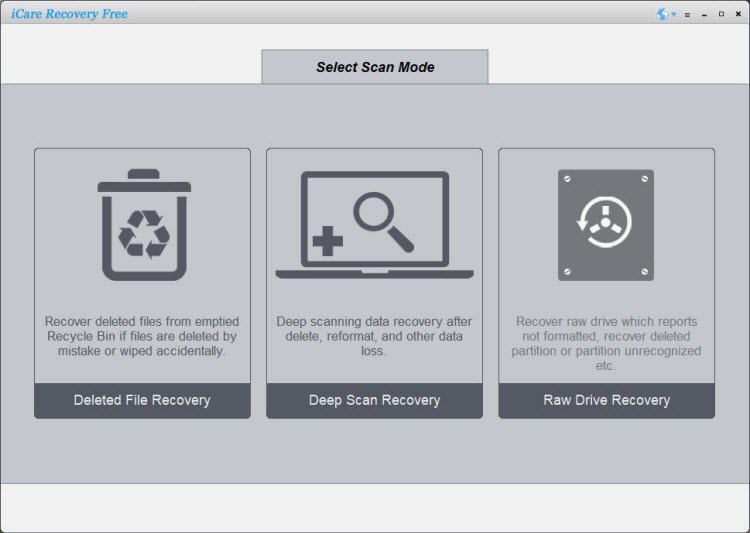
- Start the scan: run a deep scan for the most thorough results — this helps locate fragmented or partially lost video files.
- Preview found files: iCare allows you to preview recoverable videos before restoring them, so you can identify which files are intact.
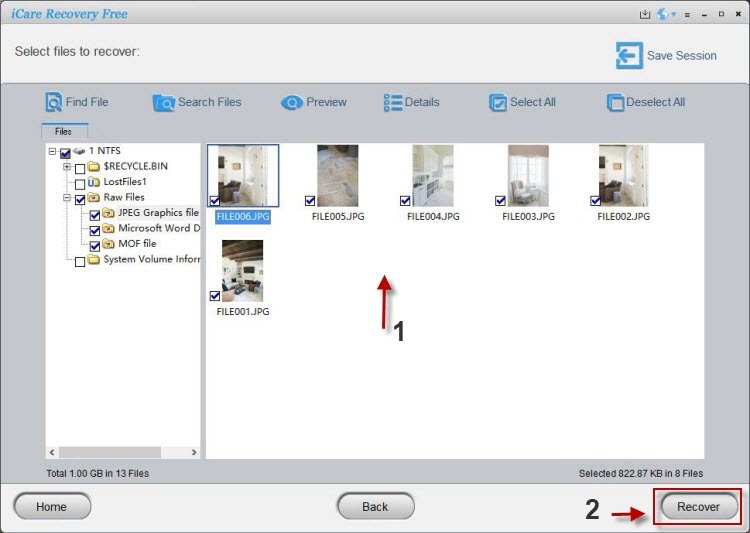
- Choose a safe recovery location: save recovered videos to your computer’s hard drive or an external drive, never back onto the original SD card.
- Recover and verify: click “Recover” and then test the restored videos to ensure they play correctly and are not corrupted.
Important considerations
- Quick format vs. full format: recovery is most successful after a quick format since the data is still physically present. A full or secure format overwrites data, reducing recovery chances.
- Video file size and corruption risk: because video files are significantly larger than images or documents, they are stored in multiple data blocks. If even part of these blocks is overwritten, the recovered video may become corrupted, play partially, or fail to open.
- Install recovery tools elsewhere: installing iCare Recovery Free on a different drive prevents overwriting recoverable data on the SD card.
- Use iCare Recovery Free first: this free tool supports most common video formats (such as MP4, MOV, AVI, and MKV) and often recovers them intact, even after accidental formatting.
- Back up recovered files: after recovery, create multiple backups (e.g., on a cloud service and an external drive) to avoid future data loss.
- Seek professional help if necessary: if the videos are highly valuable or the files appear corrupted even after recovery, consider contacting a professional data recovery service.
Also read: How to recover formatted Sandisk sd card or how to recover formatted SD card
Final tips to protect your video files
Proactive data management can save you from data loss headaches in the future. Always back up your videos after transferring them, use high-quality memory cards, and avoid formatting your card until you are certain all data is safely stored elsewhere. If disaster strikes, tools like iCare Recovery Free give you a strong chance to restore your files — but the sooner you act, the higher your chances of complete video recovery.
Quick recap: stop using the card, connect it to your computer, run iCare Recovery Free from a different drive, scan the SD card, preview and recover your videos, and save them to a safe new location.
Related Articles
- How to recover photos from formatted Sandisk sd card
- Sandisk sd card format recovery without software
- recover deleted videos from sandisk memory card after formatting
- best free sandisk sd card format recovery software
- sandisk ultra sd card format recovery step by step
- restore data from sandisk extreme sd card after format
- sandisk microsd card accidentally formatted recovery guide
- recover lost files from sandisk sd card after quick format
- formatted sandisk sd card recovery without losing data