How to Restore Data from SanDisk Extreme SD Card After Format (2025 Guide)
Accidentally formatted your SanDisk Extreme SD card and lost valuable photos, videos, or documents? Don’t worry — in most cases, the data is still recoverable if you act fast. This guide will walk you through how to restore data from a formatted SanDisk Extreme SD card step by step, using reliable recovery tools like iCare Recovery Free and others.
Why SanDisk Extreme SD Cards Are Popular
SanDisk Extreme SD cards are among the most trusted storage solutions for photographers, videographers, drone pilots, and content creators. Known for their:
- High speed performance: Ideal for 4K video, burst photography, and large RAW files.
- Durability: Water-proof, temperature-proof, shock-resistant, and X-ray resistant.
- Compatibility: Widely supported across DSLRs, GoPros, drones, and Android devices.
However, even with their reliability, accidental formatting, system errors, or device prompts can erase your data. The good news? In most cases, the files aren’t gone — they’re just hidden until overwritten.
⚠️ First Step: Stop Using the Card Immediately
Before starting the recovery process, follow these crucial steps to prevent permanent data loss:
- Do not record or save anything new to the card — this could overwrite the deleted files.
- Remove the card from your camera, phone, or device.
- Connect it to a computer using a card reader before proceeding.
Best Tools to Restore Data from a Formatted SanDisk Extreme SD Card
Below are the most trusted and effective tools to recover lost data. Start with free versions to scan and preview your files before purchasing.
1. 🛠️ iCare Recovery Free (Top Choice)
iCare Recovery Free is one of the most beginner-friendly and reliable tools for restoring data from formatted SD cards — including the entire SanDisk Extreme lineup (Extreme, Extreme Pro, Extreme Plus, etc.).
Key features include:
- 100% free scan, preview AND RECOVERY.
- Supports SD, SDHC, SDXC, and microSD cards
- Works with Windows 11/10/8/7
- Can recover photos, videos, documents, and more
Steps to use iCare Recovery Free:
 Download and install iCare Recovery Free on your PC.
Download and install iCare Recovery Free on your PC.- Connect your formatted SanDisk Extreme SD card via a card reader.
- Launch iCare and select Deep Scan Recovery and the SD card as the target drive.
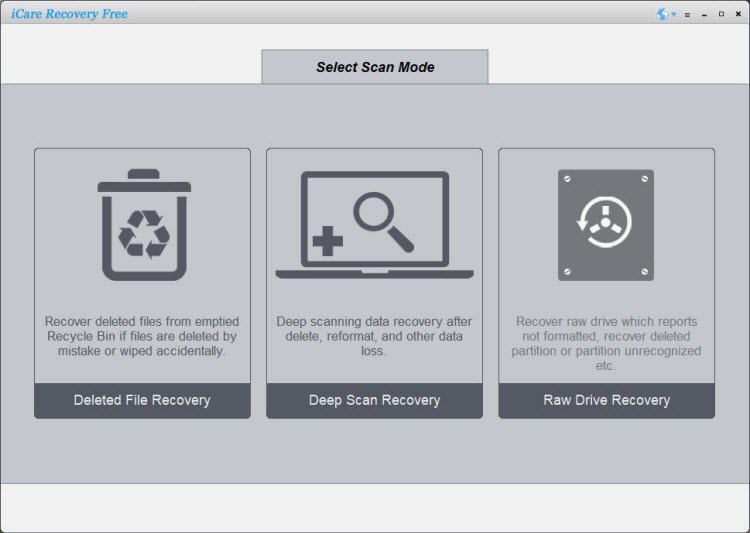
- Click Scan and wait for the deep scan to finish.
- Preview the recoverable files, select what you need, and save them to a different location.
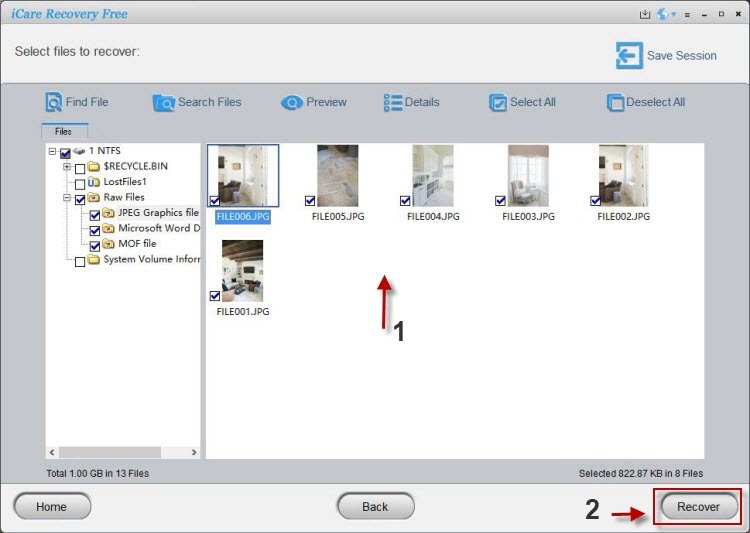
Also read: Formatted Sandisk sd card data recovery or how to recover formatted SD card
2. EaseUS Data Recovery Wizard (500MB Free Recovery)
A professional-grade tool with a high success rate for recovering data from formatted or corrupted storage devices.
3. Stellar Data Recovery (Commercial)
Offers excellent support for various file types and storage devices, suitable for both home and professional users.
4. Disk Drill (500MB Free Recovery)
Popular among photographers for recovering RAW images and videos, with deep scanning capabilities.
5. SanDisk RescuePRO® (Commercial)
The official SanDisk recovery solution, optimized specifically for SanDisk Extreme SD cards.
6. Recuva
A free, lightweight tool for basic recovery needs — ideal for simple photo and document retrieval.
Step-by-Step Guide: How to Recover Data from a Formatted SanDisk Extreme SD Card
Follow this process carefully to maximize your chances of recovery:
- Stop using the SD card immediately to avoid overwriting lost data.
- Connect it to a computer with a reliable card reader.
- Install a recovery tool like iCare Recovery Free or another trusted option.
- Launch the software and select your SanDisk Extreme SD card from the list of drives.
- Run a deep scan to locate all recoverable files.
- Preview and restore your data to a secure location on your computer.
Tips to Prevent Future Data Loss
To avoid future headaches, follow these best practices:
- Back up regularly: Save important files to your computer or cloud storage.
- Safely eject: Always eject your SD card properly before removing it.
- Avoid unnecessary formatting: Only format when absolutely necessary.
- Backup before repair: If your device prompts you to format, back up your files first.
Final Thoughts
Formatting your SanDisk Extreme SD card doesn’t have to mean losing your precious data forever. By acting quickly, avoiding further use, and using a reliable tool like iCare Recovery Free, you can successfully restore deleted files — from photos and videos to important project documents.
Whether you're a professional photographer, drone pilot, or casual user, following these steps will help you recover your data and keep your memory card performing at its best.
Related Articles
- How to recover photos from formatted Sandisk sd card
- Sandisk sd card format recovery without software
- recover deleted videos from sandisk memory card after formatting
- best free sandisk sd card format recovery software
- sandisk ultra sd card format recovery step by step
- restore data from sandisk extreme sd card after format
- sandisk microsd card accidentally formatted recovery guide
- recover lost files from sandisk sd card after quick format
- formatted sandisk sd card recovery without losing data