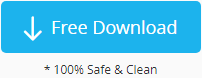By Joy
Category: card recovery
How to repair corrupted sd card not accessible access denied in Windows 10? Watch this video for repairing damaged inaccessible memory card including sd, cf, micro sd card...
Table of Contents:
SD card not detecting on phone/camera/pc? Try this guide: sd card not detected fixes
The Scenario: No Access to SD Card
- SD card is not accessible the file or directory is corrupted and unreadable
- SD card is not accessible i/o device error
- SD card is not accessible incorrect function
- SD or micro SD card shows warning information access is denied
- SD card is unable to open, read, write, delete or modify any file or folder on the memory card micro SD card
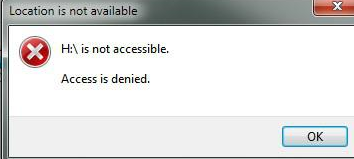 SD shows location is not available, *:\ is not accessible. Access is denied.
SD shows location is not available, *:\ is not accessible. Access is denied.
When PC pops up the Windows containing alert sd card location is not available that device is inaccessible, you can follow steps to fix the problem.
7 Free ways to fix SD/ Micro SD Card Access Denied on Windows
To fix access denied problem on SD card, here are two common situations:
Situation 1: If SanDisk micro SD card is physically damaged(sd card is dying and cannot be repaired with all methods), you may need to contact the manufacturer to repair it. It is recommended you buy a new one if the card is out of the warranty period.
Situation 2: If the SanDisk micro SD card just becomes not accessible due to some other reasons like file system corruption, virus infection, bad sectors, etc, you can do it yourself to fix the problem with following methods.
1. Format the SD card in Camera/Phone or Windows Explorer, Disk Management or using Diskpart from command line
There are different ways to format a memory card (usually memory card is formatted to fat32/exfat).
- Fix sd card not accessible on Android phone or camera/device by formatting card
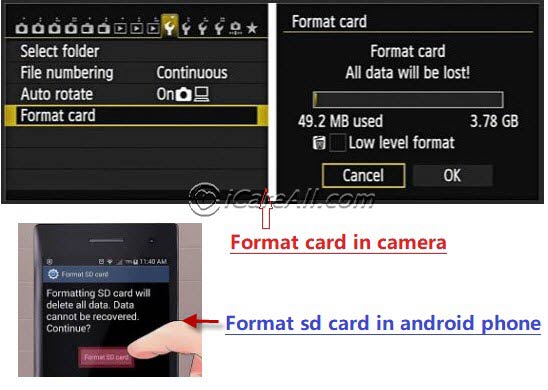
- Format sd card on Windows 11/10/8/7/XP computer by right click format option or format it under disk management
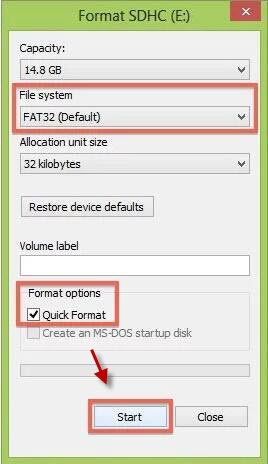 Format not accessible sd card by right click formatting on Windows 10
Format not accessible sd card by right click formatting on Windows 10 - Format sd card that has access denied error on MAC
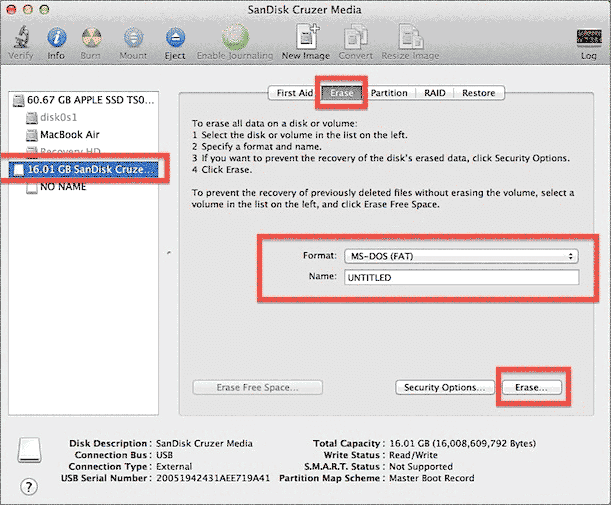 Format inaccessible sd card FAT32 on MAC with Disk Utilities
Format inaccessible sd card FAT32 on MAC with Disk Utilities
If the inaccessible sd card won't format, you can try CMD command prompt to fix it, you need to take out the SD card, and insert it into computer, and run CMD to fix it. Run CMD by pressing “Win+R”, and type 'diskpart' or 'diskpart.exe' to start diskpart cmd for fixing inaccessible sd card.
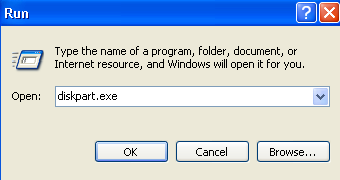 Step1 - type 'diskpart' in Run, or dispart.exe may also work.
Step1 - type 'diskpart' in Run, or dispart.exe may also work.
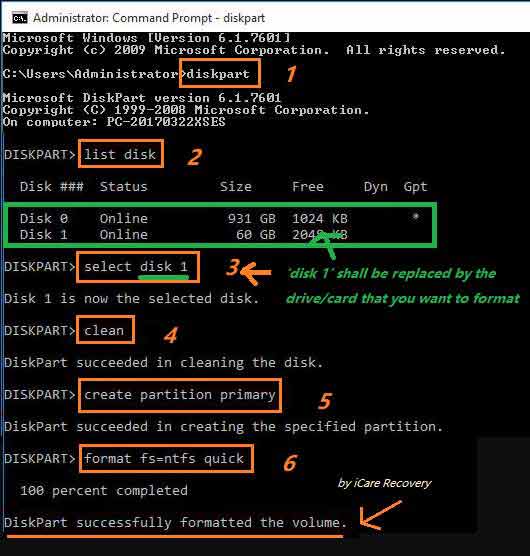 Step 2 - Repair corrupted access denied SD card by formatting it with CMD with format fs=ntfs (ntfs can be replaced by fat32, exfat)
Step 2 - Repair corrupted access denied SD card by formatting it with CMD with format fs=ntfs (ntfs can be replaced by fat32, exfat)
Tip: If you do not want to format sd card, -> open sd card without formatting
Or you may watch video to guide you
2. Change drive letter of SanDisk micro SD card
Open Disk Management and right click the SanDisk micro SD > select "Change drive letter and paths" > assign a new drive letter to the micro SD card following the wizard (please do not assign an existing drive letter to the card)
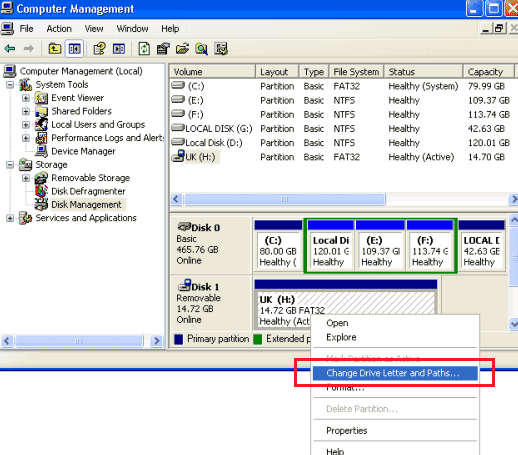
3. Run CHKDSK to repair the inaccessible SanDisk micro SD
CHKDSK command is able to fix the access denied problem on your SanDisk micro SD card by typing chkdsk: h:/f (replace h: with the drive letter of the SD card)
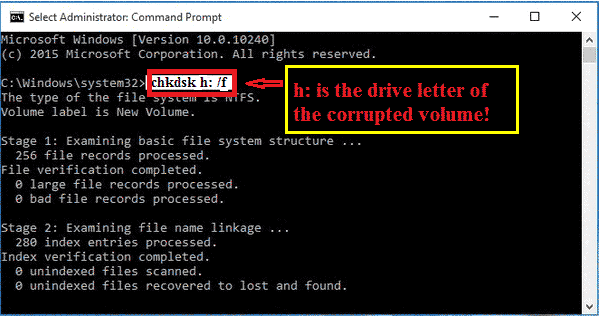
4. Take ownership and permissions
You can take ownership and permissions by right clicking the inaccessible SanDisk micro SD on PC > select "Properties" > click "Security" tab > click "Edit" to change permissions (or click "Advanced" for special permissions or advanced settings)
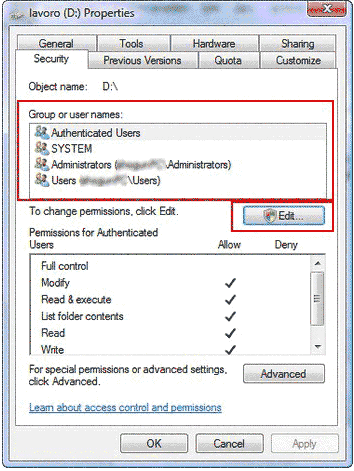
5. Share drive to get permissions
You can share the micro SD card to get permissions: Right click the card > select "Properties" > click "Share" tab > click "Advanced" > select "Share this folder" and click "Permissions" button > add "Everyone" and select "Full Control" > click "Apply" button
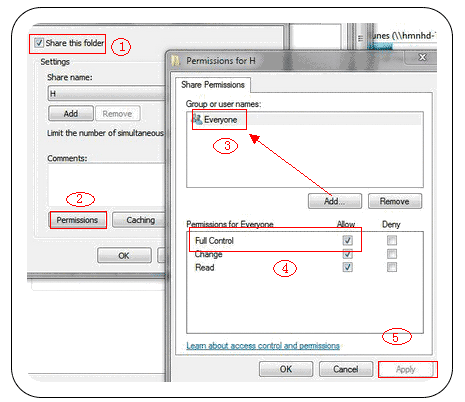
6. Recover data from not accessible sd card with iCare Recovery Free
For users who can still access data on the sd card, it's urgent that you must move all data onto another device as backup as soon as possible.
Data inaccesssible? iCare Recovery Free is able to help let you access the inside data of your damaged memory card. You may simply download and use it for a free sd card data recovery.

7. Run antivirus software to scanning SanDisk micro SD card
You had better run an antivirus program on PC to scan the inaccessible SanDisk micro SD card to check and erase viruses, Trojan and spyware hidden on the card.
All methods recommended here are available for Windows OS for access denied repairing for SanDisk micro SD card.
![]() Recommend: Access is denied fix>> or 7 free sd card repair software
Recommend: Access is denied fix>> or 7 free sd card repair software
Possible Reasons That Memory SD Card Is Not Accessible
"Today after plugging my SanDisk micro SD card 4GB to my computer, the device as a removable disk H: in My Computer. But when I double click the micro SD card, Windows pops up a message to say H:\ is not accessible, access is denied. I receive the same message when trying to access the micro SD card under Disk Management. Inserting the card to my phone, I still cannot access the card because it says there is no valid media. I am wondering if I can get any help to access the micro SD card without hurting the data stored on it. Or micro SD card files recovery when access to it is denied?"
When a micro SD card can work normally, you can open it and access files on cell phone and computer. However, if a micro SD card becomes not accessible, it may stop working on all devices. Usually, a micro SD card might be not accessible due to following reasons:
- Micro SD card virus infected
- There are bad sectors on the micro SD card
- The ownership has changed, so you do not have permissions to access the SanDisk SD card
- SD card is corrupted
- Micro SD card is physically damaged due to improper operation or other reasons
- More other unknown reasons
Those are possible but not all reasons that can make an SD card inaccessible.
Steps to Recover Data from SD Card When Access Is Denied
Step1. Download and install the SD card recovery software to your computer after plugging the micro SD card. Then, run the software and choose a restore mode.

Step2. You need to choose the SanDisk micro SD card as aim disk to scan

Step3. preview the files and recover.

When you receive those messages, you will also be unable to access the micro SD card. Fortunately, the micro SD card recovery software, namely iCare Data Recovery Pro, can work for data recovery from inaccessible micro SD card in all those situations.
You can format your device when all data is restored. If you mistakenly formatted the SanDisk micro SD card, you still have chance to recover lost files from formatted microSD card by an effective data recovery tool.
Also read: 10 ways to repair damaged sd card
Last updated on Aug 22, 2025
Related Articles
- kingston sd memory format delete file recovery : recover data off kingston sd when it became raw, format by mistake...
- sandisk micro sd format recovery - recover data after format sandisk sd
- transcend micro sd card not recognized - not detected or unreadable transcend micro sd
Other Articles
Resource