How to Fix Damaged Memory Card Without Formatting or Losing Data
Overview: To fix a corrupted SD card without formatting, you can try using the CHKDSK command in Command Prompt, updating drivers, or using recovery software such as iCare Recovery Free. If these methods fail, you may need to consider professional data recovery services.
The errors:
- Card not formatted, format card with this camera (Nikon Canon Sony Samsung Kodak Fujifilm Olympus...)
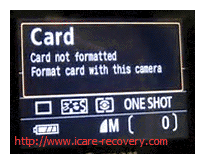
- SD card is not formatted on mobile and asked for formatting, formatting sd card will delete all data. Data cannot be recovered. Continue?
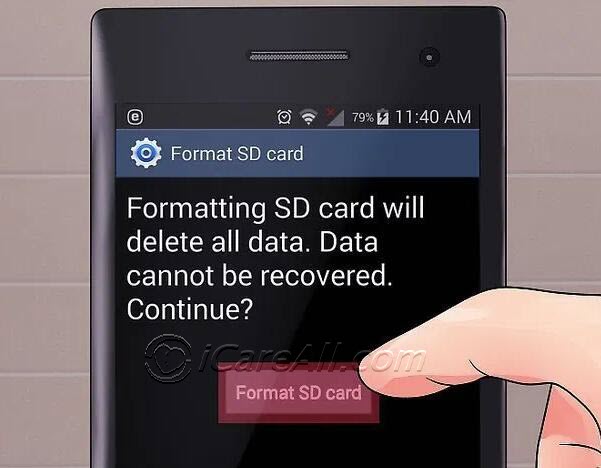
- 'You need to format the disk in drive N: before you can use it. Do you want to format it?' in computer Windows 11/10/8/7
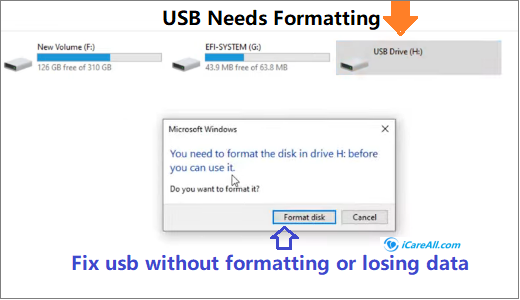
- SD/Micro SD said 'The disk in drive * is not formatted. Do you want to format it now?' on computer Windows XP
The error "you need to format the disk in drive *" and "the disk is not formatted" showed up when you insert your sd/micro/mini sd card to a computer trying to copy files, transfer files, backup sd card files... comes to you probably all of sudden that makes data inside of the memory card inaccessible.
Quick Solution Navi
- How to open sd card without formatting and recover data
- 8 tools to repair damaged memory card without formatting - video included
Part 1 - How to open sd card without formatting [data matters]
When the data on the memory card matters so much to you, the best choice is to open the sd card with a special tool and then save the files onto another device and then repair the damaged sd card since no one could offer a 100% certainty of your data from being modified/overwritten during the process of memory card repairing.
THE BEST IS TO GET DATA RESCUED BEFORE ALL FIXINGS AND IT IS FREE TO DO THE DATA MOVING.
What you need for opening an sd card that needs to be formatted? -> A computer, a card adaptor, a memory card data access tool.
Prepartions: Download iCare Recovery Free, which is able to open damaged sd card and let you save data onto another device for backup or emergency data moving.
Step1. Connect your sd card (or any memory card) to your computer sd card slot or with a card adaptor (Please do not connect the sd card to computer via your phone/camera).

Step2. Choose your memory card to scan inside data

Step3. Restore found files onto another digital device as data moving or backup.

Please do save the data onto another digital media to avoid data overwritten.
Also read -> how to fix sd card without formatting
Video - how to repair corrupted sd card
Part 2 - 8 Tools to Fix Corrupted SDHC/SDXC/MicroSD Without Formatting
When your SD card becomes corrupted, the first thing many guides suggest is formatting. But formatting wipes your data — which we want to avoid unless there’s no other option. Here are 8 tried-and-tested tools and methods that can help you repair your damaged memory card without formatting, so you can hopefully keep your files safe.
Tool #1 - Error Checking (Repair Damaged Filesystem, 0 Bytes, Bad Blocks)
Windows has a built-in tool called Error Checking that can automatically detect and repair file system errors. This is a quick and beginner-friendly fix for common SD card issues like the “0 bytes” error or bad sectors.
Path: This PC → Right-click your SD card/Flash Drive → Properties
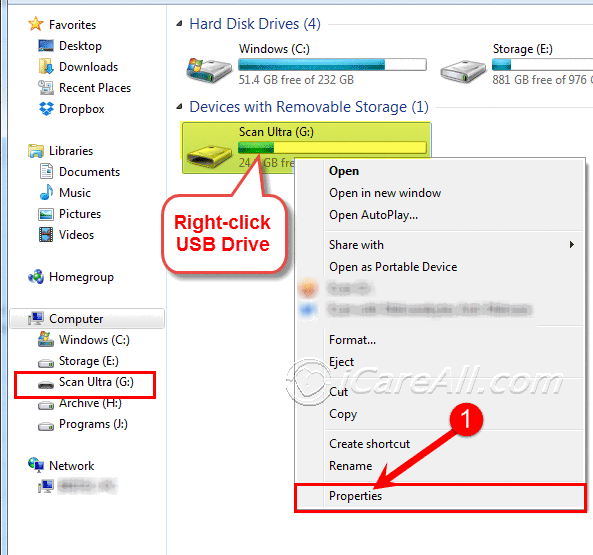 Right-click the device and open its Properties window
Right-click the device and open its Properties window
Then, go to the “Tools” tab and click Check. Confirm the repair process and wait for Windows to finish scanning and fixing the errors.
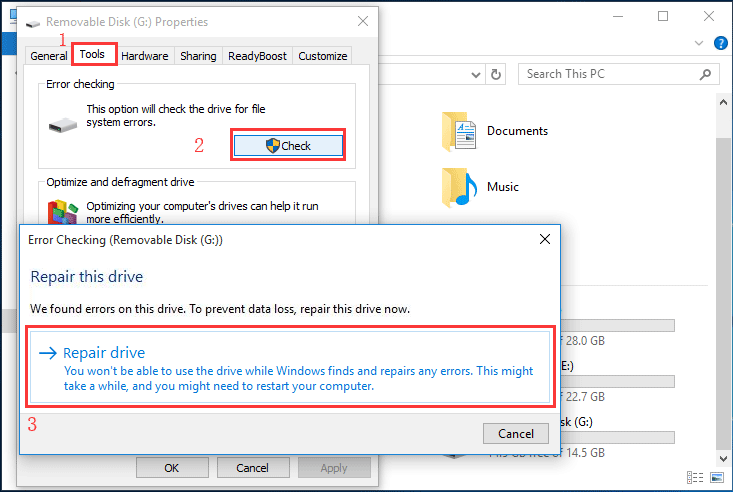 Repairing a Sandisk flash drive in Windows 10 using Error Checking
Repairing a Sandisk flash drive in Windows 10 using Error Checking
Video tutorial:
#2 Repair SD Card with CHKDSK Command
CHKDSK is a command-line utility that can repair logical file system errors and locate bad sectors on your SD card. It’s more advanced than Error Checking, so it’s recommended for users with some technical comfort.
Open Command Prompt and type: chkdsk h: /f (replace h with your SD card’s actual drive letter). Press Enter to start the repair process.
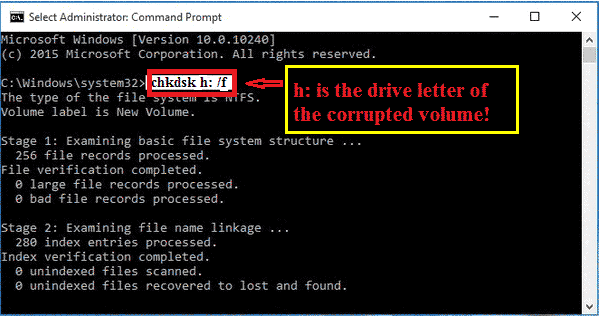
If chkdsk /f doesn’t solve the issue, try: chkdsk /f /r i: (replace i with your drive letter). The /r parameter checks for physical errors and recovers readable information.
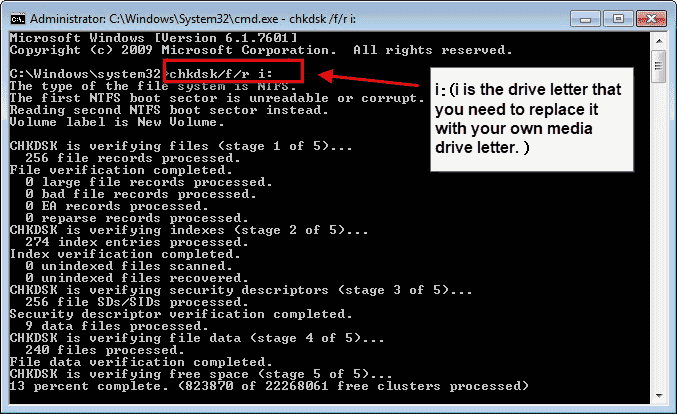
Video tutorial:
Related: Repair SD card using CMD
#3 Repair Damaged SD Card with Partition Resizer Freeware
Partition Resizer Free can check and repair partitions on your SD card without formatting. Simply connect your card to your PC, open the program, right-click the SD card partition, and choose Check Partition.
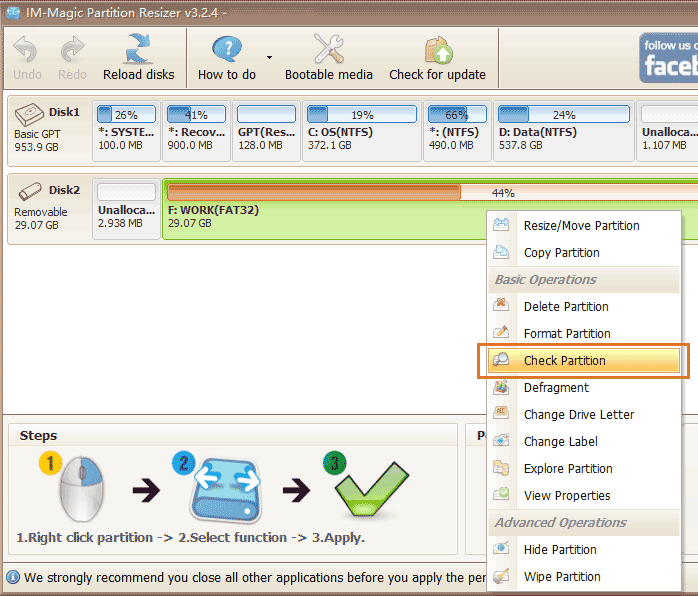 Right-click the device → Check Partition to begin repairs
Right-click the device → Check Partition to begin repairs
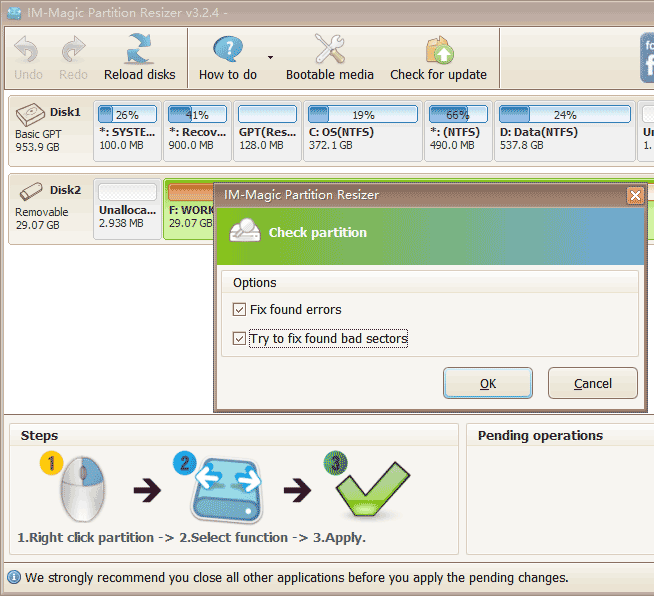 Partition Resizer fixing bad sectors
Partition Resizer fixing bad sectors
#4 Try Another Device or Card Adapter
Sometimes the problem isn’t with your SD card, but with the device or card reader you’re using. Try your card in:
- A different mobile phone
- Another computer
- A different camera
- Another USB card reader or adapter
 Testing your SD card in another device can help isolate the problem
Testing your SD card in another device can help isolate the problem
#5 Repair Corrupted SD Card with EaseUS Partition Master Free
EaseUS Partition Master Free includes tools to check and repair partitions. It works on Windows 11/10/8/7 and can handle various SD card file system issues. The Check File System and Surface Test features are particularly useful.
#6 Fix in Disk Management (Delete & Recreate Volume)
Warning: Deleting a volume will erase all data on your SD card. Only use this method if you’ve backed up your files or data recovery is no longer possible.
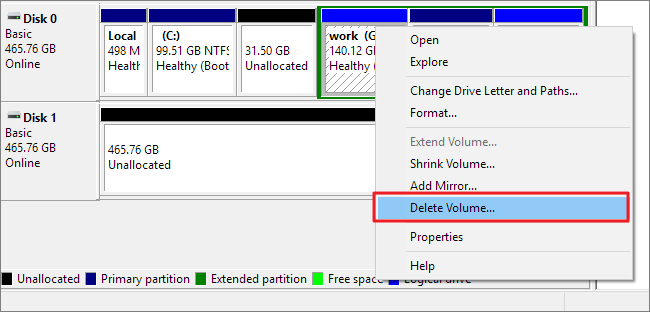 Step 1: Delete the SD card’s partition in Disk Management
Step 1: Delete the SD card’s partition in Disk Management
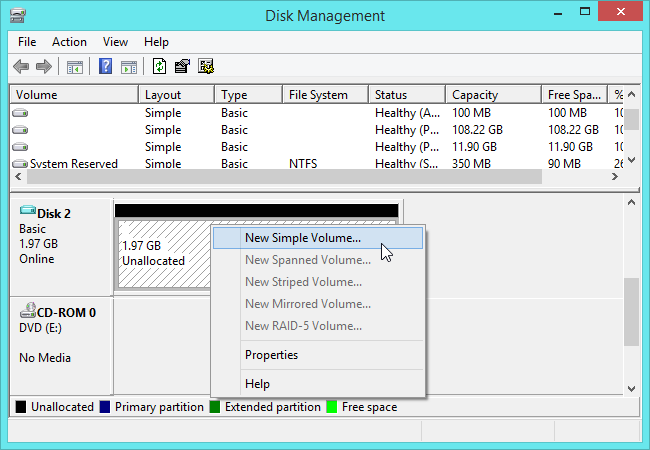 Step 2: Create a new partition to make the SD card usable again
Step 2: Create a new partition to make the SD card usable again
#7 Repair Damaged SD Card with MiniTool Partition Wizard Free
MiniTool Partition Wizard Free works with SD cards, USB drives, and hard disks. Use its Check File System and Surface Test to detect and fix logical errors.
#8 Remove Viruses from the SD Card
Corruption can also be caused by malware or viruses hiding on your SD card. Before attempting repairs, scan your card with a reliable antivirus tool such as:
- Microsoft Defender Antivirus
- Avast Free Antivirus
- AVG Free Antivirus
- Malwarebytes (for malware removal)
Open your antivirus software, select your SD card drive, and run a full scan to remove threats before proceeding with other repair methods.
Other Memory Card Errors That Needs Special Treatment
The above 8 methods won't always work if there are some other errors on your memory card that requires additional treatment for the error fixings and here are the guide
- Windows was unable to format sd card
- SD card write protected cannot format
- IO device error on sd card...
Also read: recover sd card without formatting
Last updated on Aug 22, 2025
Hot Articles