ZIP File Recovery
You can zip many files or folders to create a single file so as save up space. You can zip files or folders on computer’s hard drive, external hard drive, memory card, USB flash drive, pen drive, etc after connecting it to your PC. It provides a good solution to save up disk space by zipping many files together, but the loss is usually huge when you mistakenly delete one or more zip files. Generally speaking, you may lose ZIP files in various situations but you can use iCare Data Recovery to resolve data loss problem in following situations:
- You accidentally delete ZIP files on your computer
- You mistakenly format the device that contains the ZIP files
- ZIP files are corrupted due to unknown reasons
- Hard drive for ZIP file storage is not readable and stops working
How to Recover Deleted ZIP Files?
As mentioned above, you may lose ZIP files due to different reasons. If you want to restore all lost ZIP files after deleting, formatting or you encounter other data loss problem like RAW drive error, not formatted error, etc, you can use iCare Data Recovery to perform deleted or lost ZIP data recovery by following steps below:
Step1. Free download and install the software on your computer. Launch the software and select a scan mode.

Step2. Choose the drive that contains the ZIP files and wait the software to scan.

Step3. Save the lost ZIP files to another drive.
About ZIP File
ZIP is a file format, which is usually used as the filename extension after compress files or folders. You can zip a lot of files or folders together to a single ZIP file so as to decrease the size of the files. Usually, you may need to zip files in following situations:
1. You may create a ZIP file when a folder contains thousands of files so as to save up disk space.
2. You may ZIP a folder when you want to share it to another people via Internet so as to save time.
3. You may ZIP an .exe program when you want to send it to another person through your FaceBook or other social software.
4. You can ZIP files together if you want to protect them from being attacked by virus.
How to Create ZIP File?
You can create ZIP file on Windows computer or Mac OS.
Create ZIP file on Windows OS:
If your computer runs Windows OS, you have two choice to make a ZIP file.
Method 1: You can select all files that you want to ZIP > right click those selected files and click "Send to" option > click "Compressed (Zipped) Folder" option and then it will zip all selected files to a ZIP file.
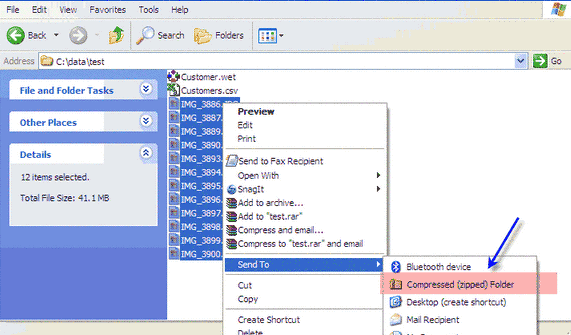
Method 2: You can move all files you want to ZIP to a folder first of all > right click the folder and click "Send to" option > click "Compressed (Zipped) Folder" option
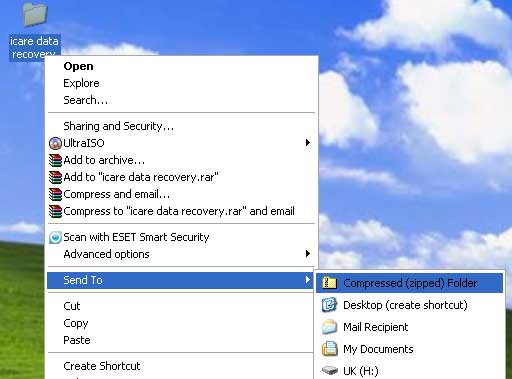
Make ZIP file on Mac OS:
If you have a Mac computer on which you want to ZIP files or folder, you can follow the guide: Right click the folder you want to ZIP (or right click all files you want to ZIP) and select Compress "xx" (here xx refers the name of the Zipped folder
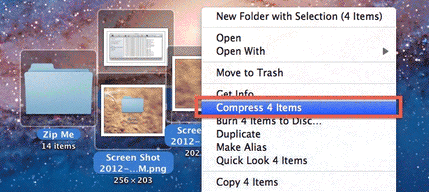
How to Unzip a Folder?
If you want to read each file contained in a ZIP folder, you need to unzip the folder first of all. You can easily unzip a folder by following: right click the zipped folder > click "Extract All" or "Extract Here" to unzip the selected folder
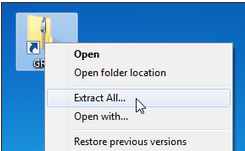
Last updated on Aug 22, 2025
Related Articles