Format RAW USB Drive via CMD (Recover First) — format raw usb drive cmd
Quick answer — format raw usb drive cmd: open an elevated CMD → type diskpart → list disk → select disk N → clean → create partition primary → format fs=fat32 quick → assign → exit. ⚠️ This erases data—recover files first with free tools like iCare Recovery Free.
When a USB shows as RAW, Windows can’t read its file system. Below, you’ll first recover your files using a free utility, then repair and format USB drive cmd-style (and with alternatives) so it works like normal again. ✓
Step 1 — Recover files from the RAW USB (Free) ➜ iCare Recovery Free
Important: formatting fixes structure but destroys existing directory metadata. Before any write operations, try recovery:
- ➤
 Download, install and launch iCare Recovery Free (free edition).
Download, install and launch iCare Recovery Free (free edition). - ➤ Select the RAW USB device and run a full scan with RAW DRIVE RECOVERY or Deep Scan Recovery.

- ➤ Preview and save found files to a different healthy drive (not the USB being repaired).

- ➤ After verifying your important files, proceed to formatting.
⚠️ Tip: Stop using the RAW USB immediately; new writes can overwrite lost data.
Step 2 — Fix & format the corrupted USB with CMD (DiskPart)
Use DiskPart to wipe broken partitioning and recreate a clean FAT32 volume.
- Press Win + X → Terminal (Admin) / Command Prompt (Admin).
- Run:
diskpart list disk select disk N ← replace N with your USB's number clean create partition primary format fs=fat32 quick assign exit - Safely remove and reinsert the USB to confirm it mounts normally.
⚠️ Warning: clean removes all partitions on the selected disk. Double-check the disk number before pressing Enter.
Detailed Guide — Formatting a RAW USB Drive Using Command Prompt
Formatting a RAW USB drive using Command Prompt involves utilizing the diskpart utility. This process will erase all data on the drive. Follow these steps carefully:
- Open Command Prompt as Administrator:
• Search for "cmd" in the Windows search bar.
• Right-click on "Command Prompt" and select Run as administrator. - Launch Diskpart:
• In the Command Prompt window, typediskpartand press Enter. - List Disks:
• Typelist diskand press Enter to display all connected disks.
• Identify your USB drive from the list based on its size. ⚠️ Be very careful to select the correct disk to avoid formatting another drive. - Select the USB Drive:
• Typeselect disk X(replace X with the disk number of your USB drive) and press Enter. - Clean the Disk:
• Typecleanand press Enter. This command removes all partitions and data from the selected disk. - Create a Primary Partition:
• Typecreate partition primaryand press Enter. - Format the Partition:
• Typeformat fs=NTFS quick(for NTFS) orformat fs=FAT32 quick(for FAT32) and press Enter.
• The quick option performs a quick format. Omitquickfor a full format (takes longer). - Assign a Drive Letter (Optional but Recommended):
• Typeassignand press Enter to auto-assign a letter.
• Or typeassign letter=Y(replace Y with a desired letter) to specify one. - Exit Diskpart and Command Prompt:
• Typeexitand press Enter to leave Diskpart.
• Typeexitagain and press Enter to close the Command Prompt window.
✅ Your USB drive should now be formatted and accessible.
Video Guide: Formatting RAW USB NTFS Using CMD
Here are the steps for formatting raw usb ntfs using cmd.
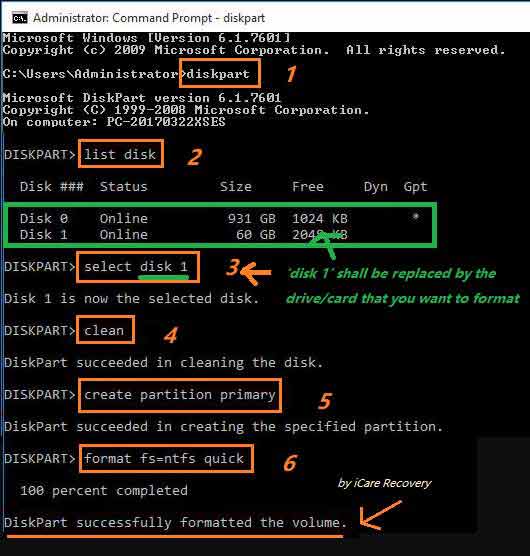
- Launch cmd and type 'diskpart'
- Type 'list disk'
- Type 'select disk *'
- Type 'clean'
- Type 'create partition primary'
- Type 'format fs=ntfs quick'
Video Guide - formatting raw pendrive fat32
Option, instead of fat32, you may also format the raw usb to ntfs using cmd, the following guide would show you the detailed steps.
Alternate CMD method (when a partition already exists)
If the USB already has a valid partition but shows errors, try a simple format command:
format X: /FS=FAT32 /Q /V:USB_DRIVE
Replace X: with your USB drive letter. Use /FS=exFAT or /FS=NTFS if you prefer those file systems.
“Format FAT32 USB CMD” alternatives (no CMD required)
If you prefer tools or a GUI, these free options can also format a RAW/corrupted USB:
- ✓ Disk Management (GUI) — diskmgmt.msc → right-click the USB → Delete Volume (if needed) → New Simple Volume → choose FAT32 → Quick Format.
- ✓ PowerShell —
Get-Disk | Where PartitionStyle -Eq 'RAW' Get-Partition -DiskNumber N -ErrorAction Ignore | Remove-Partition -Confirm:$false Initialize-Disk -Number N -PartitionStyle MBR New-Partition -DiskNumber N -UseMaximumSize -AssignDriveLetter | Format-Volume -FileSystem FAT32 -NewFileSystemLabel 'USB' -Confirm:$false -Force - ✓ Rufus — Create a plain FAT32 volume (no ISO needed) and tick Quick format. Handy for drives >32 GB.
- ✓ SD Card Formatter — Simple UI that can also reinitialize some troublesome flash drives.
- ✓ Vendor mass-production / low-level tools — As a last resort for severely corrupted controllers (advanced users only).
Free USB Format Tools You Can Use
If you don’t want to rely only on CMD or Windows Disk Management, there are several reliable free USB format utilities that can quickly repair and reformat RAW or corrupted USB drives:
- IM-Magic Partition Resizer — A lightweight partition manager that allows you to resize, create, delete, and format USB drives. It supports FAT32, exFAT, and NTFS with an easy-to-use interface.
- Rufus — Known primarily for creating bootable USBs, Rufus can also reformat USB sticks to FAT32, exFAT, or NTFS. It’s particularly useful for large drives and quick setups.
- HP USB Disk Storage Format Tool — An older but still effective utility that specializes in formatting stubborn flash drives that Windows cannot format. It’s simple and fast.
- SD Card Formatter — Developed for SD/SDHC/SDXC cards, but also works on many USB drives. It restores compatibility and clears hidden partitions.
These tools provide a safe and user-friendly alternative to raw command-line formatting, and can often handle USB drives that Windows refuses to process. 🚀
Also read: 8 usb format tools
Which file system should I choose? 🤔
- FAT32 — Best cross-platform (Windows/macOS/Linux, consoles, cameras). Single-file limit 4 GB.
- exFAT — Cross-platform with large file support; great for big video files.
- NTFS — Windows-centric, journaling, permissions; ideal for Windows-only use.
Troubleshooting if formatting fails
- ➤ Try exFAT instead of FAT32 (some large sticks behave better).
- ➤ Run
chkdsk X: /fif the drive mounts but shows errors. - ➤ Toggle partition table type:
convert mbr(or initialize GPT in Disk Management) then recreate the partition. - ➤ Use a different USB port/PC; avoid hubs. ✓
- ➤ If the drive goes read-only or disappears randomly, the flash may be failing (backup and replace).
Troubleshooting if formatting fails
- ➤ Try exFAT instead of FAT32 (some large sticks behave better).
- ➤ Run
chkdsk X: /fif the drive mounts but shows errors. - ➤ Toggle partition table type:
convert mbr(or initialize GPT in Disk Management) then recreate the partition. - ➤ Use a different USB port/PC; avoid hubs. ✓
- ➤ If the drive goes read-only or disappears randomly, the flash may be failing (backup and replace).
Summary: Recover first with iCare Recovery Free → rebuild the partition and format via CMD (DiskPart) → if needed, use FAT32 alternatives like Disk Management, PowerShell, Rufus, or SD Card Formatter. → Test and safely eject. ✔️
Last updated on 27/8/2025
Related Articles
Hot Articles
- Unformatted pen drive recovery - Read this article for unformatted pen drive file recovery.