How to Convert Raw Pen Drive with CMD Diskpart
USB pen drive becomes raw drive and cannot open? Now we show you how to repair raw pen drive with cmd diskpart and recover data from it.
Table of Contents:
Video - Repair Raw USB Drive with CMD Command Prompt
After data recovery, you can convert the raw drive into the file system which can be recognized by Windows system including NTFS, FAT32, exFAT, etc.
Attention:
If you have important data on the pen drive, you need to recover data first.
And pay attention to the command line, a mistake may make it fail to repair your raw USB pen drive.
Step1: Run CMD.
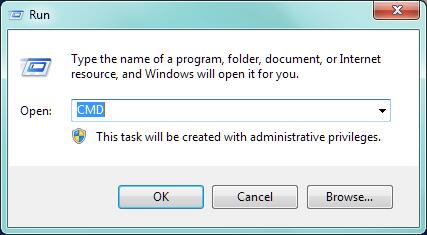 Convert raw file system to FAT32 or NTFS with CMD diskpart
Convert raw file system to FAT32 or NTFS with CMD diskpart
Step2: Type“format X: /fs:fat32”(X is the drive letter of your RAW USB pen drive)
After this process, the file system will be converted into FAT32, you can also change the “fat32” in the command line into “ntfs” to convert the file system into NTFS "format X: /fs:ntfs".
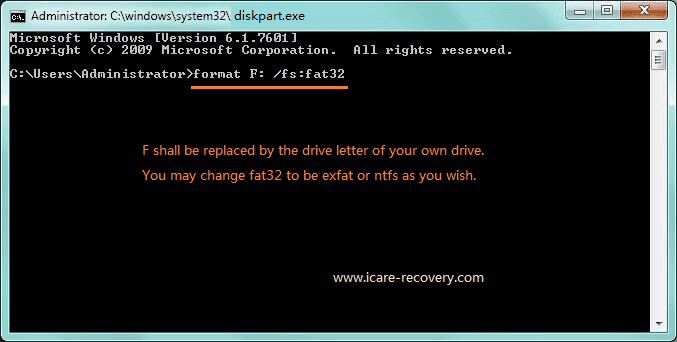 Convert raw file system to FAT32 or NTFS with CMD diskpart
Convert raw file system to FAT32 or NTFS with CMD diskpart
Shall I format the raw usb fat32 or ntfs?
The file system format you should choose when formatting a RAW USB pen drive depends on how you plan to use the drive.
FAT32 is a widely compatible file system that works with most operating systems and devices, including Windows, Mac, Linux, and gaming consoles. It's also suitable for storing files under 4GB in size. However, FAT32 has some limitations, such as a maximum file size of 4GB, which can be an issue if you plan to store large files such as high-definition videos.
NTFS, on the other hand, is a file system primarily used in Windows operating systems. It supports larger file sizes and has features such as file permissions, compression, and encryption. However, NTFS is not as widely compatible with other operating systems and devices as FAT32.
Therefore, if you plan to use the USB pen drive across different operating systems and devices, it's best to format it in FAT32. If you plan to use it only on Windows, and need to store files larger than 4GB, you should format it in NTFS.
![]() More ways? 3 cmd to repair damaged usb without losing data.
More ways? 3 cmd to repair damaged usb without losing data.
Video - How to fix raw file system on flash drive
Pen drive still corrupted? Try 8 free usb repair tools
Why My USB Pen Drive Became Raw How to Fix
A USB pen drive may become RAW due to various reasons, including file system corruption, virus/malware infection, improper ejection of the device, or physical damage. When a USB drive is RAW, it means that the file system is not recognized by the operating system, making the data inaccessible. Fortunately, there are several methods to fix a RAW USB pen drive, as outlined below:
-
Recover data: Before attempting any fixes, it's essential to recover data from the RAW USB pen drive using a data recovery tool. This will help you avoid any further data loss during the fixing process.
-
Format the drive: One of the simplest methods to fix a RAW USB pen drive is to format it. However, formatting will erase all the data on the drive, so be sure to recover any important data before proceeding.
-
Use Command Prompt: You can use the Command Prompt in Windows to fix a RAW USB pen drive by using the "diskpart" command to assign a drive letter and format the drive.
-
Use a third-party tool: There are several free third-party tools available that can fix RAW USB pen drives, such as iCare Data Recovery Free, TestDisk, and Recuva.
-
Contact a professional: If none of the above methods work, it's best to contact a professional data recovery service to fix the USB pen drive and recover the data.
How to Avoid Raw Drive Error
- Do not interrupt the data transferring or formatting suddenly.
- Do not eject the USB pen drive abruptly.
- Do not insert your USB pen drive into a public computer, avoiding virus infection
- Choose a good quality device.
Can I Repair the Raw Drive without Data Loss
If you have some knowledge of Windows system tools, you may know CMD diskpart. CMD command prompt diskpart is a Windows system built-in tool which can be used to convert file system.If your pen drive not working, you can try this solution to fix it.
While you need to know this process will format the data on the raw device, so if you have important data on the USB pen drive, you need to recover the data before this process.
Steps to recover data from raw USB pen drive
Step1: Download this data recovery program at iCare Recovery website, insert your USB pen drive, then run the program.
Step2:Choose “Deep Scan Recovery” mode or “Raw Drive Recovery” mode to scan your USB pen drive.
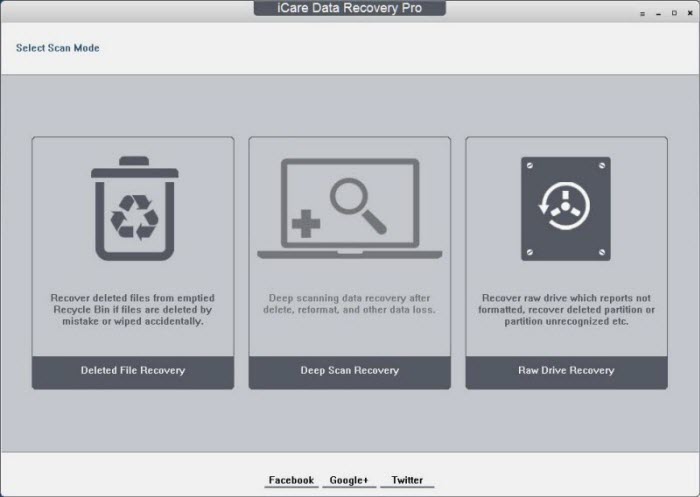 Recover data from raw file system USB pen drive with iCare Recovery Free
Recover data from raw file system USB pen drive with iCare Recovery Free
Step3: Preview the found data, select needed data to recover, save it to another drive.
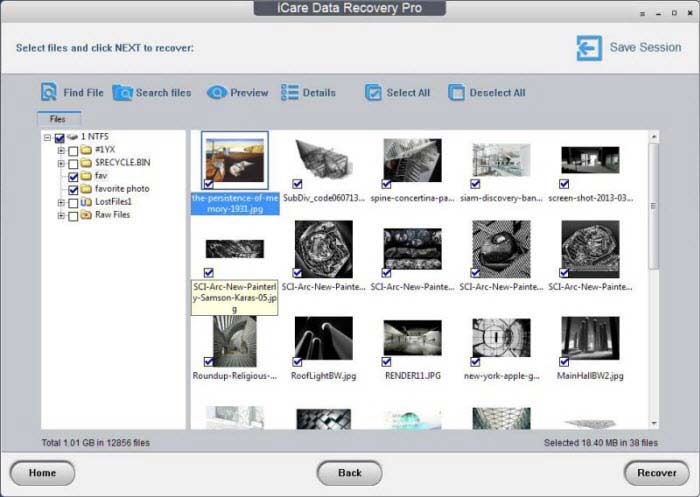 Recover data from raw usb with iCare Recovery Free
Recover data from raw usb with iCare Recovery Free
Related Articles