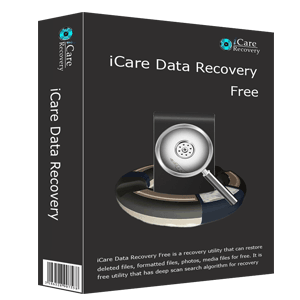2 Free Ways to Unformat USB Pen Drive without Data Loss
SummaryHow do I unformat usb drive on Windows 10? It is possible to undo formatted a usb flash drive if you mistakenly reformatted usb drive? This page will tell ways to unformat usb thumb drive with or without software and also tell how to choose a usb unformat tool.
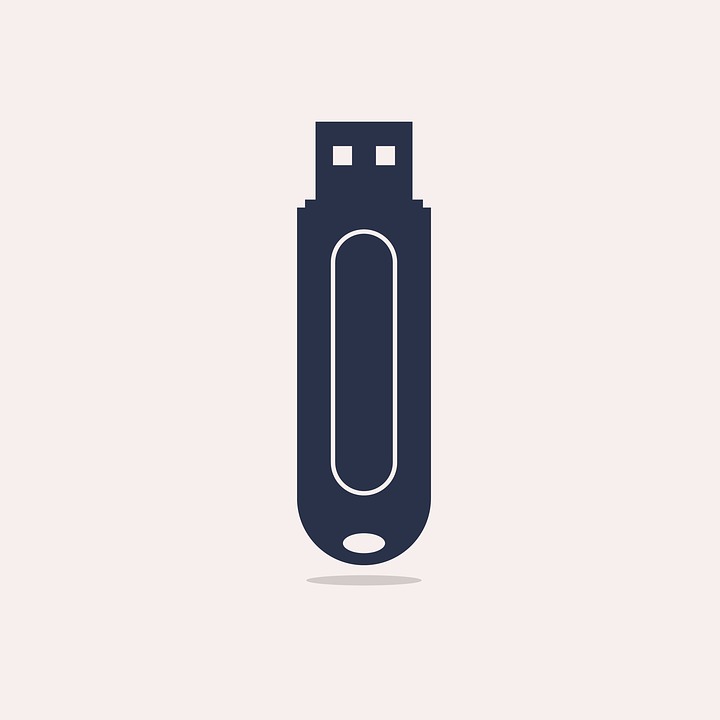 A usb needs unformat
A usb needs unformat
Many people might regard accidental formatting as a nightmare for their data on the pen drive, while today I have ways to unformat your usb pen drive and recover info. Today I will show you why I never be afraid about data loss problem. These knowledge is important and should be known by anyone.
Unformat usb pen drive using cmd without software
At first, you may want to undo format by a command line. This is a way you can try without any software.
Instructions for unformat usb drive with command line
 1. Run CMD command
1. Run CMD command
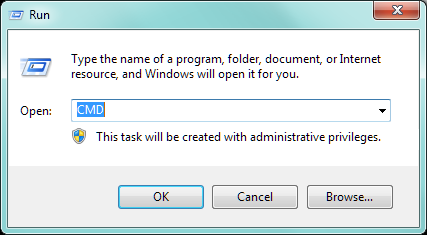 run cmd step 1
run cmd step 1
 2. Type "attrib -s -h -r
c:/*.* /s /d" (c: is the drive letter)
2. Type "attrib -s -h -r
c:/*.* /s /d" (c: is the drive letter)
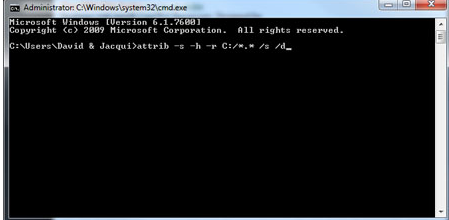 run cmd step 2
run cmd step 2
This command can show hidden files from flash drive. It can be applied for some situations, but format can be various.
The command doesn’t work? Don’t worry, there is another solution which is more effective and easier to unformat your usb stick. You can try a unformat program to recover your formatted usb flash drive.
Unformat usb pen drive with iCare Recovery
 Step 1: free download this
program and run it. Click a disk to scan.
Step 1: free download this
program and run it. Click a disk to scan.
 icare recovery instruction step 1
icare recovery instruction step 1
 Step 2: choose the files
needed found on the usb pen drive.
Step 2: choose the files
needed found on the usb pen drive.
 icare recovery instruction step2
icare recovery instruction step2
 Step 3: save them to
another place.
Step 3: save them to
another place.
 icare recovery instruction step3
icare recovery instruction step3
After these simple steps, you can surely unformat your usb pen drive
![]() Or you may also read recover formatted files from usb
Or you may also read recover formatted files from usb
Information about format
Usually, there are two kinds of format, quick format and full format. For the quick format, command may sometimes work, while full format is a more thorough format, which can not be unformatted easily. You can still use a unformat software to recover it.
So these two situation both have solutions to unformat, however, there’s another situation, rewrite your usb pen drive after format. This situation is different, because when you format your usb drive, it does not mean that you have permanently erased all your data on the usb, your data is just hidden and the usb drive is regarded as blank. So, unformatting only means to unhide the data, that won’t be very difficult. But if you rewrite your usb stick, things won’t be that easy.
Probably you can never unformat your data from usb drive anymore. Rewriting means you put anything on your usb drive after format. So what is most important for your unformat work is to remember that do not ever put a new data on your usb flash drive. In fact, you’d better stop using your usb drive right now.
How to select an unformat tool
There are so many this kind of software, how to choose a most suitable one for yourself? We can have a function requirements list first.
Safety
There’s no doubt that you will never want to download a software which has virus or malware alongside with it. Choose a reliable software is the most important thing you need to consider about.
Efficiency
First, the efficiency of the unformat is important, which means you need to recover all your data on your formatted usb pen drive.
Compatibility
This utility should have a wide compatibility, which can work for many kinds of device, and can unformat any kind of data.
Speed
It won’t be a good program if it makes you wait for a lot of time when you are anxious about your data on the usb thumb drive, so speed is also important.
Ease of use
Ease of use is another important valuation, because most of us are not IT technician, we may make some mistakes if the utility is very difficult to use. So it will be better if the software has a simple and clear inter face.
Preview function
I’ve tried a software last year, I want to use this software to recover my files in a file folder from the D: drive, while this software doesn’t have a preview function, so it recover all the data on the D: drive. That’s a terrible thing, because I need to delete all the other data, and also make the recover process very slow. So preview function is also a important function.
From all my trial experience, I think there’s a utility satisfying all the requirements above, iCare Recovery. It is a powerful data recovery software which can recover many kinds of data including files, photos, video, music, etc. It’s a read-only program with no malware or another pug-ins, and will never change your data into another type that can’t be accessed.
More unformat solutions?
Last updated on Sept 10, 2024
Related Articles