Lexar CompactFlash Card Recovery & Repair: Complete Guide for Data Retrieval and Card Repair
Overview: Lexar CompactFlash (CF) cards are widely used in cameras and professional devices for high-speed storage. However, data loss can occur due to accidental deletion, formatting, corruption, or physical damage. In this guide, we will cover Lexar CF card recovery and repair solutions to help you restore lost photos, videos, and files efficiently.
This article provides a complete roadmap to recover and repair your Lexar CompactFlash card. You will learn:
- Step-by-step guide to recover data from Lexar CF cards
- Tools and methods to repair damaged or corrupted Lexar CF cards
Using a Mac? Check out: Recover data from Lexar CF card on Mac
3 Steps to Recover Photos and Videos from Lexar CompactFlash
If your Lexar CF card becomes inaccessible, formatted by mistake, or shows errors like RAW file system or IO device error, iCare Recovery Free can help you recover your data. This professional tool supports free Lexar CF card recovery on Windows systems.
Step 1: Connect Your CF Card
Insert your Lexar CF card into a card reader and connect it to a Windows PC (Windows 11, 10, 8, 7). ![]() Download, install and launch iCare Recovery Free and select the recovery mode: Deep Scan Recovery.
Download, install and launch iCare Recovery Free and select the recovery mode: Deep Scan Recovery.

Step 2: Scan the CF Card
Choose the connected Lexar CF card in iCare Recovery Free and let the software scan for lost files, photos, and videos. The deep scan ensures even severely damaged or formatted cards can be recovered.
Step 3: Save Recovered Data
Once the scan is complete, preview and select the files you want to recover. Always save recovered data to a separate storage device to prevent overwriting.

Also see: Memory Card Data Recovery Software
Repairing Lexar CF Cards: Tools and Techniques
If your Lexar CompactFlash card is damaged, unreadable, or not detected by Windows, several methods can help repair logical errors or restore card functionality.
#1 Repair Lexar CF Card without Formatting Using CHKDSK
Use Windows CMD to repair minor errors without losing data. Follow these steps:
- Open Command Prompt and connect the CF card to your PC.
- Type
chkdsk e: /fand press Enter. Replacee:with your CF card’s drive letter (check This PC).
This method fixes file system errors safely without formatting your card.
#2 Repair Corrupted Lexar CF Card by Formatting
If the card is severely corrupted, formatting can restore it. Remember to backup all data before formatting.
How to backup: Open the CF card on your computer and copy all files to a safe storage location.
3 Ways to Format a Lexar CF Card
- Right-click the CF card in Windows Explorer → Format → Quick Format.
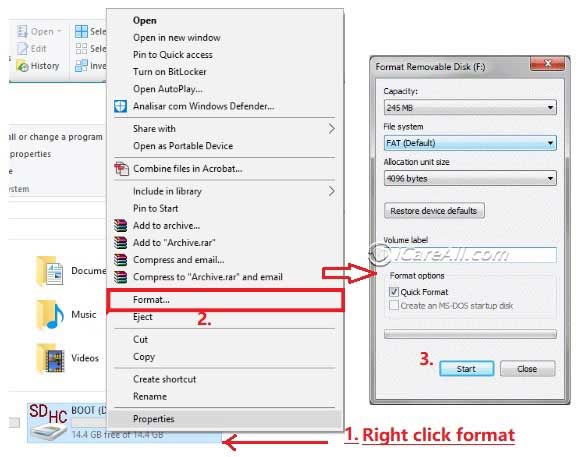
- Format via Windows Disk Management.
- Use SD Card Formatter or Lexar format tools for professional formatting.
Also read: 5 Free Memory Card Formatters; or Repair Damaged CF Card
FAQ: Lexar CF Card Recovery & Repair
Q1: Can I recover deleted files from a Lexar CF card for free?
Yes. Tools like iCare Recovery Free allow you to recover deleted files, photos, and videos without paying. Deep Scan ensures higher recovery success.
Q2: Can a physically damaged Lexar CF card be repaired?
Physical damage (bent or broken connectors) cannot be repaired by software. Data recovery may require professional hardware services.
Q3: Is it safe to format a corrupted Lexar CF card?
Yes, formatting fixes logical errors, but always backup your files first. Use Quick Format or SD Card Formatter for best results.
Q4: How do I prevent future data loss on Lexar CF cards?
- Regularly backup files to a computer or cloud.
- Safely eject the card before removing it.
- Avoid using the card in multiple devices without formatting properly.
Conclusion
Lexar CF card recovery and repair are manageable with the right tools and careful steps. Using iCare Recovery Free for data recovery and CHKDSK or SD Card Formatter for repair ensures your card remains functional and your data safe.
Last updated on Aug 22, 2025
Related Articles