How to Restore Disabled iPhone from iCloud Backup
iPhone is disabled and you want to recover inaccessible data from the disabled iPhone with iCloud backup? An iPhone might be disabled due to many reasons, but do you know any possible solution for data restoring from a disabled iPhone?
Situations that iPhone may be disabled
Probably, your iPhone 6 plus, iPhone 6, iPhone 6S, iPhone 5, iPhone 5S, iPhone 5C, iPhone 4S, etc will become disabled in following situations:
- You forget the passcode to access your iPhone device. iPhone gets disabled after typing incorrect passcode for several times.
- iPhone is broken or physically damaged after dropping to ground or water
- iPhone corruption after iOS update failure on the device
- iPhone is disabled and stops working because it is infected with virus or malware after iOS jailbreak
How can you enable a disabled iPhone without losing any data when you run into the similar situation?
How to Restore Disabled iPhone with iCloud Backup?
When your iPhone is disabled due to any reason, you have chance to restore the disabled iPhone device with iCloud backup. If your iPhone got disabled because you forgot the correct password to access it, you can erase the iPhone so as to remove the password by using iCloud. Then, you can restore iPhone from iCloud backup so as to recover all previous data from the device.
Now, follow the steps below to restore the disabled iPhone with iCloud (it is usually available for all iPhone devices and other iOS device such as iPad or iPod touch):
Step1. Visit icloud.com/find on another device or computer and then sign in the iCloud with your Apple ID.
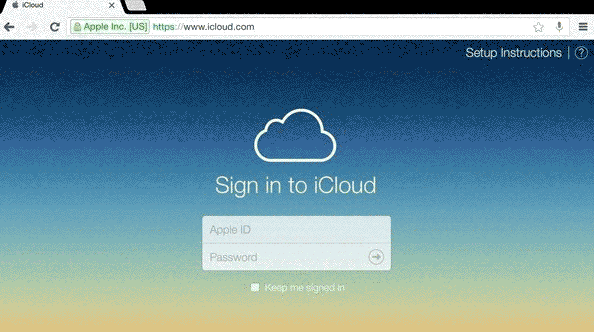
Step2. Click All Devices after entering iCloud with the Apple ID.
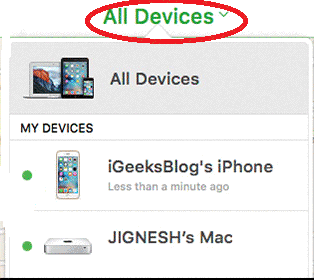
Step3. Choose the disabled iPhone device and click Erase iPhone to erase the iPhone and password for it.
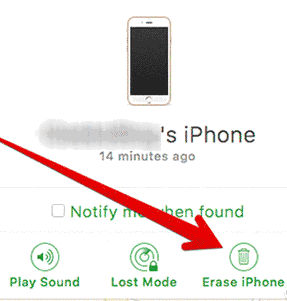
Step4. Click Set up as new iPhone to set the iPhone as a new device or click Restore from iCloud Backup so as to restore previous iCloud backup to your iPhone.
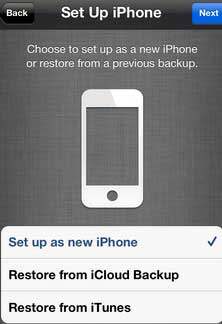
Tips:
1. You must make sure that you have used the iCloud to backup your iPhone before it got disabled in order to successfully restore disabled iPhone with iCloud without losing any data.
2. You must sign in iCloud with the same Apple ID that was used to backup your iPhone in advance.
Enabled a Disabled iPhone with iTunes
In addition to using iCloud, you can enable an iPhone by using iTunes. Usually, you may meet two situations by using iTunes to enable an iPhone:
Situation 1:
Step1. Launch iTunes on your computer and then connect the iPhone to this computer.
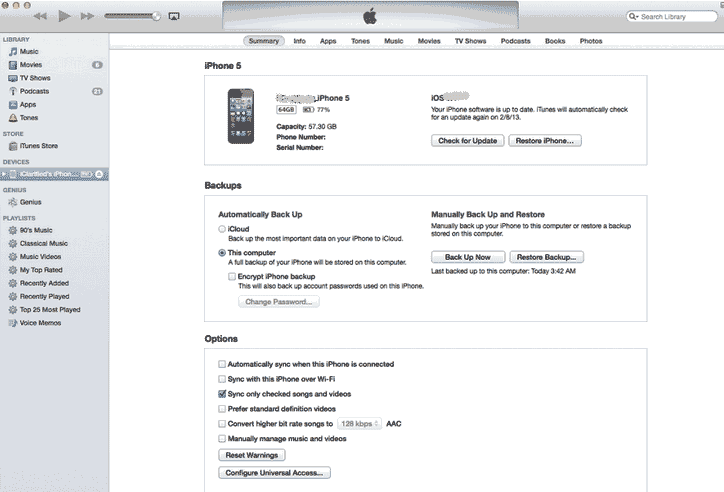
Step2. Click Back up Now on the iTunes interface
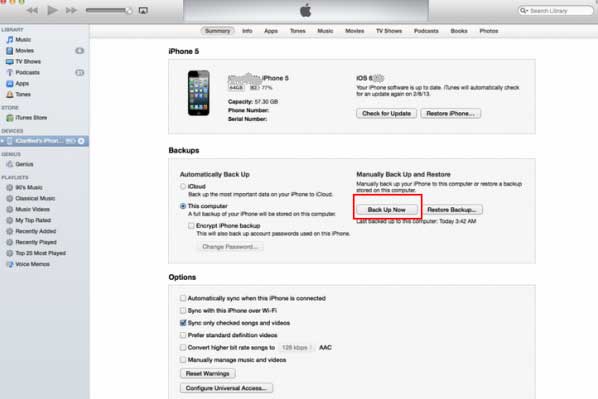
Step3. When the backup is completed, you can click Restore iPhone button. Then, you can update it to the latest firmware.
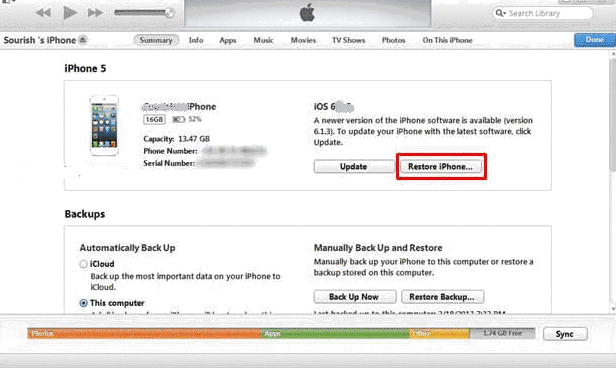
Step4. After updating the iPhone successfully, you can click Restore Backup button so as to restore the iPhone from iTunes backup. And finally, you can access your iPhone normally without needing any password.
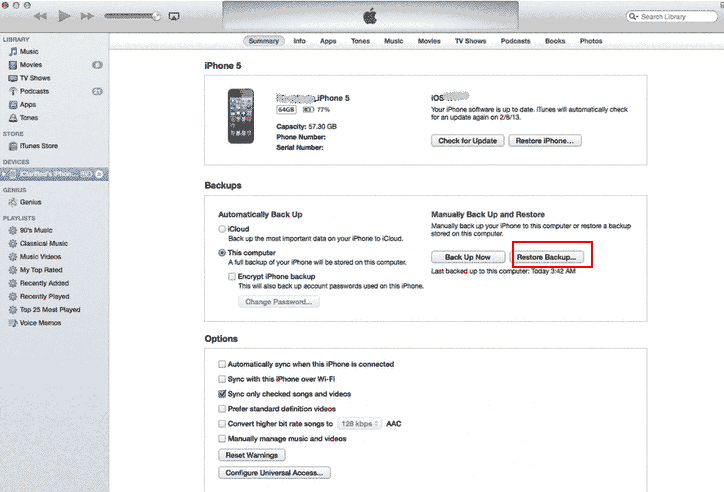
Situation 2:
Another situation is that your iPhone shows that you have to connect to iTunes to unlock it. You can follow the guide below:
Step1. Turn off the disabled iPhone and connect it to your computer which contains iTunes.
Step2. Hold and press Home button on your iPhone until it shows connect to iTunes.
Step3. Repeat the step1 to step4 in situation 1.
Recover Data from Disabled iPhone without iCloud Backup
If you did not backup iPhone with iCloud before it is disabled, you may use data recovery for iPhone to retrieve files from iPhone without any backup.This software is available for data recovery from disabled iPhone device and allows you to rescue all types of files.
Last updated on Aug 22, 2025
Related Articles