SanDisk Class 10 Micro SD Card Recovery After Formatting – Complete Guide
Accidentally formatting a SanDisk Class 10 micro SD card can feel like a disaster, especially when it holds irreplaceable photos, videos, or important files. Fortunately, in most cases formatting an Sandisk class 10 microSD card won't erase files, those files are not gone forever — they are simply hidden from the file system and can often be recovered with the right tools and methods.
This article will guide you step-by-step through the process of SanDisk Class 10 micro SD card recovery after formatting, explain why data is usually still recoverable, introduce iCare Recovery Free as a reliable tool, and answer the most common recovery-related questions in our FAQ section.
Why files are often recoverable after formatting
Many people believe formatting deletes everything permanently — but that’s not usually true. When you format a SanDisk Class 10 micro SD card, the operating system only removes the directory entries (pointers) that tell it where files are located. The actual data blocks remain intact until they are overwritten by new data.
- Quick format vs full format: Quick format removes file allocation information but leaves the actual data untouched, making recovery possible. Full format, however, may overwrite data and lower recovery chances.
- Time is critical: The sooner you attempt recovery after formatting, the higher the success rate.
- Stop using the card: Avoid saving new files or taking photos — new data can overwrite the old data and make recovery impossible.
What makes SanDisk Class 10 micro SD cards special?
SanDisk Class 10 micro SD cards are popular because they offer fast read/write speeds, making them ideal for 4K video, high-resolution photography, and mobile devices. Despite their reliability, accidental formatting can happen — often due to:
- Accidental “Format” selection on a camera, phone, or PC
- Device errors prompting reformatting
- File system corruption requiring a format
- Incompatibility issues when switching between devices
Regardless of the cause, if the data is valuable, immediate recovery efforts should be your top priority.
Before you start recovery – important steps
- Do not reformat again: Reformatting multiple times increases the risk of data loss.
- Remove the card from the device safely: Use a card reader or adapter for stable connection.
- Work from a computer: Install recovery software on your PC — never on the SD card itself.
- Avoid write operations: Do not copy, delete, or move anything on the card until recovery is complete.
Introducing iCare Recovery Free
iCare Recovery Free is a widely trusted and free data recovery tool for Windows that specializes in recovering lost files from formatted SD cards, USB drives, and other storage devices. Its user-friendly interface and powerful scanning algorithms make it an excellent choice for SanDisk Class 10 micro SD card recovery.
Key features of iCare Recovery Free:
- Recovers photos, videos, documents, audio files, and more
- Supports FAT32, exFAT, and NTFS file systems
- Preview files before recovery
- Free version available for personal use
- Safe and read-only scanning — no risk to your original data
Step-by-step: Recover files from SanDisk Class 10 micro SD card after formatting
Step 1 – Stop using the card immediately
The moment you realize you've formatted your SanDisk Class 10 micro SD card, stop using it. Do not take new photos or add new files — this prevents data overwriting.
Step 2 – Connect the micro SD card to your computer
Use a reliable card reader or adapter to connect the SD card to your PC. Ensure it appears as a removable drive.
Step 3 – Download and install iCare Recovery Free
![]() Download iCare Recovery Free. Install the software on your computer’s internal drive — not the SD card.
Download iCare Recovery Free. Install the software on your computer’s internal drive — not the SD card. 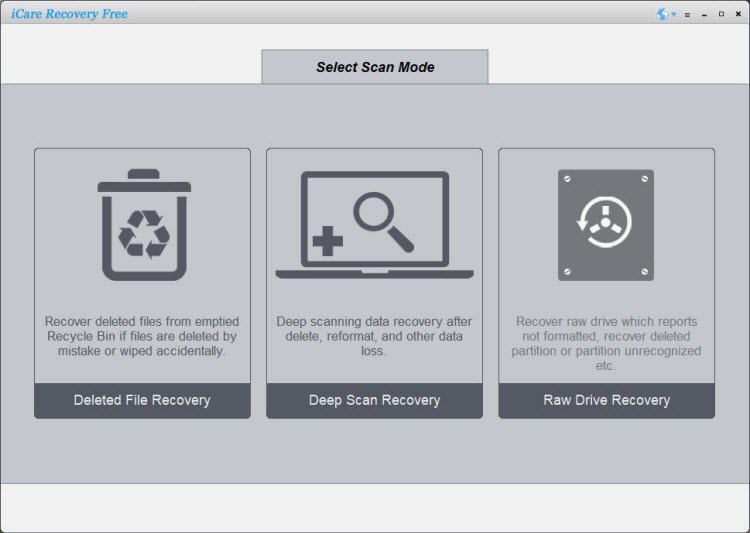
Step 4 – Launch the software and select the recovery mode
Open iCare Recovery Free and choose the option “Deep Scan” which is optimized for retrieving data from formatted media.
Step 5 – Select the SanDisk Class 10 micro SD card
From the list of available drives, select your formatted SanDisk micro SD card and start the scanning process. The deep scan may take some time, depending on the size of the card and the speed of your system.
Step 6 – Preview and recover your files
Once the scan is complete, browse the list of recoverable files. Many tools, including iCare, allow you to preview photos before recovery. Choose the files you want to restore.
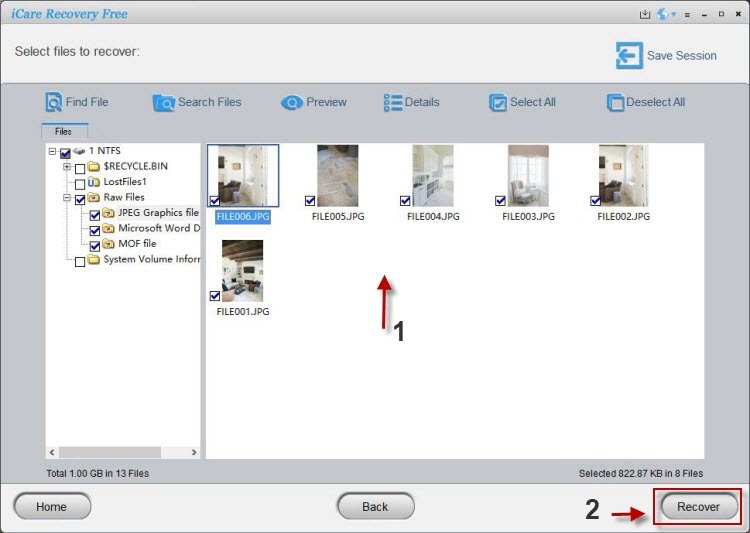
Step 7 – Save recovered files to a safe location
Save the recovered files to your computer’s internal storage or another external drive. Do not save them back to the same micro SD card until the recovery process is fully complete.
Tips to improve recovery success
- Run a deep scan: Quick scans are fast but may miss fragmented or hidden files.
- Try different recovery software: If iCare Recovery Free doesn’t recover everything, tools like PhotoRec or Recuva may find additional data.
- Recover immediately: The longer you wait, the higher the risk of data overwriting.
- Back up recovered data: Once recovered, back it up to multiple locations to avoid future loss.
Also read: How to recover formatted Sandisk sd card, sandisk sd card formatted by mistake, recover formatted sd card
When to seek professional help
If your SanDisk Class 10 micro SD card is physically damaged, not recognized by your computer, or if software recovery attempts fail, professional data recovery services might be necessary. These specialists use advanced equipment to recover data from severely damaged memory chips.
FAQ – SanDisk Class 10 Micro SD Card Recovery After Formatting
Q: Can I recover files from a formatted SanDisk Class 10 micro SD card?
A: Yes. As long as the data has not been overwritten, recovery software like iCare Recovery Free can often retrieve your files successfully.
Q: Will recovery work if I formatted the card multiple times?
A: Multiple formats reduce the chances of recovery because each format increases the likelihood of overwriting original data. You may still recover some files, but the success rate decreases.
Q: Is iCare Recovery Free safe to use?
A: Yes. iCare Recovery Free performs read-only scans, meaning it does not write to your card or alter the data during recovery.
Q: Can I recover 4K videos and RAW images?
A: In most cases, yes. iCare Recovery Free supports a wide range of file types, including RAW image formats and high-resolution video files.
Q: How long does the recovery process take?
A: Scan times vary depending on the card’s size, read speed, and how much data is stored. For a 32GB or 64GB SanDisk Class 10 micro SD card, expect anywhere from 10 minutes to an hour.
Q: My SD card is not detected — what should I do?
A: Try connecting it with a different card reader or using another computer. If it’s still not detected, the card may be physically damaged, requiring professional recovery services.
Conclusion
Accidental formatting doesn’t necessarily mean your data is gone forever. With the right approach and tools, SanDisk Class 10 micro SD card recovery after formatting is often successful. The key is to act quickly, avoid writing new data to the card, and use a reliable tool like iCare Recovery Free to retrieve your lost files.
By following the steps in this guide and adhering to best practices, you can significantly improve your chances of recovering your important photos, videos, and documents — even after an accidental format.