How to Recover Formatted SanDisk SD Card
Losing important files from a SanDisk SD card can be frustrating, especially after accidental formatting. Fortunately, data recovery is possible using the right tools and techniques. In this guide, we’ll show you how to recover a formatted SanDisk SD card using free and paid software, troubleshooting tips, and FAQs for complete recovery.
Why Data Gets Lost on SanDisk SD Cards
Before recovery, it helps to understand why files may be lost:
- Accidental formatting: Pressing “Format” without backing up data.
- Card corruption: Caused by virus attacks, sudden ejection, or system errors.
- Physical damage: Broken card contacts or internal circuit issues.
- File system errors: Occur during data transfer or power failure.
Method 1: iCare Recovery Free
iCare Recovery Free is a trusted and beginner-friendly tool for recovering formatted SD cards. It supports photos, videos, documents, and other file types.
Step-by-Step Guide
 Download and install iCare Recovery Free from the official website.
Download and install iCare Recovery Free from the official website.- Connect your formatted SanDisk SD card using a card reader.
- Select "Deep Scan Recovery" mode.
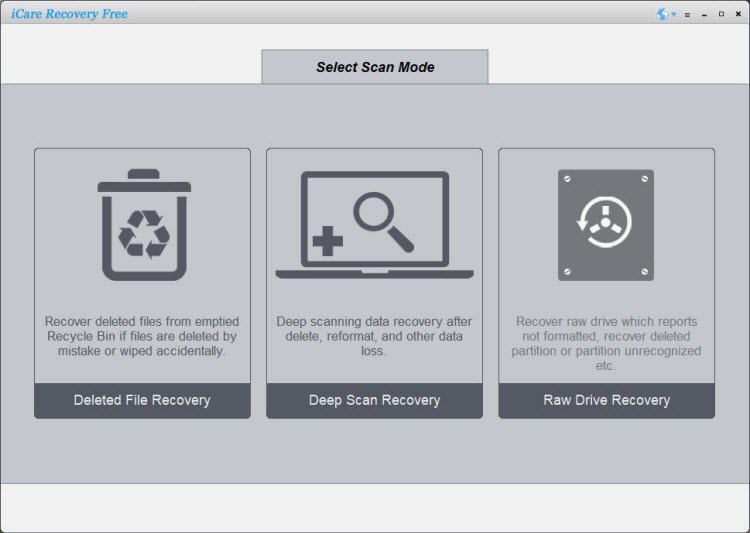
- Choose your SD card from the drive list and click "Next".
- Preview recoverable files and select the ones you want.
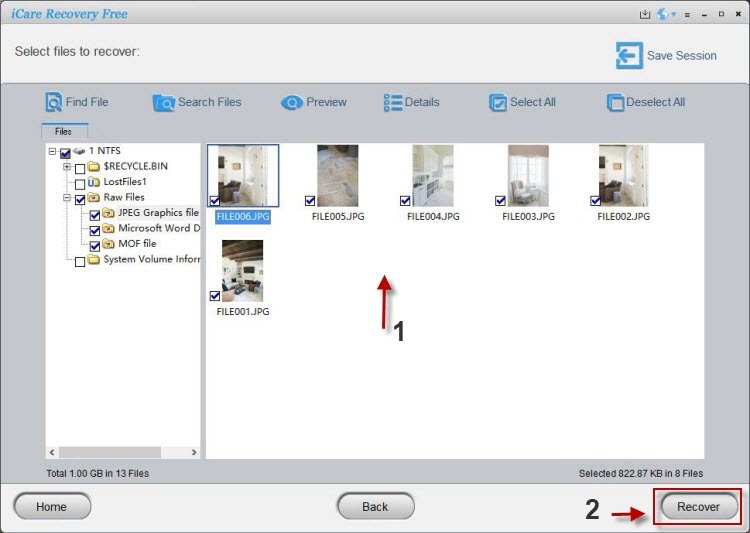
- Click "Recover" and save files to a different drive.
Pros of iCare Recovery Free
- Free and safe to use.
- Supports multiple file types.
- Quick and deep scan options.
- Simple interface suitable for beginners.
Method 2: Disk Drill
Disk Drill is a professional tool with advanced scanning algorithms for SD card recovery.
How to Recover
- Install Disk Drill on your computer.
- Connect your SD card and select it in Disk Drill.
- Choose Quick Scan or Deep Scan.
- Preview and select files to recover.
- Save recovered files to another drive.
Screenshot placeholder: Disk Drill scan results
Method 3: Recuva
Recuva is lightweight and easy to use, perfect for basic recovery needs.
Steps
- Install Recuva.
- Insert your SanDisk SD card into the computer.
- Select file types (photos, videos, documents) and run the scan.
- Preview and recover files.
- Save to a separate drive.
Tips for Successful Recovery
- Stop using the SD card immediately: Prevents overwriting lost files.
- Use trusted software: iCare Recovery Free, Disk Drill, Recuva.
- Save recovered files elsewhere: Avoid saving on the same SD card.
- Regular backups: Always maintain backups to prevent future loss.
Troubleshooting Common Issues
SD Card Not Recognized
- Try a different card reader or USB port.
- Update SD card drivers.
- Check for physical damage.
Recovered Files Are Corrupted
- Run a deep scan instead of a quick scan.
- Use multiple recovery tools for better results.
Slow Scanning Process
- Close other programs during scanning.
- Ensure enough RAM and storage.
- Use deep scan only if necessary.
Internal Links for Further Reading
- Sandisk sd card format file recovery
- How to Recover Deleted Photos from SD Card
- How to Fix a Corrupted SD Card
- Best SD Card Recovery Software
FAQs
Can I recover a formatted SanDisk SD card?
Yes, using tools like iCare Recovery Free, Disk Drill, or Recuva, you can recover files if the card hasn’t been overwritten.
Is iCare Recovery Free safe?
Yes, it’s free, safe, and does not alter the SD card during recovery.
What if my SD card is not recognized?
Try another card reader, update drivers, or check for physical damage. Avoid formatting the card before recovery.
Conclusion
Recovering a formatted SanDisk SD card is achievable with proper steps and reliable software. iCare Recovery Free is an excellent starting point for free recovery, while Disk Drill and Recuva provide additional options. Follow the recovery tips, troubleshoot issues carefully, and always back up important files to prevent future data loss.
Related Articles
- sandisk sd card formatted by mistake recover data
- recover sandisk sd card data after format android
- retrieve files from formatted sandisk micro sd card windows 11
- formatted sandisk memory card data recovery tool
- recover formatted sandisk sd card
- how to recover formatted sandisk sd card without backup
- sandisk ultra 128gb sd card format recovery
- sandisk extreme pro 256gb sd card formatted file recovery