How to Recover Formatted SanDisk SD Card Without Backup
Losing files from your SanDisk SD card can be stressful, especially when there is no backup available. While backups are the best protection, many users encounter accidental formatting, corruption, or deletion without a safety copy. Fortunately, you can still recover a formatted SanDisk SD card without backup using reliable recovery tools like iCare Recovery Free. This guide explains backup practices, recovery methods, troubleshooting, and FAQs to help you restore lost data safely.
Understanding Backup and Why It Matters
Backups prevent permanent data loss. Common backup strategies include:
- Cloud storage: Services like Google Drive, Dropbox, and OneDrive automatically sync files.
- External drives: Regularly copy your SD card files to an external hard drive.
- Computer storage: Keep important files on your PC or laptop.
- Automated backup software: Periodically saves copies of important files.
Even with these precautions, accidental formatting or corruption can occur. When no backup exists, data recovery software is the only viable option.
Common Scenarios When No Backup Exists
Accidental formatting or corruption often happens without prior backup. Typical scenarios include:
- Accidental format: Selecting “Format” instead of “Cancel” on your SD card.
- Corruption: Virus attacks, abrupt ejection, or file system errors.
- File deletion: Mistakenly deleting files without backup.
- New device use: Formatting a card for use in a new device.
In these cases, professional recovery software is essential to restore lost files safely.
How to Recover Data from a Formatted SanDisk SD Card Without Backup
The most reliable way to recover files is by using recovery software. Among free and trusted options, iCare Recovery Free is highly recommended for its simplicity and effectiveness.
Method 1: iCare Recovery Free
iCare Recovery Free is designed to recover lost data from formatted or corrupted SD cards. It supports photos, videos, documents, and many other file types.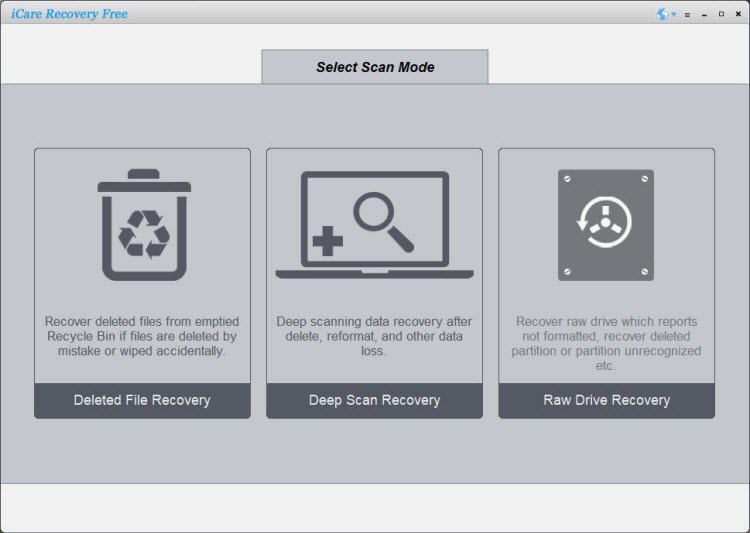
Step-by-Step Recovery Guide
 Download and install iCare Recovery Free from the official website icare-recovery.com.
Download and install iCare Recovery Free from the official website icare-recovery.com.- Insert your formatted SanDisk SD card into a computer using a card reader.
- Open iCare Recovery Free and select "Deep Scan Recovery" mode.
- Select your SD card and click "Next" to begin scanning.
- Preview the recoverable files.
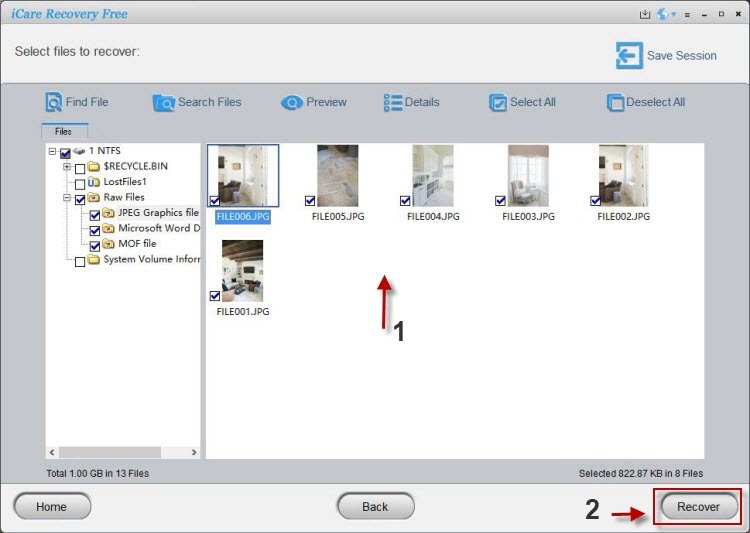
- Select files to recover and click "Recover".
- Save the files to a different drive to avoid overwriting.
Advantages of iCare Recovery Free
- Free and easy to use for beginners.
- Supports a wide range of file types.
- Safe and does not modify the SD card.
- Deep scan option for thorough recovery.
Alternative Recovery Methods Without Backup
Method 2: Disk Drill
Disk Drill is a professional recovery tool with advanced algorithms:
- Install Disk Drill and connect your SD card.
- Run a Quick Scan or Deep Scan on the SD card.
- Preview recoverable files.
- Recover files to a different storage device.
Method 3: Recuva
Recuva is lightweight and effective for basic recovery tasks:
- Install Recuva on your computer.
- Connect your SD card.
- Select file types and start scanning.
- Preview and recover files to a separate drive.
Precautions to Improve Recovery Success
- Stop using the SD card: Prevents overwriting lost files.
- Recover to a separate drive: Never save files back to the same SD card.
- Use trusted software: iCare Recovery Free, Disk Drill, Recuva.
- Check SD card health: Detect bad sectors before recovery.
Troubleshooting Common Recovery Issues
SD Card Not Recognized
- Try a different card reader or USB port.
- Update device drivers.
- Check for physical damage.
Recovered Files Are Corrupted
- Run a deep scan instead of a quick scan.
- Use multiple recovery tools to improve results.
- Preview files before saving.
Slow Scanning
- Close other programs to free up system resources.
- Use deep scan only if necessary.
- Ensure a stable connection of the SD card to the computer.
Internal Links for Further Reading
- How to recover formatted sandisk sd card
- How to Recover Deleted Photos from SD Card
- How to Fix a Corrupted SD Card
- Best SD Card Recovery Software
FAQs
Can I recover a formatted SanDisk SD card without backup?
Yes, using tools like iCare Recovery Free, Disk Drill, or Recuva, you can recover files if the SD card hasn’t been overwritten.
Is iCare Recovery Free safe?
Yes, it is free, safe, and does not modify the SD card during recovery.
What should I do if my SD card is not recognized?
Try a different card reader, update drivers, or check for physical damage. Avoid formatting the card before recovery.
Conclusion
Recovering a formatted SanDisk SD card without backup is achievable with the right tools and precautions. iCare Recovery Free provides a safe, free, and effective solution for restoring photos, videos, documents, and other files. For advanced recovery, Disk Drill and Recuva are also reliable alternatives. Remember to stop using the SD card immediately after formatting, recover files to a separate drive, and maintain regular backups to prevent future data loss.
Related Articles
- sandisk sd card formatted by mistake recover data
- recover sandisk sd card data after format android
- retrieve files from formatted sandisk micro sd card windows 11
- formatted sandisk memory card data recovery tool
- recover formatted sandisk sd card
- how to recover formatted sandisk sd card without backup
- sandisk ultra 128gb sd card format recovery
- sandisk extreme pro 256gb sd card formatted file recovery