Sandisk Extreme Pro 256GB SD Card Formatted File Recovery — Complete Guide
If you’ve accidentally formatted your SanDisk Extreme Pro 256GB SD card — or the card got formatted by a camera, phone, or computer — your files may still be recoverable. This guide explains why formatting doesn’t always mean permanent loss, how to perform a safe recovery, and a clear walkthrough to recover files using iCare Recovery Free. You’ll also find practical prevention tips and a helpful FAQ.
Why formatting doesn't always erase your files
When a storage device is formatted, most systems remove the file table (the index) rather than overwriting the file data immediately. That means the actual photo, video, or document data often remains on the card until new data overwrites it. With the right recovery approach you can often restore files — especially if you stop using the card the moment you realize the mistake.
Common causes of accidental formatting
- Formatting in-camera after changing settings or to fix issues.
- Accidentally selecting 'Format' on a phone or computer.
- File system corruption that prompts the OS to offer a format option.
- Removing the card while the device was writing files.
Important first steps — what to do (and not do) immediately
Time and actions matter. Follow these steps to maximize the chance of a successful recovery.
Do
- Stop using the SD card. Do not take more photos, record video, or copy files to the same card.
- Remove the card from the camera or phone and keep it safe.
- Work from a computer with a card reader or adaptor. Insert the card into a reader and perform recovery.
- Use trusted recovery software such as iCare Recovery Free (introduced below) or other reputable tools.
Don't
- Don't format the card again (unless you’re trying to prepare for a clean write after recovery attempts).
- Don't run disk utilities that write to the card (repair functions that reformat or rebuild file tables).
- Don't attempt DIY physical repair if the card is physically damaged — contact data recovery professionals.
Overview: iCare Recovery Free — what it is and why it helps
iCare Recovery Free is a widely-used, user-friendly data recovery tool for Windows that supports recovery from SD cards, USB drives, hard drives, and other storage devices. It offers a free tier capable of recovering many common file types (photos, videos, documents) and is suitable for initial attempts at Sandisk Extreme Pro 256GB SD card formatted recovery.
Key features
- Simple wizard-style interface for beginners.
- Deep scan to detect files after formatting or corruption.
- Preview support for photos and some other file types before recovery.
- Ability to recover a wide range of file formats.
Step-by-step: Recover formatted files from a Sandisk Extreme Pro 256GB SD card using iCare Recovery Free
The following steps assume you are using a Windows PC. If you use macOS, seek the macOS-compatible recovery tool recommended by the vendor or run iCare on a Windows machine using a virtual machine.
Step 1 — Prepare
- Insert the SanDisk Extreme Pro 256GB SD card into a reliable card reader connected to your computer.
- Do not initialize or format the card if Windows prompts. Click cancel.
 Download and install iCare Recovery Free on a different drive than the SD card (to avoid overwriting).
Download and install iCare Recovery Free on a different drive than the SD card (to avoid overwriting).
Step 2 — Run a quick scan
- Open iCare Recovery Free. In the drive list, select the SD card (it will show as a removable drive).
- Choose the option for “Deep Scan Recovery” or “Formatted Drive Recovery” (naming can vary by version).
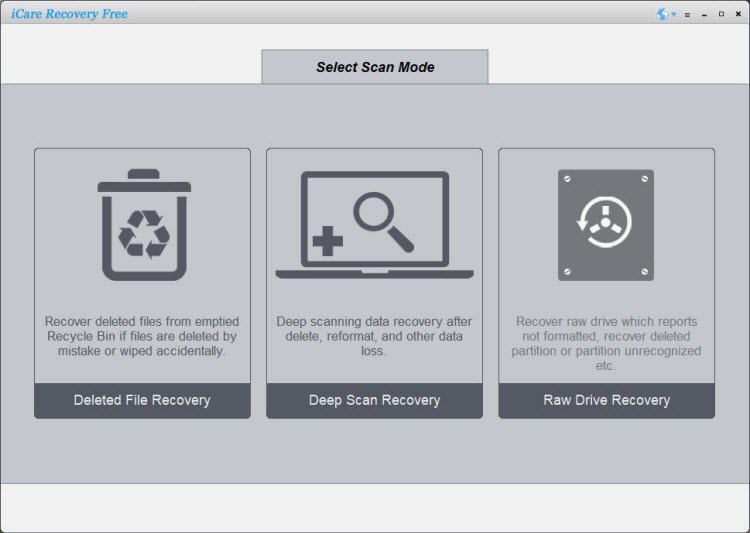
- Start the scan.
Step 3 — Preview and select files
- Preview recoverable photos or videos inside iCare (if the preview is available).
- Select only the files you want to restore to reduce data transfer time and avoid clutter.
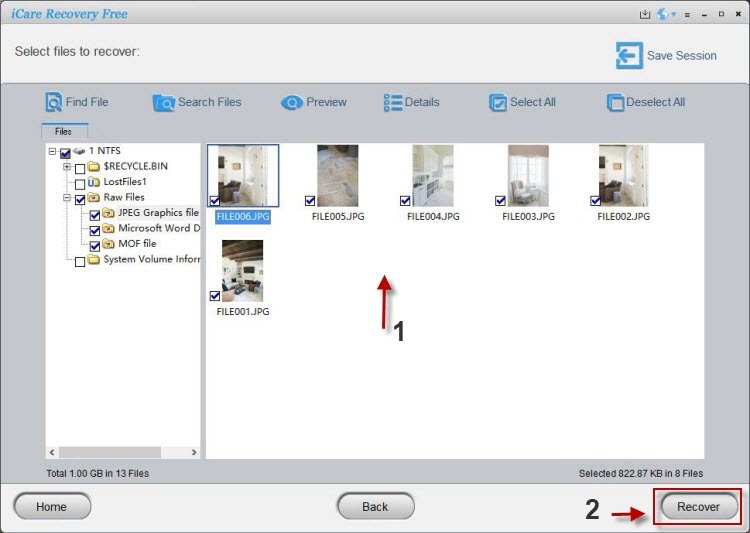
Step 4 — Recover to a different drive
Always recover files to a different physical drive (e.g., your PC's internal drive or an external HDD). Do not recover to the same SD card — that can overwrite other recoverable files.
Troubleshooting & limitations
Not all formatted data can be recovered. Success depends on:
- Whether the card has been written to since the format.
- The severity of file system corruption or physical damage.
- File types — some video formats or proprietary RAW files may be harder to fully restore.
If iCare Recovery Free can’t find your files or recovered files are corrupted, consider:
- Trying another reputable recovery tool (some tools use different signature databases).
- Consulting a professional data recovery service if the data is critical and the card might be physically damaged.
Best practices to prevent future loss
- Back up regularly: Keep a second copy of photos and videos on an external drive or cloud storage.
- Format cards in-camera: When you need to format, do it in the camera you’ll use to reduce compatibility issues.
- Use high-quality card readers: Cheap card readers sometimes corrupt transfers.
- Safely eject: Always eject the card or device safely from your computer.
- Label and rotate: If you shoot professionally, rotate cards and label them to avoid accidental reuse.
Alternatives to iCare Recovery Free
If iCare Recovery Free doesn’t meet your needs, consider other well-known tools (some offer free scans and paid recovery):
- Recuva (Windows)
- PhotoRec / TestDisk (cross-platform, technical)
- EaseUS Data Recovery Wizard (Windows/macOS, commercial)
- Stellar Photo Recovery (strong for photos/videos, commercial)
Also read: How to recover formatted Sandisk sd card, sandisk sd card formatted by mistake, recover formatted sd card
FAQ — Sandisk Extreme Pro 256GB SD card formatted file recovery
Q: Can I recover files after formatting my SanDisk Extreme Pro 256GB card?
A: Yes — often you can. Formatting usually removes file system pointers but not the actual data. If you stop using the card immediately and run recovery software such as iCare Recovery Free, the chances are higher.
Q: Is iCare Recovery Free safe to use on my Sandisk card?
A: Yes — when downloaded from the official site. It performs read-only scans by default and recovers files to another drive. Avoid any recovery action that writes to the card until recovery is complete.
Q: How much will recovery cost?
A: iCare Recovery Free offers a no-cost option that may be sufficient for many users. For advanced features you might need a paid license. Professional recovery services are the most expensive but may be necessary for physically damaged cards.
Q: My recovered files are corrupted. What can I do?
A: Partial corruption can occur if files were partially overwritten. Try a different recovery tool or use file-repair utilities specialized for videos (e.g., MP4 repair tools) or RAW photo repair. If the card had physical damage, consult professionals.
Q: Is there any chance of recovering files after I formatted and used the card for new photos?
A: The more you write to the card, the lower the chance. New files may overwrite sectors that held previous data. Stop using the card immediately and run a recovery scan to assess what's left.
Final thoughts
Accidentally formatting a SanDisk Extreme Pro 256GB SD card is stressful, but you have a good chance of getting your files back if you act correctly. Use trusted software like iCare Recovery Free for an initial recovery attempt, avoid writing to the card, and recover files to a separate drive. For mission-critical or physically damaged cards, seek professional help.
If you want, I can provide a concise checklist or printable one-page recovery plan you can save for the next time — just say “create checklist” and I’ll format it for you.
Disclaimer: Results vary depending on the condition of the SD card and how soon recovery actions are taken. This article is informational and not a substitute for professional data recovery services.
Related Articles
- sandisk sd card formatted by mistake recover data
- recover sandisk sd card data after format android
- retrieve files from formatted sandisk micro sd card windows 11
- formatted sandisk memory card data recovery tool
- recover formatted sandisk sd card
- how to recover formatted sandisk sd card without backup
- sandisk ultra 128gb sd card format recovery
- sandisk extreme pro 256gb sd card formatted file recovery