How to Recover Photos from SanDisk SD Card, Micro SD, or MicroSDXC – 5 Proven Methods
Losing photos from a SanDisk SD card, micro SD card, or MicroSDXC can be stressful, but you can recover photos from memory cards using reliable methods. This guide explains how to recover deleted photos from SanDisk SD card and other memory cards, restore accidentally deleted images, and use tools like iCare Recovery Free, Recycle Bin, backups, CHKDSK, and internal camera memory.
Table of Contents
- Why Photos Get Lost on SanDisk SD Card and Memory Cards
- Do Deleted Photos Stay on SanDisk SD Card or Micro SD?
- 5 Proven Methods to Recover Photos from SD Cards, MicroSDXC, and Memory Cards
- Additional Tips to Protect Your SD Cards, Micro SD, or MicroSDXC
- Frequently Asked Questions (FAQ)
- Conclusion
Why Photos Get Lost on SanDisk SD Card and Memory Cards
Photos can disappear from SD cards, micro SD cards, or MicroSDXC due to accidental deletion, formatting, corruption, physical damage, or camera errors. Understanding the cause helps choose the best recovery method.
Do Deleted Photos Stay on SanDisk SD Card or Micro SD?
Yes. Deleted photos remain on SD cards, micro SD, or MicroSDXC until overwritten, giving you a chance to retrieve lost pictures from SanDisk camera SD card or memory card. For preventive tips, see our SD card safety guide.
5 Proven Methods to Recover Photos from SD Cards, MicroSDXC, and Memory Cards
1. Use iCare Recovery Free
 Download and install iCare Recovery Free.
Download and install iCare Recovery Free.- Connect your SD card, micro SD card, or MicroSDXC to the PC.
- Select your memory card and choose "Lost File Recovery" or "Deep Scan". (If data are not found under Delete File Recovery, please come back to this main and choose Deep Scan Recovery.)
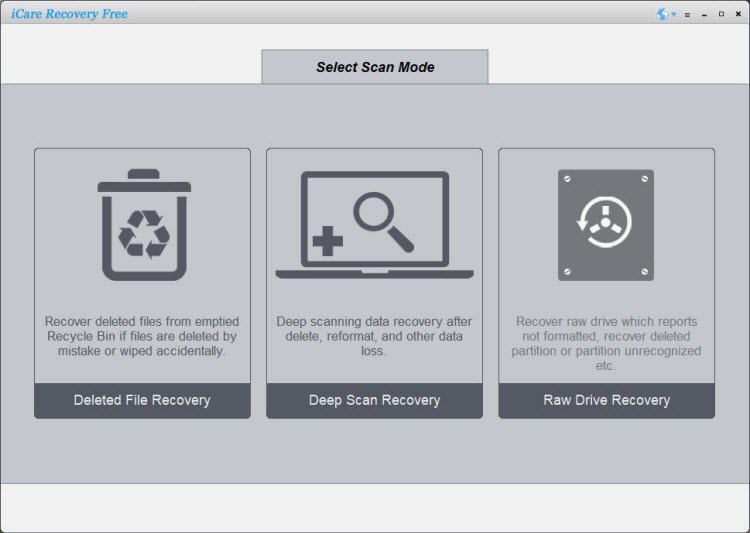
- Preview and select photos to recover.
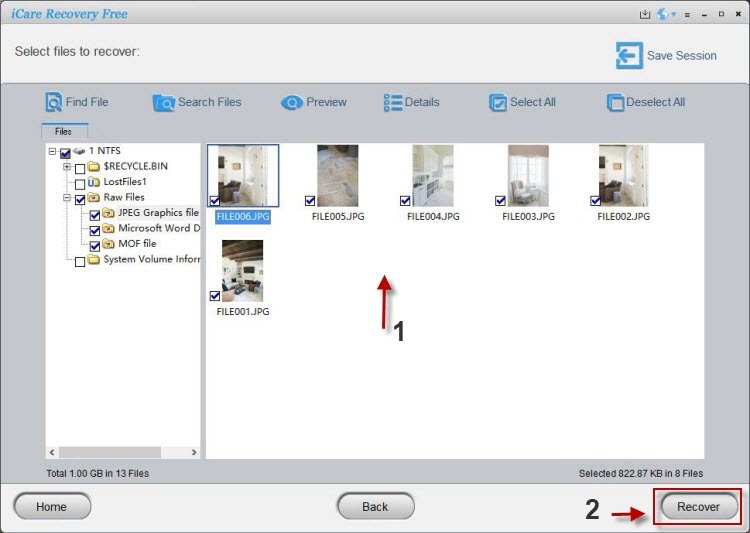
- Save recovered photos to a separate location on your PC.
2. Recover from Recycle Bin
If you deleted photos while the SD card or micro SD was connected to Windows, check the Recycle Bin. Right-click and restore files to their original location.
3. Recover Using Backup or File History
- Open File History or backup software.
- Locate the backup folder containing your SD card, MicroSDXC, or micro SD images.
- Restore lost photos to your desired location.
4. Use Command Prompt/CHKDSK
For corrupted SD cards, micro SD, or MicroSDXC, running CHKDSK may help recover lost files:
- Open Command Prompt as Administrator.
- Type
chkdsk X: /f(replace X with your SD card drive letter). - Press Enter and wait for the process to complete.
- Check the memory card for restored photos.
5. Recover from Camera Internal Memory
Some cameras store images internally. Connect your camera to a PC and scan for lost pictures using iCare Recovery Free or similar software.
Additional Tips to Protect Your SD Cards, Micro SD, or MicroSDXC
- Always eject memory cards safely.
- Back up photos regularly to cloud or external storage.
- Use memory cards on a single device at a time.
- Keep firmware updated and handle cards carefully.
Frequently Asked Questions (FAQ)
Use iCare Recovery Free to scan your memory card and restore deleted images safely.
Yes. Deep scan features in iCare Recovery Free can recover most images even after formatting SD cards, micro SD cards, or MicroSDXC.
No. Deleted photos remain on memory cards until overwritten. Quick recovery increases success.
Yes. It’s free, safe, and widely recommended for memory card photo recovery.
Yes. iCare Recovery Free works seamlessly on both Windows 10 and Windows 11 for SD cards, micro SD, and MicroSDXC.
Conclusion
Recovering photos from SD cards, micro SD cards, or MicroSDXC is possible using these 5 proven methods. Whether you use iCare Recovery Free, Recycle Bin, backups, CHKDSK, or camera internal memory, following these steps ensures your photos are safe. For more tutorials, see our photo recovery tutorials and SD card recovery tips.