How to Recover Files from SanDisk 64GB SD Card After Accidental Format
Accidentally formatting a SanDisk 64GB SD card can be terrifying — especially when it contains photos, videos or important documents. The good news is that in many situations the data can be recovered if you act carefully and follow the right steps. This article explains why formatted files are often recoverable, gives a clear step-by-step recovery process focused on a SanDisk 64GB SD card, introduces iCare Recovery Free as a recovery tool, and answers common questions in a helpful FAQ section.
Why files are often recoverable after accidental format
When you format an SD card, the operating system typically deletes or marks the file system’s directory entries but does not immediately erase the raw data blocks that held your files. As long as those blocks haven’t been overwritten by new data, recovery tools can locate and reconstruct previously stored files.
- Quick format vs full format: A quick format removes file table entries and is more likely to allow recovery. A full format may overwrite or check every sector, reducing recovery chances. Please note any low-level-format is data destructive and cannot be restored by any means.
- Time matters: The sooner you attempt recovery after the accidental format, the higher the chance of success.
- Stop using the card: Avoid writing new files, taking photos, or saving anything to the SD card after the format — new data can overwrite the old and make recovery impossible.
Before you start: precautions and preparation
Follow these precautions to maximize recovery success and protect your SanDisk 64GB SD card during the process.
- Do not format or initialize the card again. If your camera or computer prompts you to reformat, decline.
- Remove the card safely: Use the SD adapter or a reliable card reader. Avoid cheap or failing readers that could corrupt the card.
- Work from a separate computer drive: Install recovery software on your computer’s internal drive, not on the SD card.
- Create an image backup (optional but recommended): If the card is important, create a sector-by-sector image (a file copy of the entire card) and work on the image to avoid additional wear on the original card.
- Power and connection stability: Ensure your computer won’t sleep or lose power during the recovery process.
Overview: recovery approaches for SanDisk 64GB SD card
There are two main approaches to recovering files from an accidentally formatted SanDisk 64GB SD card:
- Use consumer recovery software — user-friendly apps like iCare Recovery Free can scan the card and restore many common file types (photos, videos, documents).
- Professional image and forensic recovery — use disk imaging and advanced tools, or send the card to a professional data recovery service if the card is physically damaged or initial software attempts fail.
Introducing iCare Recovery Free
iCare Recovery Free is a widely used free data recovery tool for Windows that supports SD cards, USB drives and other removable media. It offers a step-by-step scanning interface and can recover common file types such as JPEG, PNG, MP4, MOV, DOCX and more. Because it’s free (with some limitations), it’s a practical first option to try when you want to recover files from a formatted SanDisk 64GB SD card.
Important notes about iCare Recovery Free:
- It is a Windows application — make sure your system meets the minimum requirements.
- Like all recovery tools, success depends on whether the formatted data has been overwritten.
- Always install the recovery software on your computer’s internal drive, not the SD card you're trying to recover.
Step-by-step: recover files from SanDisk 64GB SD card using iCare Recovery Free
Step 1 — Stop using the SD card immediately
Remove the SanDisk 64GB SD card from your camera or phone and avoid saving anything else to the card. Continued use increases the chance that important file sectors will be overwritten.
Step 2 — Connect the card to your computer
Use a reliable SD card reader or the computer’s built-in SD slot. Confirm the card is recognized by the operating system as a removable drive.
Step 3 — Install iCare Recovery Free on your computer
![]() Download and install iCare Recovery Free on your computer’s internal drive. Do not install it on the SanDisk 64GB SD card. Follow the on-screen setup instructions.
Download and install iCare Recovery Free on your computer’s internal drive. Do not install it on the SanDisk 64GB SD card. Follow the on-screen setup instructions.
Step 4 — Launch iCare Recovery Free and choose the right scan mode
Open the program and select the recovery mode “Deep Scan” option whichi is appropriate for formatted media. — choose it for the best chance to find deleted file entries on a formatted card. 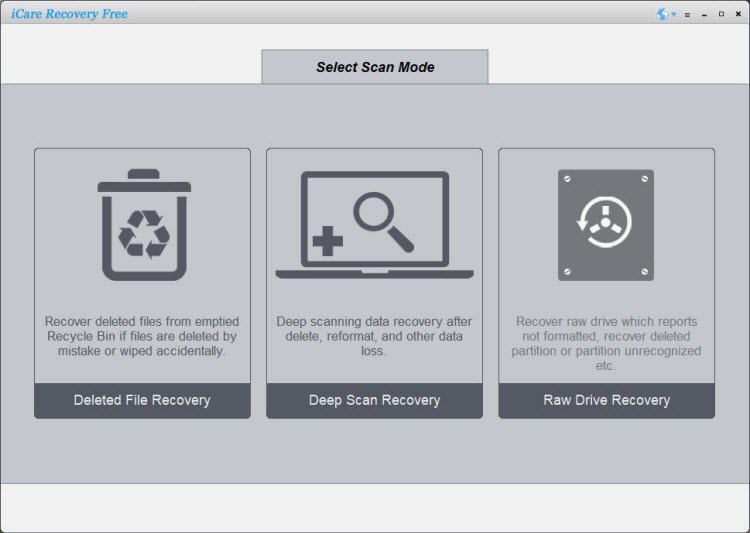
Step 5 — Select the SanDisk 64GB SD card and start scanning
From the list of detected drives, select the SanDisk 64GB SD card (verify the correct drive letter and capacity). Start the scan and allow the software to search for recoverable files. Scans can take anywhere from a few minutes to over an hour depending on the card’s speed and how deep the scan goes.
Step 6 — Preview and choose files to recover
When the scan finishes, preview recoverable files if the software allows it. Preview is useful for confirming photos and videos. Select the files you want to restore. 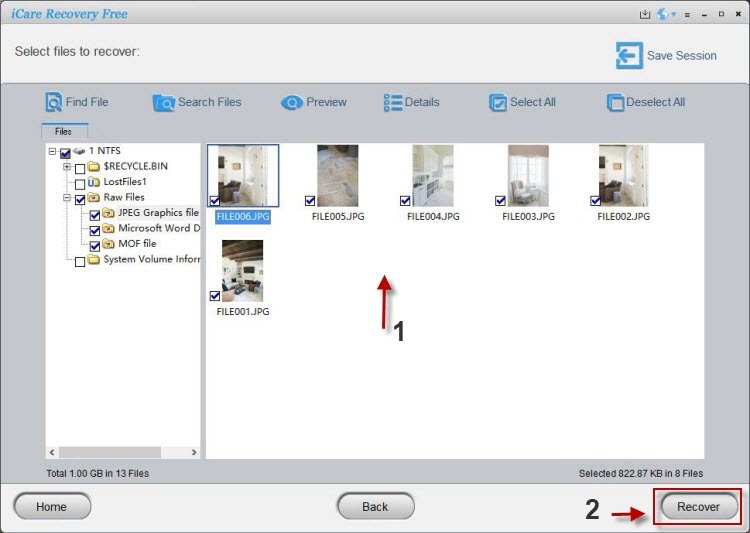
Step 7 — Recover to a safe location
Save recovered files to a different drive (for example your computer’s internal hard drive or an external USB drive). Do not save recovered files back to the SanDisk 64GB SD card until you've confirmed the recovery is complete and you have backups.
Troubleshooting and tips for better results
- Try multiple scan modes: Quick scans may be fast but miss fragmented or partially overwritten files. If the quick scan doesn’t find what you need, run a deep or full sector scan.
- Be patient: Deep scans take time. Let the scan complete — stopping early can leave files undiscovered.
- Check file types: If you only need photos or videos, filter scan results by file type to speed selection.
- Create a disk image: If you’re unsure or recovery is mission-critical, create a full image (binary copy) of the SD card and run recovery on the image file. This preserves the original card and allows multiple recovery attempts.
- Use another tool if required: If iCare Recovery Free doesn’t find your files, try alternative reputable software. Different tools use different algorithms and one may find files another misses.
When to consider professional data recovery
If your SanDisk 64GB SD card shows physical signs of damage (clicking noise, not recognized at all, or the card is physically cracked), or if multiple software attempts fail to recover essential files, a professional data recovery service may be necessary. Professionals have specialized equipment and cleanroom facilities to recover data from physically damaged flash memory.
Keep in mind professional recovery can be expensive and turnaround times vary. Request an estimate and a clear explanation of success rates before committing.
Also read: How to recover formatted Sandisk sd card, sandisk sd card formatted by mistake, recover formatted sd card
Best practices to avoid future accidental format loss
- Regular backups: Backup important photos and files using cloud storage or multiple physical drives.
- Enable camera prompts carefully: If your camera or device asks to reformat a card, double-check first and back up if needed.
- Label and rotate cards: Keep organized labeling and don’t reuse cards for new jobs without backing up.
- Use write protection: When available, use the SD card’s write-protect switch while transporting or storing.
FAQ — Recover files from SanDisk 64GB SD card after accidental format
Q: Is it possible to recover files from a formatted SanDisk 64GB SD card?
A: Yes — in many cases data can be recovered after a format, especially if you perform a quick format and haven't written new data to the card. The success rate depends on whether the file blocks have been overwritten and the type of format performed.
Q: Can I use iCare Recovery Free to recover photos and videos from my SanDisk 64GB SD card?
A: Yes. iCare Recovery Free supports common photo and video formats and is a reasonable first choice for recovering files from an accidentally formatted SanDisk 64GB SD card. Remember to install the software on your computer and not the SD card, and save recovered files to a different drive.
Q: Will running a check disk (chkdsk) or reformatting help before recovery?
A: No — avoid running chkdsk or reformatting again. These operations can alter or overwrite file system structures and reduce recovery chances. If prompted to repair the card, decline and attempt recovery with dedicated software first.
Q: My SD card is not recognized by Windows. Can software still recover data?
A: If the card is completely unreadable at the hardware level, software recovery on your computer may not work. Try a different card reader or computer. If it's physically damaged and not recognized anywhere, consider professional recovery services.
Q: Are recovered photos usually intact or corrupted?
A: Many photos are recovered intact if their file sectors weren't overwritten and the recovery software reconstructs their file headers correctly. Some files may be partially corrupted, especially if the storage had been used after formatting or the file was fragmented across the card.
Q: Is iCare Recovery Free safe to use?
A: iCare Recovery Free is widely used and generally considered safe, but like any software, download it from a reputable source and ensure you understand its licensing and limitations. Use antivirus software to scan downloads if you have security concerns.
Q: How long does recovery take?
A: Scan times depend on the card capacity, card speed, your card reader and whether you choose a deep scan. For a 64GB SD card, expect anywhere from several minutes (quick scan) to over an hour (deep full scan). Be patient and allow the scan to finish.
Q: What if multiple recovery tools fail?
A: If multiple reputable recovery tools cannot find your files, the data may be overwritten or the card has suffered physical damage. At that point, professional data recovery specialists are the best option if the data is critical.
Summary: recovery checklist
- Stop using the SanDisk 64GB SD card immediately.
- Use a reliable card reader and connect to a stable computer.
- Install and run iCare Recovery Free on your computer’s internal drive.
- Perform a deep/formatted disk scan and preview recovered files.
- Save recovered files to a different drive and verify integrity.
- If software fails, consider professional recovery services.
Recovering files from a formatted SanDisk 64GB SD card is often possible if you act quickly and follow best practices. iCare Recovery Free is a practical starting tool for many users — but remember it’s only one option. If the data is mission-critical or the card is physically damaged, weigh the benefits of professional help. With care and the right steps, you can maximize your chance of getting those files back.