How to Restore Disabled iPhone without iTunes
Sometimes, your iPhone will become disabled and you cannot access any data on the disabled device. You may meet the problem that your iPhone is disabled after typing incorrect password by unlocking it. For many iPhone users, they set a password to lock their iPhone for data security, but they may forget the password sometimes. If you type incorrect password for several times (usually 6 times), the iPhone will be disabled. In this situation, you may receive message saying that iPhone is disabled when you attempt to open it. How can you get back the inaccessible files from a disabled iPhone?
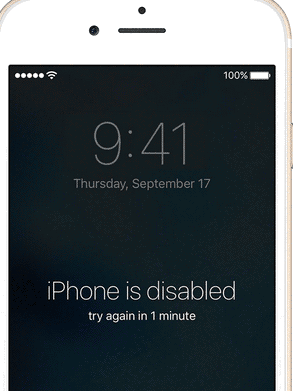
Restore Disabled iPhone with Correct Password
Usually, you can retype password again to enable a locked iPhone. Therefore, if your iPhone is disabled after typing wrong password, you can wait for a moment and then retype the correct password to unlock the device. However, in most situation, your iPhone is disabled and you do not remember correct password. In this situation, is there any way to restore the disabled iPhone? The answer is yes! You are still able to enable a disabled iPhone with different methods even without a correct password.
Restore iPhone with iTunes after Disabled
The most common method to restore your iPhone which has been disabled is to rely on iTunes to backup your iPhone and then flash the device. When you connect the disabled iPhone to your computer and run the iTunes, it can recognize your iPhone automatically. Then, you can right click the iPhone device and backup it. Finally, you can reset the iPhone restore data from iTunes backup.
Restore Disabled iPhone When iTunes Requires Password
If you fail to reset iPhone with iTunes since it asks you to type a password, you can put your iPhone in Recovery Mode. Follow the guide below:
1. Turn off the iPhone and then connect it to your computer. Launch the iTunes on this computer. Press the Power and Home button on your iPhone at the same time until the Apple logo is showing.
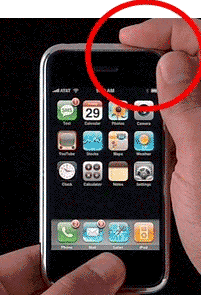
2. Click "Summary" in iTunes and then click "Restore" button. Once the restore process is completed, it will erase everything on your iPhone and you can set up as new iPhone.
Restore a Disabled iPhone with iCloud
You can reset your iPhone with iCloud when it is disabled. Follow the steps below to restore disabled iPhone with iCloud:
Step1. You can visit icloud.com/find on another iOS device or computer and log in with the same Apple ID used on the disabled iPhone device.
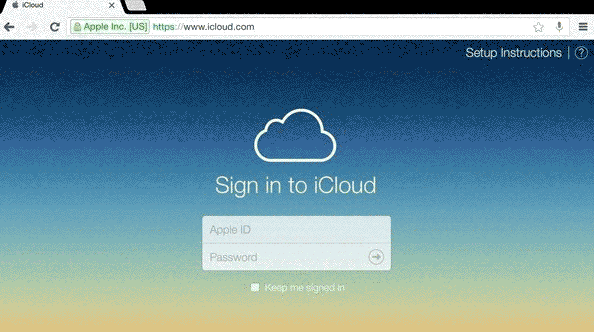
Step2. Click "All Devices" button so that it will show all devices connected to this same Apple ID.
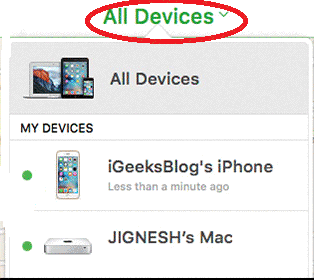
Step3. Click the iPhone which has been disabled and then click "Erase iPhone" button.
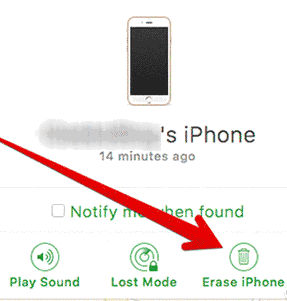
Step4. When the steps 3 is completed, you can set up as new iPhone.
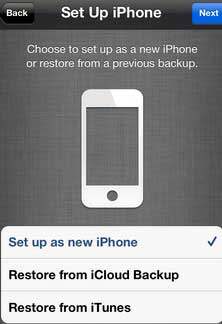
If you have backed up your iPhone in advance, you can restore data from iCloud backup after resetting the iPhone.
Data Recovery from Disabled iPhone with No Backup
As mentioned above, you can restore a disabled iPhone with iTunes backup or iCloud backup. However, how can you recover files from iPhone without iTunes / iCloud backup? In this situation, you can free download data recovery for iPhone to rescue the data you need. Data Recovery for iPhone is able to work on all iPhone device that runs any iOS to restore files directly even when your iPhone is disabled without a correct password. What is more, data recovery for iPhone is also work on iCloud or iTunes to scan lost backup if you backed up your iPhone with it in advance.
Last updated on Aug 22, 2025
Related Articles