How to Recover Permanently Deleted Photos on iPhone
You can use iPhone to take a lot of photos and store them in the iPhone internal memory, but you may mistakenly delete some important pictures permanently sometimes.
Here are some common situations that you may delete pictures permanently on an iPhone :
- You delete pictures by mistake from iPhone when you view images on it
- You delete photos from iPhone on purpose because the internal memory on iPhone SE is full
- All files stored on iPhone were erased when you attempt to restore iPhone SE from previous iCloud backup
- Photos, videos, music, text message SMS, emails, contacts, calendars, etc were deleted after iOS update failure
If any type of images got deleted forever on your iPhone SE due to similar reason above, you have chance to recover files after deleting from iPhone SE with different methods.
Table of Contents
- Is it possible to recover deleted photos from iPhone free
- How to recover deleted photos from iPhone without computer
- How to restore deleted photos from iPhone with iCloud
- How to retrieve deleted photos from iPhone with iTunes
- How to recover permanently deleted photos with data recovery tool
- Other ways to recover deleted photos free
- How to avoid data loss on iPhone devices
Is it possible to recover deleted photos from iPhone free

"I mistakenly deleted my photos from my iPhone 6 yesterday, and now I really want them back, can I recover permanently deleted photos from my iPhone? And how to recover deleted photos from iPhone 6 free?"said Jane, an iPhone user.
In fact, this is not a difficult problem to solve. And I have some free ways for you to restore your deleted photos from iPhone 6, iPhone 7, iPhone 8, iPhone X, or other iOS devices. After finished reading this article, you will find out how to recover deleted photos from iPhone free.
How to recover deleted photos from iPhone without computer
If you delete some photos from your album, you can still easily find them back without computer or any other tools to help. You can just recover them from your album by iPhone built-in restore deleted photos function, it’s just like a recycle bin on windows system, but this solution has a limitation, you can only restore the photos recently deleted, after 30 days, your deleted photos in the “album recycle bin” will be automatically deleted permanently. Then you can only use another way to restore them.
Instructions of how to recover deleted photos from iPhone without computer
Step1: Open the album on iPhone.
Step2: Scroll to the bottom of the album, find a "Recently Deleted" option, tap on it.
Step3: Choose those photos you need and restore them.
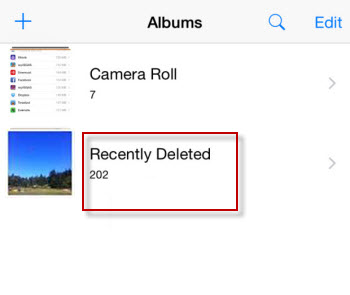 recover deleted photos from recently deleted album
recover deleted photos from recently deleted album
This is the easiest way to recover deleted photos from iPhone free, but if you delete your photos from another place, such as deleting from PC, deleting from files management, or other ways, your deleted photos may be not shown at the Recently Deleted Album, and if your photos are deleted longer than 30 days, this solution will also not work.
But if you have made a backup before, things will be easier, you can use iCloud or iTunes backup to restore photos deleted. Now let’s find out how to do it.
How to restore deleted photos from iPhone with iCloud
iCloud is a useful storage and backup tool, you can use it to restore your deleted photos easily. But before you use it, you need to make sure if you have backup your pictures on iCloud.
How to check if you have made a backup on your iCloud
Step1:Enter " Setting" on the iPhone.
Step2: Tap on "iCloud"> "Storage & Backup", then you can see if your iCloud backup your photos, if you did not even login in, this solution will not do a little help to you.
If you have made a backup on your iCloud, you can restore your pictures easily.
Instructions of recovering pictures from iCloud
Step1: Log in icloud.com
Step2: Click Photos, choose the pictures needed
Step3: Click Return button to restore your deleted photos
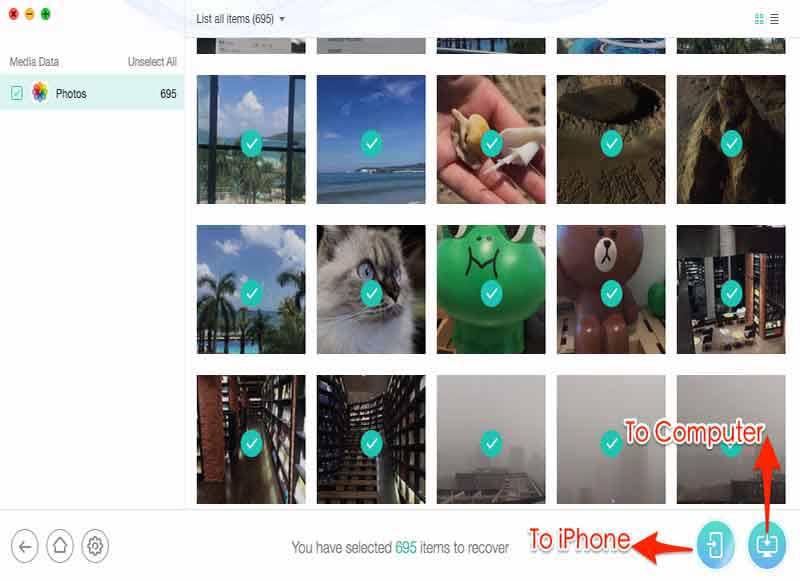 restore deleted photos from iPhone with iCloud
restore deleted photos from iPhone with iCloud
If you made a backup for your iPhone device, you can reset your iPhone and erase the data, then restore from iCloud. But you need to make sure you did make a backup.
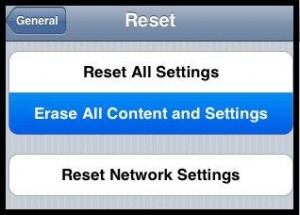 reset iPhone and restore with icloud
reset iPhone and restore with icloud
If you've got Photo Stream enabled in iCloud, you can restore your photos easily.(on your iOS device: Settings>iCloud>Photos>Switch ON "My Photo Stream")
Instructions of restoring deleted pictures from Photo Stream
Step1: Open your Photos on iPhone, tap on "Album"
Step2: Choose the "My Photo Stream" album, and check if your needed photos are there.
If they are, you can recover your deleted photos easily.
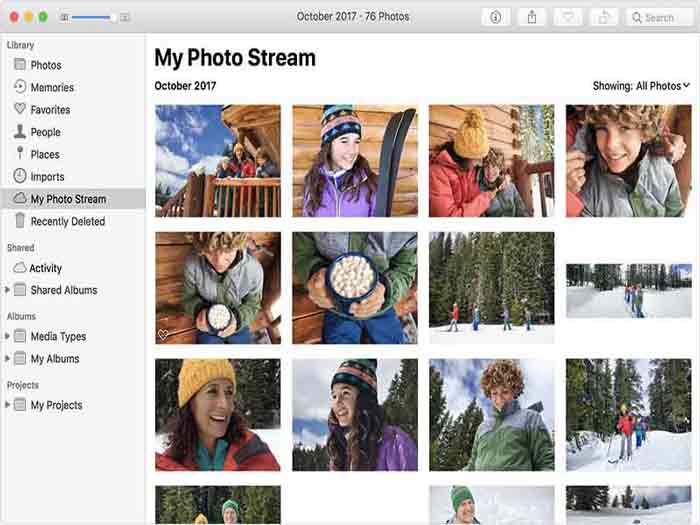 recover photos from photo stream
recover photos from photo stream
How to retrieve deleted photos from iPhone with iTunes
Also you need to check if the iTunes has made a backup for your deleted photos, you can also enter "settings" on your iPhone, click "iTunes" check if it made backup for you, if it did, you can follow the steps to recover deleted photos.
Instructions of restoring deleted pictures with iTunes
Step1: connect your iPhone to your computer
Step2: click your iPhone device in iTunes
Step3: right click your iPhone, and choose “Restore from backup” option, choose the latest backup and proceed.
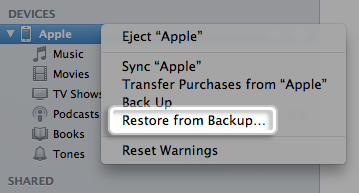 restore from backup in iTunes
restore from backup in iTunes
How to recover permanently deleted photos from iPhone with data recovery tool
If you did not make a backup with iTunes or iCloud, and your photos are deleted permanently, you can still restore your photos easily, you need a iPhone recovery tool for you. You can choose a safe data recovery program for iPhone and follow the instructions to restore your deleted photos.
Attention:
After you deleted your photos, you need to avoid rewriting your data, which means you can not put things on the place where you saved your deleted photos, because any data recovery tool can only recover the data which is not rewritten.
Data recovery tool can be a pay program, which will cost you some money for it, you’d better choose a effective and reliable one avoid to wasting your money.
iCare iPhone Recovery is highly recommended.
Instructions of recovering deleted pictures from iPhone
Step1: Connect your iPhone to your computer, and install the iPhone recovery tool on your computer.
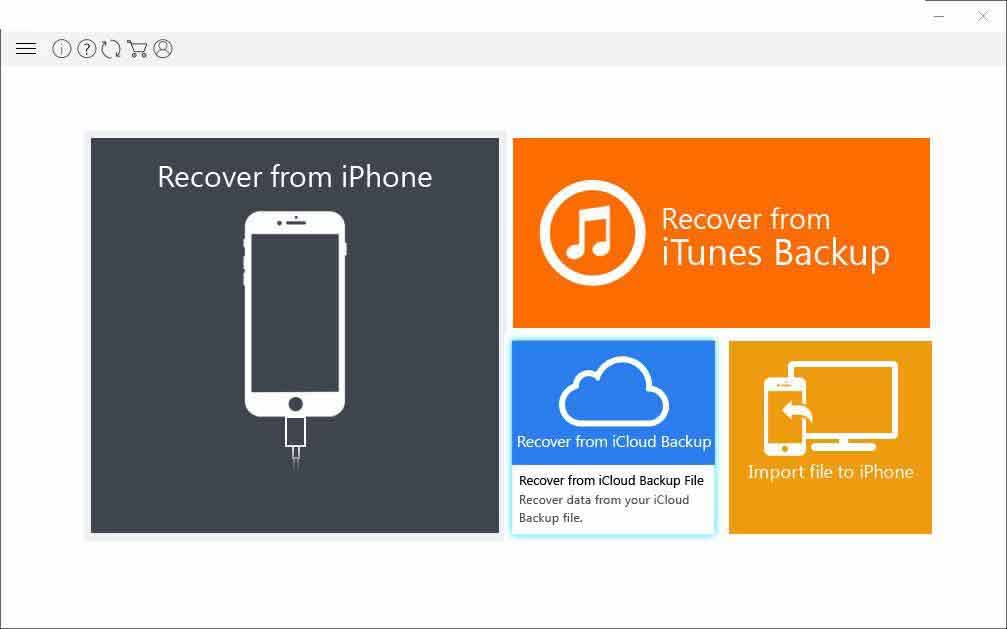 connect your iPhone to computer and run recovery tool
connect your iPhone to computer and run recovery tool
Step2: Choose a recovery mode and scan your device to find the photos
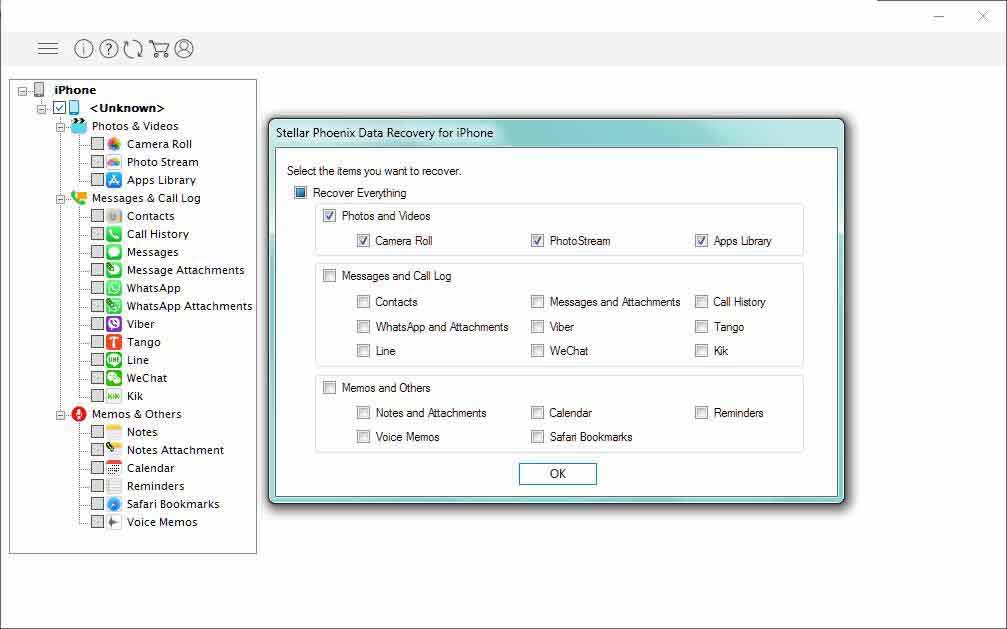 choose the file type to scan your deleted data
choose the file type to scan your deleted data
Step3: preview the listed photos, and recover those needed, save them to another save place.
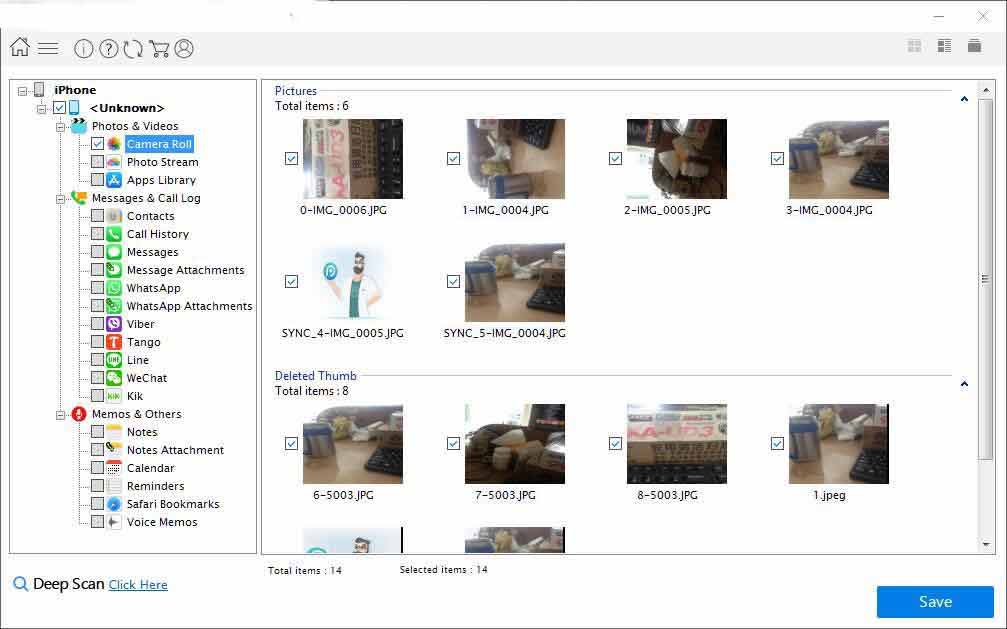 preview the found data by recovery tool and recover deleted photos
preview the found data by recovery tool and recover deleted photos
Other ways to recover deleted photos free
Besides all the solutions mentioned above, you may want to know if there is any another way can restore your photos back, such like recovering deleted photos with cmd command prompt, or some other ways. But sadly, cmd command prompt can not work for your iPhone device. Then you can only find a professional data recovery shop to restore your photos, but these service always charge a lot, we don’t recommend you to go.
How to avoid data loss on iPhone devices
 avoid data loss on iPhone device
avoid data loss on iPhone device
Data loss can cause you many problems, here are some advice for you to avoid it.
- Deleted photos can be found back during 30 days after you deleted them. Always check your Recently Deleted album if you have mistakenly deleted some photos you did not noticed.
- Back up your iPhone with iCloud and iTunes, and remember to sync your iCloud and iTunes, especially before you update your system.
- Do not connect your iPhone to a public computer to avoid virus infection.
- Choose a safe data recovery tool when you need it.
6 Methods to Recover Permanently Deleted Pictures on iPhone SE
1. Restore iPhone SE from iTunes backup
2. Restore iPhone SE from iCloud backup
3. Restore permanently deleted images from iPhone SE from "Recently Deleted" album
4. Sync photos from computer to iPhone SE with iTunes
5. Retrieve only pictures from "My Photo Stream" in iCloud
6. Rescue files after deleting from iPhone SE with data recovery for iPhone
Method 1: Restore iPhone SE from iTunes Backup
You can set up your iPhone SE to be synced with iTunes, so you can restore iPhone SE from iTunes backup after deleting any file permanently.
Step1. Connect the iPhone SE to the computer that has iTunes.
Step2. Click the iPhone in iTunes and then click "Restore from Backup".
Step3. Choose the backup you need to restore and click "Restore" button.
Method 2: Restore iPhone SE from iCloud Backup
If you have enabled your iPhone SE to be backed up to iCloud in advance before deleting the important photos permanently, you are able to restore iPhone SE from iCloud backup.
Step1. Click "Settings" > "General" > "Reset" > "Erase All Content and Settings" on your iPhone SE, after which your iPhone SE will restart automatically.
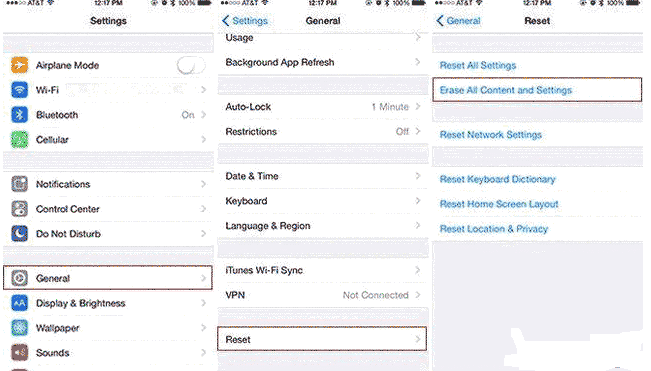
Step2. When the iPhone SE has restarted, you can set language, region and WiFi.
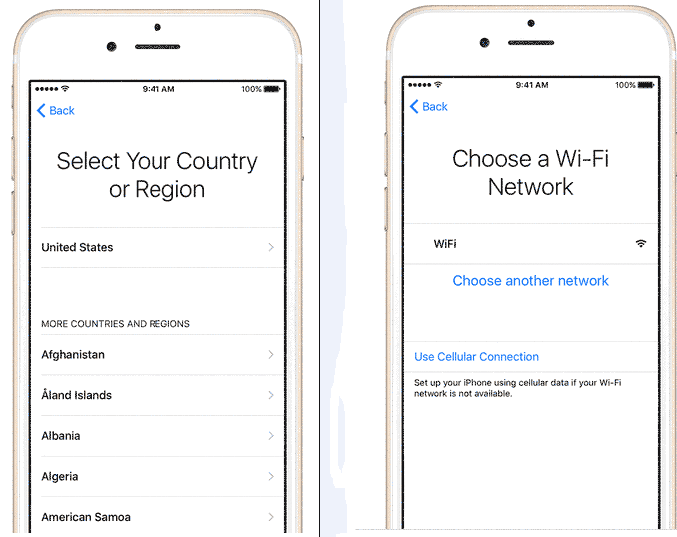
Step3. Click "Restore from iCloud Backup" and then sign in the iCloud with the same iCloud Apple ID that was used to back up your iPhone SE.
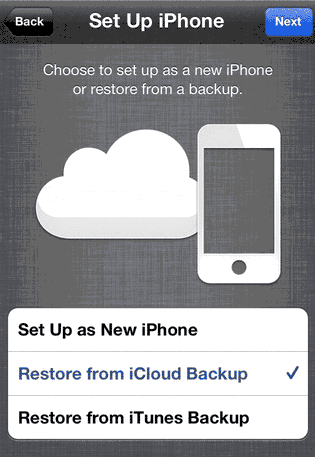
Step4. Select the iCloud backup you want to restore and click "Restore" button. Then, you only need to wait patiently before the restoring is completed.
Method 3: Restore iPhone SE Deleted Photos from Recently Deleted Album
iPhone SE is running iOS 9.3 (the latest version runs iOS 9.3.2). As you know, there is a "Recently Deleted" album on all iPhone devices that runs iOS 8 or later version, from which you can easily restore recently deleted photos and videos.
Follow this guide to restore permanently deleted pictures and videos from iPhone SE "Recently Deleted" album: click Photos App on iPhone SE > select Album > Recently Deleted > select the files you want to restore and click Recover button
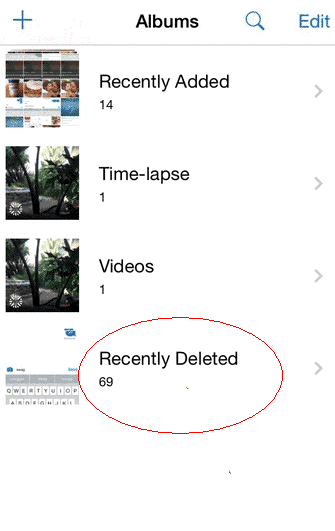
Method 4: Sync Photos from Computer to iPhone SE with iTunes
If there is backup for iPhone SE on your Windows or Mac computer, you can sync photos or other type files to iPhone SE when you accidentally deleted files on your device.
Step1. Connect the iPhone SE to your computer which contains the backup data (please update the iTunes to the latest version before connecting iPhone SE)
Step2. Select the iPhone SE after launching iTunes and then click Photos
Step3. Click Sync Photos from and select the folder that contains the deleted photos or vides.
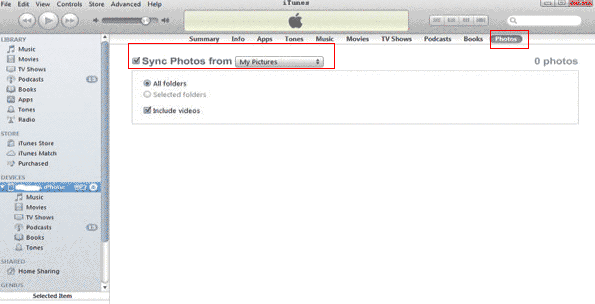
Step4. Choose the files you want to sync to your iPhone SE and click Apply button. Then, you only need to wait in syncing process.
Method 5: Retrieve Pictures from My Photo Stream in iCloud
If you undelete photos from iPhone SE with iCloud backup, you have to restore all contents of the selected iCloud backup to your iPhone SE. If the iCloud backup is not up to date, you may restore your iPhone SE to old contents and settings and the new added data to the iPhone SE will be erased. If you do not run into such a problem or you only want to restore permanently deleted photos, you can retrieve pictures from iCloud My Photo Stream by following:
Click Photos App on your iPhone SE > click Album > select My Photo Stream album > check and select the photos to recover
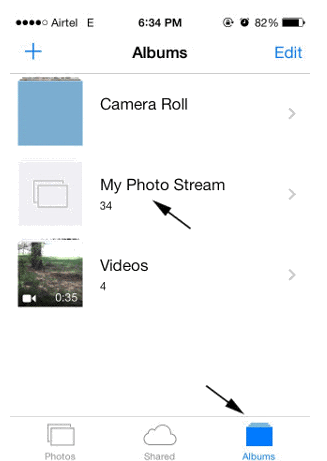
Method 6: Rescue Files after Deleting from iPhone SE with Data Recovery for iPhone
You can also easily rescue not only photos but also other files after deleting from iPhone SE by using data recovery for iPhone. It is an iOS data recovery tool which is available for all devices that runs iOS operating system, so you can use it to restore deleted files from not only iPhone SE but also other iPhone devices or iPad and iPod touch.
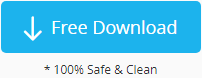 Download data recovery for iPhone
Download data recovery for iPhone
Last updated on Aug 22, 2025
Related Articles