Fix Disk Unknown Not Initialized Error using Diskpart CMD
Background
Don't get lost once your hard disk (internal&external) suddenly stops working or not showing up in your computer. It's probably shows disk 1 unknown not initialized with no size or with unallocated attribution in disk management, and most often it would shows question mark in device manager when the disk is damaged by unknown virus or improper operations from users/third party software...
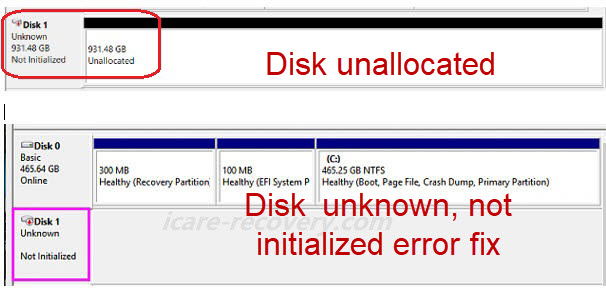 Disk 1 unknown not initialized
Disk 1 unknown not initialized
How to fix disk unknown not initialized error by diskpart? Is it possible to initialize disk without losing data? As we know diskpart is a Windows command line aiming to change disk properties per the computer usage from users.
Also read: how to initialize disk without losing files
Fix Disk Not Initialized Error with Diskpart
The truth - Diskpart would turn the uninitialized disk to a regular disk format (MBR OR GPT) and it is similar as initializing disk under disk management. All data would be erased during the process of diskpart initializing the disk.
Our suggestion - we would recommend you use disk management to initialize disk since it is more simpler and user friendly than diskpart command lines. (The detailed steps of disk initializing with diskpart are included in the end part of this article.)
 Initialize disk in disk management
Initialize disk in disk management
Video - how to initialize disk in disk management (New&Old Disk/Pendrive)
Also read: how to fix disk unknown not initialized with 7 free ways
Here come the steps of using diskpart for initializing the disk that shows unknown unallocated.
Steps #1 - Open cmd by typing cmd in "Find&Search" column
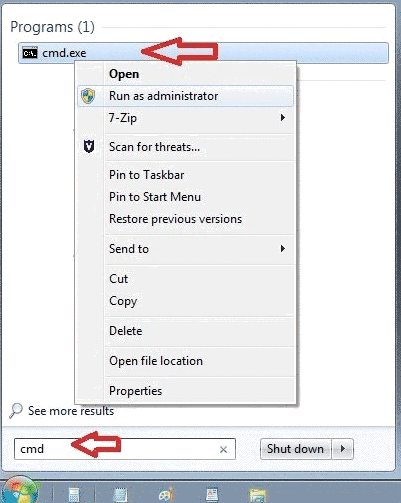 Open diskpart in Windows
Open diskpart in Windows
Steps #2 - Type diskpart in the coming up cmd window
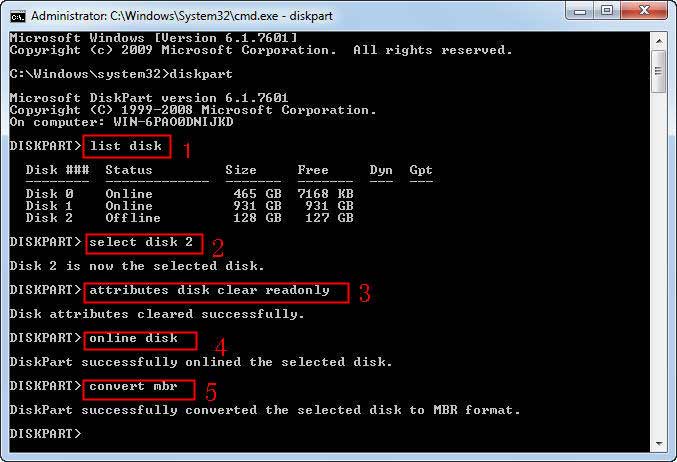 Diskpart fix disk unknown not initialized
Diskpart fix disk unknown not initialized
- Type 'list disk'
- Type 'select disk *' (You need to select your disk * that is listed here, here in the test, we need to select disk 2 for our scenario)
- Type 'attribute disk clear readonly'
- Type 'online disk'
- Type 'convert mbr'
Here are some explainations for the above steps.
- list disk - to show the disk information on your computer and get what disk number the corrupted disk is
- select disk * - to get the damaged disk targeted
- attribute disk clear readonly - to remove disk write protection
- online disk - to make the disk ready for use
- convert mbr - to make the disk converted with mbr
Failed to initialize disk by diskpart? => 7 ways to fix damaged disk not initialized
Video - 5 ways to fix disk unknown not initialized
FAQs
???How do you initialize disk using diskpart without data loss?
There is no way diskpart could do for initializing old disk without losing files since initializing disk means to start the disk for reuse and everything on the disk would be erased/gone. (Not permanently data overwritten unless you have saved many many files onto the initialized disk)
Last updated on Aug 22, 2025
Related Articles