Adata USB Flash Drive Recovery and Repair/Format Tools
"Hello, how can I recover files from an Adata USB flash drive after mistakenly deleting them? Is there any free tool that can help?"
"I accidentally formatted my Adata USB stick. Can I still recover the data? My Adata thumb drive isn't working on my Windows 10 laptop and it's asking to be formatted. Is there a way to repair the damaged Adata USB stick?"
This article covers the following topics:
Adata Flash Drive Data Recovery Software (Free Download)
Recovering data from an Adata flash drive is simple with the free USB recovery tool - iCare Recovery Free. This software uses a special deep scan recovery algorithm to search for every possible file on each sector of your drive, even if your Adata USB flash drive is damaged, RAW, asking for formatting, not detected, or mistakenly formatted.
Follow these three simple steps to recover your data:
Step 1: Download and run iCare Recovery Free.

Step 2: Choose your Adata flash drive to scan for missing or lost files.

Step 3: Select your recovered data and save it to another drive.

Adata USB Drive Repair/Format Tools - Formatting Options
Formatting is a common solution for a corrupted (but not completely damaged) USB stick. This can be done using free tools or the built-in Windows Disk Management feature.
#1 - Format Adata USB Flash Drive Using Windows Right-Click Option
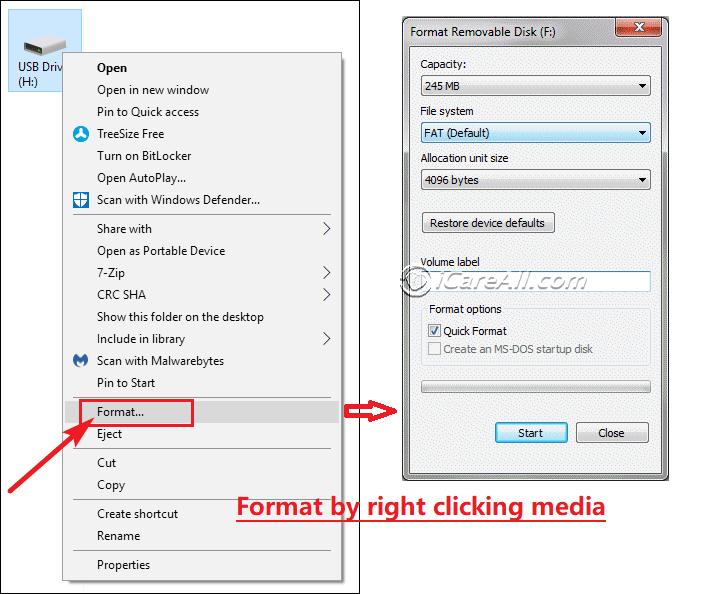
#2 - Format Adata USB Drive in Disk Management
Open Disk Management, right-click on your Adata flash drive, and choose the format option. The following image shows what this looks like:
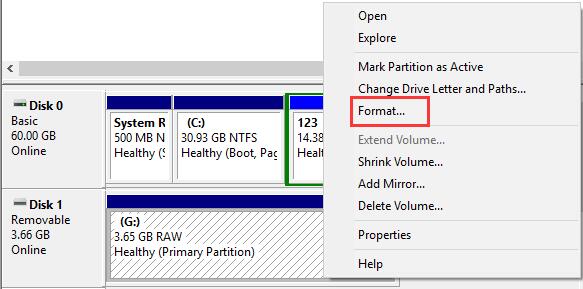
#3 - Use a Format Utility for Adata Flash Drives
Free AData format tools like IM-Magic Partition Resizer Free, Rufus, and HP USB Disk Format Tool can also be used to format your Adata USB drive.
Windows built-in tools can only format USB/SD less than 32GB to FAT32 while the free third party format tools can help format any size to FAT32/NTFS. What's more, free tool IM-Magic Partition Resizer can also help check and repair bad blocks on AData USB/SD/HDD/SSD.
Also read: 8 Free USB Format Tools
Repair Adata USB Flash Drive Without Formatting
It's easy to repair a corrupted Adata pen drive using the built-in Windows Error-Checking tool. Just follow these steps: Right-click on your Adata USB drive in 'This PC' > Properties > Tools.
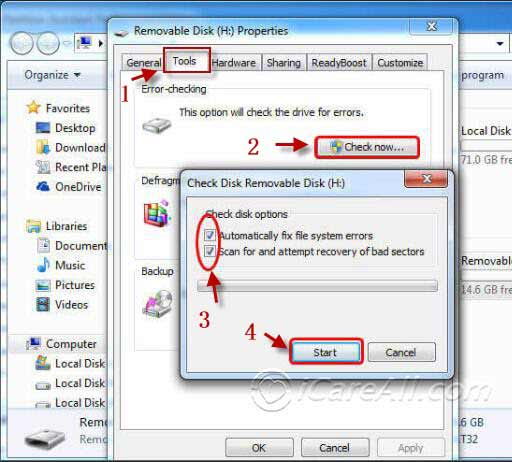
Watch this video for step-by-step instructions on how to repair a USB drive using Error-Checking:
Also read: Free Flash Drive Repair Online
Adata USB Flash Drive Not Working?
If your Adata USB flash drive isn't recognized in Windows 10, it might be due to physical or logical damage caused by devices or third-party software. Watch the following video to try six free methods to fix your USB drive:
Also read: Fix Adata USB Flash Drive Not Detected
Adata USB Flash Drive Driver Update/Installation
🔧 Updating Adata USB Drivers
To update your Adata USB drivers, use Windows' built-in Device Manager to "Search automatically for updated driver software". If that fails, try uninstalling the device and then scanning for hardware changes, or download chipset drivers from your computer's manufacturer. Adata primarily sells consumer-grade USB flash drives and solid-state drives, which often work with generic Windows drivers and do not require specific Adata drivers for functionality.
🖥️ Using Device Manager (Windows)
This is the most direct method for updating drivers:
- ⚙️ Open Device Manager: Right-click the Start button and select "Device Manager".
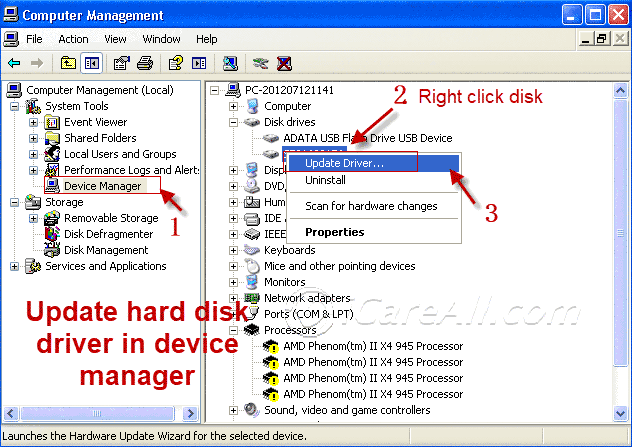
- 🔍 Locate the Device: Expand the "Disk drives" or "Universal Serial Bus controllers" section to find your Adata USB device.
- ⬆️ Update the Driver: Right-click on the device and select "Update driver".
- 🌐 Search for Drivers: Choose "Search automatically for updated driver software." Windows will search for and install any available updates.
❓ If the Device is Not Recognized
If Windows can't find the device or the driver update, you can try these steps:
- 🗑️ Uninstall and Scan: In Device Manager, right-click the Adata USB drive and select "Uninstall device".
Then, go to the "Action" menu and select "Scan for hardware changes".
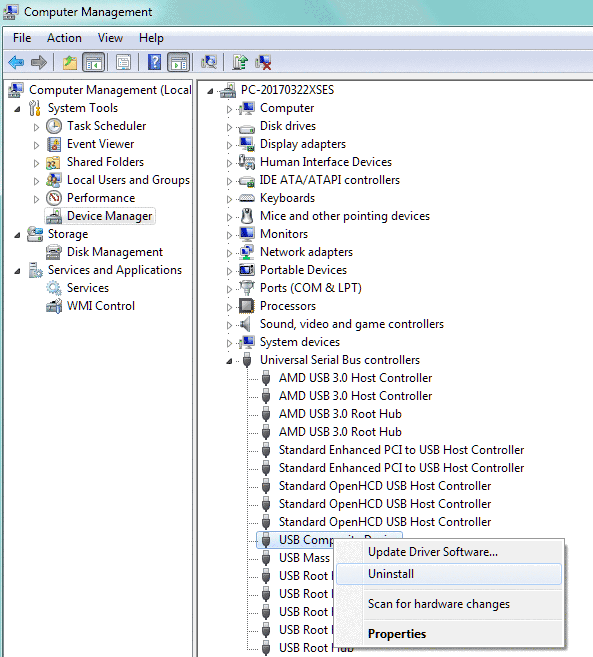
- 💻 Download Chipset Drivers: Visit your computer or motherboard manufacturer's website to get the latest chipset drivers:
📦 When a Specific Driver May Be Needed
For Adata products like solid-state drives, a firmware update utility might be required, not a traditional driver. This involves downloading a specific file from the official website and following a detailed procedure.
👉 Official resource: Adata Downloads & Firmware Updates
Last updated on Aug 22, 2025
Related Articles