Canon 7D CF Card Not Reading — How to Recover Files and Repair a Damaged CF Card
Overview: If your Canon 7D reports the CompactFlash (CF) card as "not readable", shows a "Card error", or photos and videos are missing, don’t panic. Most problems are logical (filesystem corruption, accidental format, or partition loss) and can be repaired with software — provided you stop using the card immediately. Below is a practical, step-by-step guide to recovering files and attempting repairs. iCare Recovery Free is introduced first as a recommended free recovery option.
Before you start — important safety steps
- Stop using the CF card. Do not take more photos or save recovered files back to the same card — that risks overwriting recoverable data.
- Remove the card from the camera and use a reliable external CF card reader connected to a computer. USB card readers are usually more reliable than reading through the camera.
- Work on a clone if possible. If the data is critical, create a full image of the card first or consult a professional data-recovery service.
- Have another computer available (Windows or macOS). Many recovery tools are Windows-first; others run cross-platform or via a Linux live environment.
First recovery option — iCare Recovery Free (step-by-step)
iCare Recovery Free is a well-known free recovery tool for Windows that is often effective with camera cards. Typical steps:
 Download and install iCare Recovery Free on your Windows PC. Important: install to your PC’s internal drive, not the CF card.
Download and install iCare Recovery Free on your Windows PC. Important: install to your PC’s internal drive, not the CF card.- Insert the CF card into a reliable card reader and connect it to the PC. Wait until Windows assigns a drive letter (or shows the card in Disk Management).
- Launch iCare Recovery Free. Choose a recovery mode — usually a Deep Scan for formatted or corrupted cards.

- Select the CF card from the list and click Scan. Deep scans can take a long time depending on card capacity.
- When the scan finishes, preview the found files (iCare often shows photo previews) and select what you want to recover.
- Click Recover and save recovered files to a different drive (your PC or an external HDD). Never recover to the same CF card.

- Open recovered files to verify integrity. If they are usable, back them up immediately and then consider reformatting the CF card in-camera.
iCare Recovery Free is Windows-first. If previews look correct and files open, you likely succeeded. If files are missing or corrupted, proceed to the alternatives below.
Alternative recovery approaches (when iCare doesn't find everything)
- PhotoRec (open-source): cross-platform file carver that recovers files by signature — excellent for RAW, JPG, and video when filesystem metadata is lost.
- TestDisk: restores lost partitions and repairs partition tables; use it when the filesystem or partition is damaged. It pairs well with PhotoRec.
- Recuva: simple Windows GUI tool (free version) for deleted files on readable cards.
- Windows File Recovery (Microsoft CLI): command-line tool from Microsoft for NTFS/FAT issues (Windows 10/11).
Why Canon EOS 7D CF card not being read, can't format?
1. Improper match: Some Canon cameras use sd card, while professional Canon cameras use CF card. It won't work if you use CF card on Canon camera that uses SD card.
Usually Canon cameras use SD card, and Canon SLR 450D/500D/550D use SD card too. As to Canon Professional SLR cameras, such as 50D/5D/7d, they use CF cards.
2. The cf card is corrupted: logical damages can be repaired with a reformatting, while physical damages such as burnt, water damage could not be fixed.
You may replace it with a new compact flash card.
3. The card reader pin is bent: As one of most common failures with CF card, the bent pin could be the cause. When the card reader on the camera is not functioning well, it shall not read any memory card. It could be replaced by some professional camera repair shops. Or you may contact Canon official support to get the card reader replaced.
4. Other damages: if your camera suffered other damages or the memory card has errors, it would stop the camera from reading the memory card.
Fixes for CF Card Not Detected on Canon Camera
Solution#1 - Format the cf card from computer
Before the Formatting: Safe CF Card Data Recovery Needed
If images, videos are important to you, you may backup them to pc at first if the memory card data can be read on PC. If not, you need to restore files from cf card before the reformatting using professional tool such as iCare Data Recovery free, which is totally free for file recovery.
No matter what kind of memory card Canon camera uses, if it cannot be read, you may remove the memory card and insert it into a card reader and get it connected to pc for further operations.
- Step 1: Connect sd card with a card reader to pc usb socket

- Step 2: Open THIS PC and your memory card will show up as a drive in file explorer, right click the cf card, and go to 'FORMAT...' option
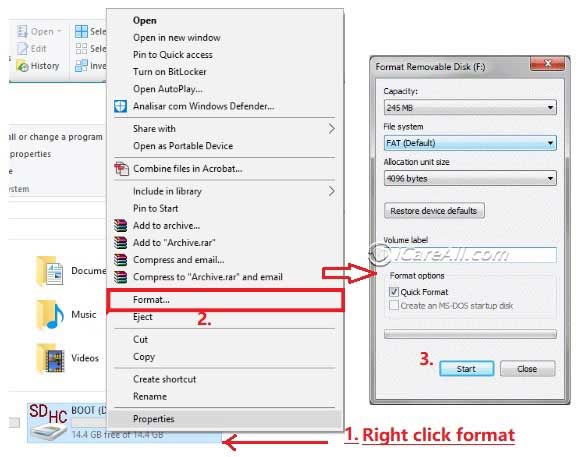
- Step 3: Format cf card to default setting on your pc or you may try to format it to FAT32/EXFAT and see which file system it can be read on camera
Note: Insert the card reader with the memory card into the USB interface of the computer, and format the memory card from the computer. If the format is successful, the memory card shall be inserted back into the camera and mostly the camera can read it.
If the format is not successful, it indicates that the memory card has been damaged. It is recommended to buy a new memory card.
Also read: canon photo recovery tool
Solution#2 - Canon 7D CF Card reader replacement
When Canon 7D card cannot be accessed or when it won't read memory card, you may contact Canon official support to discuss how to solve the problem.
One of possible solution they may offer would be the card reader replacement. Here is a snapshot of what it may look like to repalce the card reader in your Canon camera.
Note: It's the best the card reader to be replace by the official support. If not, some local digital device repair shops may also help.
Video - how to replace Canon 7D card reader
Also read: sd card not detected in camera 8 fixes
Repairing a logically damaged CF card
If you successfully recover your files or want to attempt a repair to reuse the card, try these logical fixes. If the card is physically damaged (bent/broken pins, corrosion, burnt smell), stop — do not attempt software repairs and consult a professional.
On Windows
- Open Command Prompt (Admin).
- Run a filesystem check:
chkdsk X: /f— replaceX:with the CF card’s drive letter. This attempts to fix filesystem errors. If chkdsk refuses to run, avoid forcing writes; image the card instead. - If chkdsk completes or the card becomes readable, copy recovered data off the card and then format the card in Windows (right-click → Format) and finally format it in the Canon 7D via the camera menu.
On macOS
- Open Disk Utility, select the CF card, and run First Aid.
- If First Aid fails, recover files with PhotoRec or a macOS-compatible recovery tool, then reformat the card and finish by formatting in the camera.
When to reformat in-camera: After you’ve recovered all data and confirmed the card works reliably in the computer, perform a format using the Canon 7D’s Format command (not a quick PC format) to restore camera-specific filesystem structures.
When to image the CF card (recommended for critical data)
If the card shows read errors or intermittent detection, create a sector-by-sector image first and run recovery tools against the image. Tools like ddrescue (Linux) let you copy failing media while retrying bad sectors conservatively. Working on an image prevents further damage to the original card.
FAQ
Q: My Canon 7D says "Card error" — is the card dead?
Not necessarily. "Card error" can mean filesystem corruption, loose contact, or an unsupported format. Try a different reader and computer. If the card is physically damaged, stop and consider professional recovery.
Q: I formatted the card by accident — can I get my photos back?
Yes — accidental formatting is among the most commonly recoverable scenarios. Stop using the card, and run recovery tools (iCare, PhotoRec, Recuva). The sooner you act, the higher the chance of success.
Q: Are free tools reliable?
Many free tools (PhotoRec, TestDisk, Recuva, iCare Free) are effective for typical logical issues. For complex physical damage or only partially readable media, a paid or professional service may be necessary.
Q: Can I repair a physically broken CF card at home?
No. Physical damage (broken connector, bent pins, corrosion, burn marks) requires professional service. Home attempts risk making data unrecoverable.
Top Canon free memory card recovery tools and utilities
- iCare Recovery Free - Powerful professional free undelete memory card recovery tool on Windows, easy to use.
- PhotoRec — Open-source file carver; great for RAW, JPG and multimedia recovery across Windows/macOS/Linux.
- TestDisk — Open-source partition and filesystem repair utility; often used together with PhotoRec.
- Recuva — Easy-to-use Windows GUI recovery tool (free edition) for deleted/recoverable files.
- Windows File Recovery — Microsoft's command-line recovery tool (Windows 10/11) from the Microsoft Store.
- ddrescue (GNU ddrescue) — Linux imaging tool that intelligently retries reads; recommended for cards with read errors. Create an image, then run recoveries against the image.
- ExifTool — Helpful utility to inspect metadata and validate recovered photos (timestamps, camera model, lens info).
Final tips
- Keep multiple backups of important shoots — two separate media plus offsite/cloud copies when possible.
- Use high-quality CF cards from reputable manufacturers and a reliable card reader. Cheap or counterfeit cards commonly fail.
- If you’re unsure about command-line tools or the data is irreplaceable, consult a professional data recovery service before making risky repairs.