Formatted SD Card by Mistake? Revert Formatted SD Card on Android/Windows Guide
User Story: "I accidentally formatted a Micro SD card on my Android phone. Can I recover files from a formatted SD card on mobile? I formatted this SD card after connecting it to my Windows computer through a card reader. When I realized that I mistakenly clicked the Format option and formatted the SD card, it was too late to back up all files stored on the card. Can anybody tell me how to recover deleted photos from an Android phone SD card after formatting?"
Free SD/MicroSD Data Recovery on Windows PC
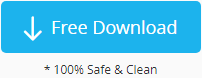
Download iCare Recovery Free to recover data from SD card on Windows 11 10 or 7 for SD card data safety. Connect the SD card to the PC with a card reader (required). (Recovering SD card on a computer is safer than on a mobile)
Quick Contents
- Unformat SD Card on Android Phone [6+ free apk]
- Formatted SD Card Recovery on Windows PC [Safer, and free - highly recommended]
What Will Happen if an SD Card is Formatted by Mistake/Accident?
 If you mistakenly format an SD card on a phone/camera/device without a backup, all files stored on this SD card will be erased immediately after formatting. However, images and videos can be restored by professional tools before they are totally overwritten by new photos/videos. When files get deleted after formatting an Android phone SD card or another device memory card by mistake, you can rely on professional unformat SD card software to get the files back before they are overwritten.
If you mistakenly format an SD card on a phone/camera/device without a backup, all files stored on this SD card will be erased immediately after formatting. However, images and videos can be restored by professional tools before they are totally overwritten by new photos/videos. When files get deleted after formatting an Android phone SD card or another device memory card by mistake, you can rely on professional unformat SD card software to get the files back before they are overwritten.
What You Should Do:
- Stop saving any new data to the SD card, or part of the deleted data could be corrupted
- Set the phone storage path to the internal memory instead of the SD card before any other operations
- Download the recovery app to the phone's internal memory
- Save data from the SD card to an external disk or USB flash drive using an OTG cable
How Can I Recover Files from a Formatted SD Card on Mobile - 7 Apps
Android SD Card Recovery Apps
The Truth: You should be aware that SD card recovery using mobile phone apps may result in data corruption if any data overwriting is involved. It's safer to recover the SD card on a computer than a mobile. What's more, there are more free tools on Windows computers than on Android mobile phones. The truly free Android SD card recovery apps are very limited.
Is there any Android SD card format recovery app that could help recover files from a formatted memory card on a mobile phone without a computer? If there is no computer available but just your mobile phone, you may try the following SD card recovery apps, which you can find on Google Play to install and recover files/photos from a formatted SD card on an Android phone.

#1 - Restore Image
Download URL: https://play.google.com/store/apps/details?id=com.defianttech.diskdigger&hl=en_US
(PLEASE NOTE THERE IS A LITTLE RISK SINCE THE RECOVERED DATA COULD OVERWRITE SOME OLD DELETED DATA ON THE SAME SD CARD)
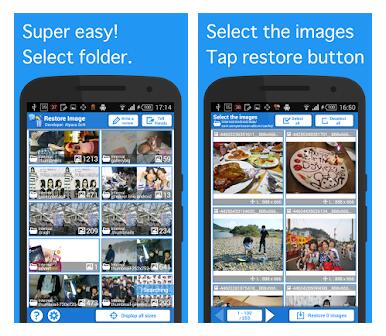
Video - How to use Restore Image as a formatted SD card recovery app
| Platforms
Android |
Limitations
Free to recover images, needs to pay for other recovery |
Price
$3+ |
Download Link: |
|---|
Overview
Pros |
|
Cons |
|
|---|
#2 DiskDigger
Download URL: https://play.google.com/store/apps/details?id=com.defianttech.diskdigger
DiskDigger is a popular recovery software used for restoring lost images from memory cards, Android’s internal memory, HDDs, and USB flash drives. It has a clean, user-friendly interface and solid recovery abilities, with up to 80% of files recoverable. A limited scan without rooting is available, but rooting allows full scans and partition selection. To scan an SD card, find the /mnt/sdcard/ folder. After scanning, you can filter files by type and size. Recovered files can be saved to your device, an app, or via FTP. Saving to an app allows easy transfer to cloud storage or email.
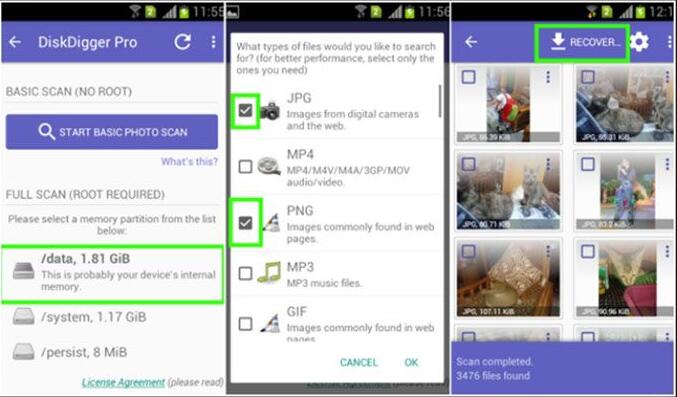
| Platforms
Android/Linux/Windows |
Limitations
Free preview, needs payment to unlock all features |
Price
$2.99+ |
Download Link: |
|---|
Overview
DiskDigger Pros |
|
DiskDigger Cons |
|
|---|
Steps to use DiskDigger
- Install DiskDigger from Google Play. It works as a standalone app.
- Open the app.
- Start a Basic Photo Scan, or perform a Full Scan if you have root access.
- Grant the app access to your device’s storage.
- Select the files you want to recover.
- Tap the Recover button at the bottom of the screen.
- Choose where to save the recovered files: on the device, an FTP server, or send to an app like Dropbox or your email client.
Also read: recover sd card app on Android mobile without pc [NOT THE FIRST OPTION]
Why Recovery on an Android Smartphone is Not Recommended?
We don't recommend recovering an SD card on an Android phone since any further operation on your phone could possibly result in permanent data overwrite, especially:
- When you have set the SD card as phone storage memory to save downloaded apps.
- The process of pulling back formatted SD card data onto the same media is exactly overwriting old files (many lost files would be restored as corrupted and not openable this way).
Solutions: (if you insist on SD card format recovery on Android mobile phones)
- Save data from the SD card to another storage drive, such as an external USB disk or flash drive using OTG.
- You may ask someone (family/friend) for help and get your SD card connected to their computer and start a safe recovery when you don't have a computer.
If data recovery on the Android phone is not successful, try the following Windows SD card recovery tool to see any chances.
100% Safe Formatted Memory Card Recovery on Windows Computers
First of all: Stop using the SD card. You must not write any new files to this SD card after formatting.
Preparation: Free download and install iCare Data Recovery Free on a computer. Insert the SD card into the computer with a card reader and launch the SD card format recovery software.
Step 1. Select a 'Deep Scan Recovery' mode for formatted memory card recovery on your computer.

Step 2. Choose the formatted SD card as the target and then wait for the software to scan it for lost files.

Tip: We recommend users run the software and let it finish the scanning by itself. Usually, it takes about 10-30 minutes to scan a 32GB memory card.
When your SD card is seriously damaged with bad blocks or bad chips, if the software shows it needs many hours, such as over 30 hours to finish scanning a 128GB SD card, you may click the "Cancel" button after the software has run for the first 2 hours, and it will show the found files.
Step 3. When scanning is complete, preview images by right-clicking on an image -> preview, and then save files to another drive instead of the memory card to avoid data overwriting.

Why Can’t I Save Data to a Formatted Android Phone SD Card?
We usually advise you not to save the selected files to the formatted Android phone SD card because it might overwrite the previous data and lead to some lost data being corrupted/unrecoverable. Therefore, please do save the recovered files to any storage media instead of the previous formatted SD card.
This is the same theory as why a formatted SD card on an Android phone contains risks since there is no other path to save the data from the formatted SD card but the memory card itself, which would result in potential data being overwritten.
Is It Safe to Use iCare Recovery Free for SD Card Recovery?
iCare Recovery Free is a professional Windows memory card unformat recovery tool that provides a read-only scanning algorithm that won't write data onto the memory card to ensure data safety when you connect the memory card to a PC.
Formatted SD Card by Mistake
There are many situations where your memory card may prompt for formatting:

- When the SD card cannot be read by your device, phone, camera, etc.
- When your memory card is corrupted or damaged
- When your card is damaged due to its file system
- Or you simply formatted the memory card by mistake
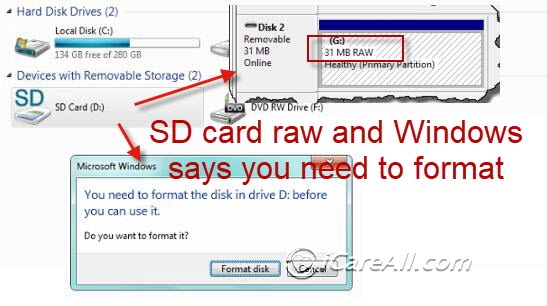
Also read: RAW SD card recovery free
If you formatted your phone/camera SD card by mistake, remember not to write new files to the formatted card. This way, the previous data will not be overwritten, allowing you to use iCare Recovery Free to deep scan the formatted SD card and restore the files you need.
Also read: Formatted memory card by mistake
==>> If you receive an error message saying the SD card cannot be formatted when you try to fix the SD error, this article may help - Windows was not able to format SD memory card>>
"I want to recover data from a formatted SD card for an Android phone. I inserted my SD card into my Android phone for data storage, but I formatted this SD card by mistake. I want to know if there is any solution for formatted SD card file recovery. If anybody knows of any useful solution, please share it with me. Thanks for any help!"
Also read: Unformat SD card
FAQs
Question: How do you reverse a formatted SD card on an Android mobile?
Solution: Unformatting an SD card on an Android phone can be done with a free program like Restore Image. You may download it from Google Play, install the app on your phone, and run the recovery. A better option is to recover files from the formatted SD card on a computer, which is safer (no data destruction involved) using a tool like iCare Recovery Free.
Question: What should you do if you accidentally format your phone?
Solution: Stop using the phone to prevent further changes, such as downloading new apps or taking more photos. Then, remove your SD card and connect it to a computer for a full recovery.
Question: If you format an SD card, can you get pictures back?
Answer: YES, it is highly possible to fully restore images from a formatted SD card if you stop using the SD card immediately, remove it from your camera/phone/device, and then insert it into a computer for a full recovery.
Last updated on Aug 22, 2025
Related Articles
- SD card requires formatting solution - Read this article to recover files from SD card which wants to be formatted...
- Formatted SD card recovery - Free download data recovery tool for SD card file recovery after formatting by mistake...
Hot Articles
- Windows cannot format memory card - Solution to fix the problem when any memory card failed to be formatted by Windows OS..
- Best format recovery software
