SD Card Showing 0 Bytes? Fix & Recover Data Easily
Overview: Is your SD card showing 0 bytes or even “zero KB”? Don’t panic. This guide explains why it happens, how to recover files first with the free tool iCare Recovery Free, and then how to repair the card. Works for memory card showing 0 bytes, Micro SD card 0 bytes, and SD card showing 0 bytes Android Samsung devices.
📌1. Why Does an SD Card Show 0 Bytes?
An SD card displaying 0 bytes on an Android device usually indicates a problem with the card's file system or physical damage, leading to data loss or inaccessibility. The logcal damages can be fixed by usually a reformatting with your device or on a computer while the physical damage is usually permanent beyond repairing. Please do recover data first before any repairing.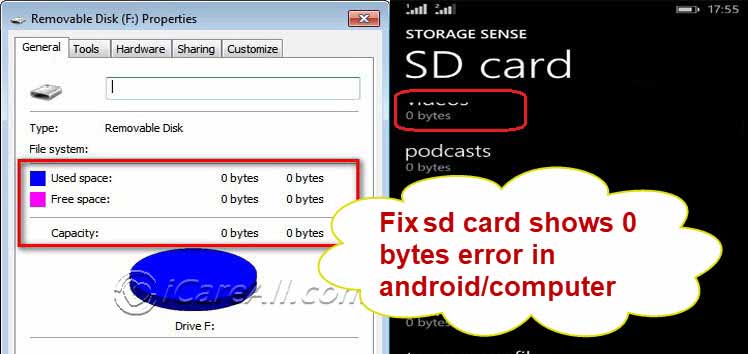
Possible Causes:
- 🔹 File System Corruption: The way data is organized on the card can become corrupted, making the card appear empty.(Data recovery is possible, SD card can be fixed by formatting.)
- ⚠️ Physical Damage: Damage to the card's circuitry or connector can lead to data loss and a 0-byte reading. (Data recovery is not possible, cannot be fixed)
- 🛡️ Virus Infection: Viruses can alter file structures or hide files, making the card appear empty.(Recover data, remove virus, format SD)
- 🔹 Bad Sectors: Damaged areas on the card can prevent access to data, sometimes showing as 0 bytes. (Logical damage, recover data first, format the SD card)
- ⚠️ Improper Removal: Ejecting the card without properly unmounting it can cause data loss and corruption.(Logical damage, recover data first, format the SD card)
- 💡 Connection Issues: Problems with the card reader or connection to the computer can also lead to the 0-byte issue. (Try on different devices, if it's the connection issue coming up with the SD card, update SD card driver, format the SD card, or the SD card is probably having physical damage on the connection part chips, cannot be repaired)
2. Recover Files First with iCare Recovery Free
Before trying any SD card 0 bytes repair methods, it is critical to recover your files. Use iCare Recovery Free, a free data recovery tool, to retrieve files safely.
 Download and install iCare Recovery Free on your computer.
Download and install iCare Recovery Free on your computer.- Connect the SD card showing 0 bytes via a card reader.
- Launch the software, select 'Deep Scan' or RAW Drive Recovery and select the card from the device list.

- Scan and preview found files.

- Recover and save them to another drive (not back to the SD card).
⚡ 3. Troubleshooting & Fixing SD Card Showing 0 Bytes (8 Fixes)
If your SD card is showing 0 bytes, follow these steps carefully. Start with data recovery using iCare Recovery Free before attempting any repair to prevent permanent data loss.
⚠ Note: Usually formatting the SD card will make the memory card work again. If it cannot be formatted, delete it first in Disk Management, and then create a new volume for it.
🔹 Step 1: Check Connections and Hardware
- ✅ Ensure the SD card is properly inserted in the device or card reader.
- ✅ Try a different card reader, USB port, or computer to rule out hardware issues.
- ✅ Test the card in another phone, camera, or device to check if it is device-specific.
🔹 Step 2: Inspect for Physical Damage
- ⚠️ Look for cracks, bent connectors, or burnt marks on the card.
- ⚠️ If damaged, physical repair may not be possible; prioritize data recovery first.
💡 Step 3: Scan and Recover Data
- ✨ Use iCare Recovery Free to scan the SD card and recover any important files.
- ✨ Do not save recovered files back to the same SD card; use another drive.
- ✨ Stop using the SD card until recovery is complete.
🔹 Step 4: Run CHKDSK Command
- ✅ Open Command Prompt as administrator on Windows.
- ✅ Type:
chkdsk X: /f /r /x(replace X with your SD card drive letter). - ✅ This checks for file system errors and attempts repair.
🔹 Step 5: Update Drivers
- 💡 Make sure your computer’s USB or card reader drivers are up to date to avoid connection issues.
🔹 Step 6: Check for Viruses and Hidden Files
- ⚠️ Run a full virus scan on the device connected to the SD card.
- ⚠️ Ensure no files are hidden. You can unhide files in your computer’s File Explorer settings.
- Check whether there is .nomedia hidden file on your SD card that stops the files from showing up. You can insert the SD card to a computer, open it with File Explorer, and unhide files in the File Explorer settings.
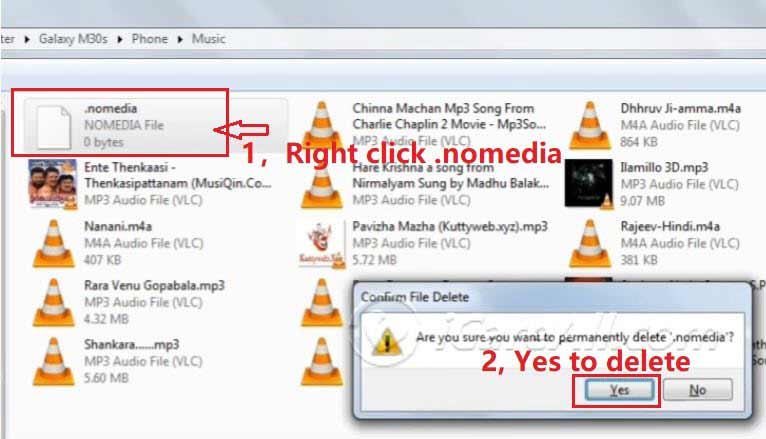
✨ Step 7: Format the SD Card (Last Resort)
- ⚠️ If the card is still showing 0 bytes and recovery is complete, format the card using FAT32 or exFAT.
- ⚠️ Formatting will erase all data on the card, so ensure backup/recovery first.
💡 Step 8: Seek Professional Help
- ⚠️ If data is critical and recovery software cannot retrieve it, contact a professional data recovery service or buy a new SD card.
❓ FAQ
🔹 Why is my SD card showing 0 bytes?
Your SD card may show 0 bytes due to file system corruption, bad sectors, virus infection, improper removal, or physical damage. Sometimes, a faulty card reader also causes this error.
🔹 How do I fix an SD card showing 0 bytes?
Start with iCare Recovery Free to recover data. Then, run CHKDSK, update drivers, or try formatting the card. If the problem persists, consider replacing the card.
🔹 Can I recover data from a 0 bytes SD card?
Yes, with tools like iCare Recovery Free, you can scan and recover files before repair. Stop using the card immediately to avoid overwriting lost data.
🔹 Why does my SD card say zero KB on Android Samsung?
On Android Samsung devices, this means the system cannot read the file system. Causes include corruption, bad sectors, or improper removal of the card.
🔹 What is the last resort to fix a memory card showing 0 bytes?
If recovery fails, the final option is formatting the card to restore functionality. This erases all data, so ensure recovery is attempted beforehand.
Important Considerations
- Stop using the SD card: Continued use may overwrite recoverable data.
- Back up your data: Always keep backups of important files.
- Handle with care: Avoid physical damage to extend the life of your memory cards.
An SD Card Displaying 0 Bytes on Android
An SD card displaying 0 bytes on an Android device usually indicates a problem with the card's file system or physical damage, leading to data loss or inaccessibility. Potential causes include file system corruption, bad sectors, virus infections, or physical damage.
How to Fix SD Card Showing 0 Bytes
After saving your files, try one of these solutions to repair the SD or Micro SD card:
- Check on another device – Test the card in another phone, camera, or PC.
- Run CHKDSK command – Open Command Prompt and type:
chkdsk X: /f. - Format the card – Right-click in File Explorer → Format → Choose FAT32/exFAT → Start.
- Use Disk Management – Delete and recreate the partition if needed.
How to Solve SD Card 0 Bytes Problem on Android Samsung
If your SD card showing 0 bytes Android Samsung, try:
- Remove and reinsert the card.
- Test on a PC with a card reader.
- Recover data with iCare Recovery Free.
- Format the card in the phone after backup.
Conclusion
If your memory card is showing 0 bytes, don’t assume it’s dead immediately. First, recover your data using iCare Recovery Free, then apply repair solutions like CHKDSK, formatting, or Disk Management. Whether it’s a Micro SD card 0 bytes issue or SD card showing 0 bytes Android Samsung, the right steps can help you save your files and reuse the card.
Last updated on Aug 22, 2025