How to Format Flash Drive Without Losing Data
⚡ Quick Answer: You cannot format a flash drive without erasing files directly. The correct approach is to recover data first ➝ repair the drive if possible ➝ then format safely.
📌 Background
Sometimes your USB flash drive shows “The disk is not formatted, do you want to format it now?”. If you choose Yes, all files will be deleted. If you choose No, the drive stays inaccessible. The solution is to rescue data before formatting or try to repair without formatting.
❓ Core Question: How can I fix or format a USB stick without losing important files?
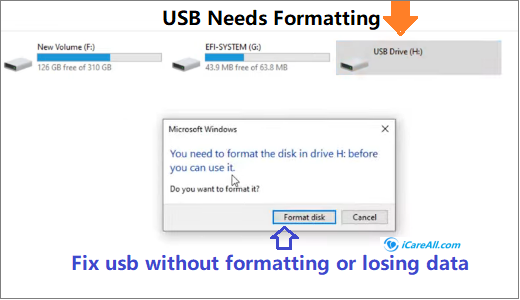
💽 Format USB Flash Drive or Not?
Quick Navigation
⚠️ Urgent Tips Before Recovery
- ⛔ Do NOT write new files to the flash drive.
- ⛔ Avoid running
chkdskimmediately if data is critical — it may fix errors but can also make recovery harder. - ✅ First priority: recover files with professional recovery software.
🛠 Part 1 - Recover Data from Corrupted Flash Drive
Steps:
- 📥
 Download and install a recovery tool (e.g., iCare Recovery Free). Do not install it on the flash drive itself.
Download and install a recovery tool (e.g., iCare Recovery Free). Do not install it on the flash drive itself. - ▶️ Run the tool → Select Deep Scan Recovery.

- 💽 Choose your USB drive → Scan → Preview found files.

- 💾 Save recovered files to a different storage location (not the same USB).
🎥 Video Guide: How to recover files from flash drive
🔧 Part 2 - Repair Flash Drive Without Formatting
You can attempt repairing the USB without erasing files using built-in tools:
- ✅ CHKDSK Command
chkdsk /f /r X:(replaceXwith your drive letter) - ✅ Disk Error Checking (Windows): Right-click USB → Properties → Tools → Check.
- ✅ Windows Device Manager: Update/reinstall USB drivers.
- ✅ Linux fsck (for Linux users):
sudo fsck /dev/sdX
🎥 Video Guide: How to repair USB with CHKDSK
chkdsk /f/r i: (you need to replace i with your usb stick drive letter)
Here are the steps to start using the cmd chkdsk for the flash drive repairing.
- Start cmd by pressing Windows icon + R on your keyboard, or you may use whatever other methods you prefer to get cmd started
- Go back to your computer and remember what drive letter your computer has assigned to your flash drive. (Usually the c drive is the computer boot drive that holds Windows operating system, and the rest English 25 alphabet would be assiged to different storage devices on the computer)
- Type 'chkdsk /f/r i:' when you need to replace drive letter i with your own one.
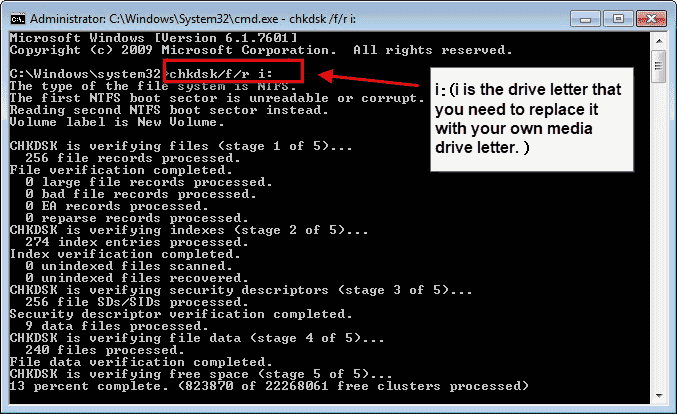
Video Guide - how to repair meida using chkdsk (here in the video sd is made as an example that it works for your usb stick too)
Continue reading: here are 8 free ways to fix damaged flash drive without formatting
💡 Part 3 - Safely Format USB After Data Rescue
Once data is backed up, you can safely format the USB stick:
- 💻 Disk Management: Right-click Start → Disk Management → Right-click USB → Format.
- 🖱 Right-click on USB in File Explorer → Format.
- ⚙️ Use third-party tools like Rufus or HP USB Disk Storage Format Tool for advanced formatting.
If you do not want to format usb with right click, when the usb stick data has been rescued to somewhere else, it is now safe to format your flash stick by any regular format tools or you may directly get it formatted in Disk Management by right click the usb stick in disk management -> Format
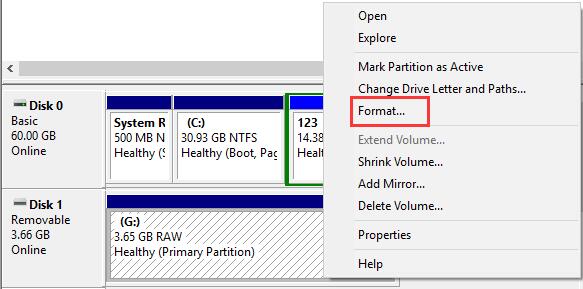 Format usb drive in disk management
Format usb drive in disk management
Not working? Try this
✅ Extra Solutions
- 🔄 Try a different USB port or another computer.
- 🧹 Clean USB contacts if the device isn’t detected properly.
- 📦 Check if the drive is write-protected (switch or registry setting).
- 🔗 Use diskpart (advanced users):
diskpart → list disk → select disk X → clean → create partition → format fs=ntfs quick
Hot Articles
- Pen drive is not formatting
- How to recover flash drive using cmd - Free cmd guide to show you how to repair damaged pendrive using cmd.