How to Repair RAW USB Pen Drive When it Says You Need to Format
SummaryWhat shall we do when usb flash drive reported you need to format disk before you can use it? This article introduces the solution for such error on thumb drive and makes your usb drive work again.
Table of Contents:
How to repair raw usb thumb drive with raw repair tool
Rest assured, there is a complimentary raw repair tool integrated into the system that you may want to consider using as a preliminary measure. Please follow these instructions to repair your raw drive:
Step 1: Right-click on your USB pen drive and select 'Properties.'
Step 2: Choose the 'Tools' tab, and then click on 'Error-checking.', or simply the Check button on Windows 11/10.
Step 3: Click Repair drive to go in Windows 11/10,
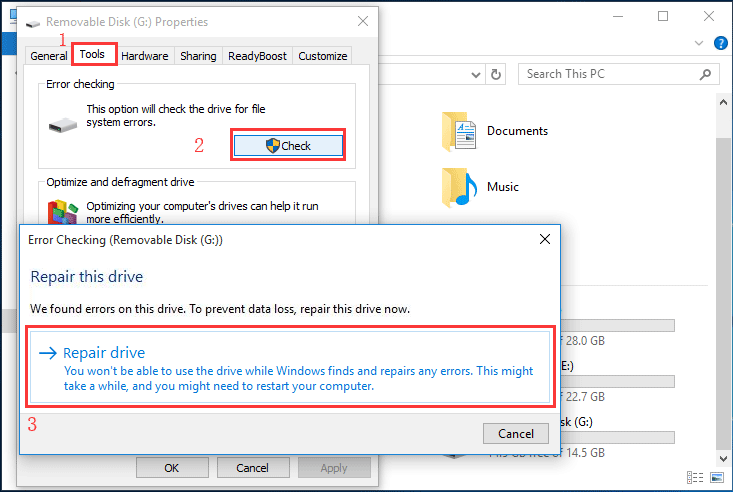 or Opt for 'Automatically fix file system errors' in Windows 7 to allow the system to repair your USB pen drive and resolve the file system error.
or Opt for 'Automatically fix file system errors' in Windows 7 to allow the system to repair your USB pen drive and resolve the file system error.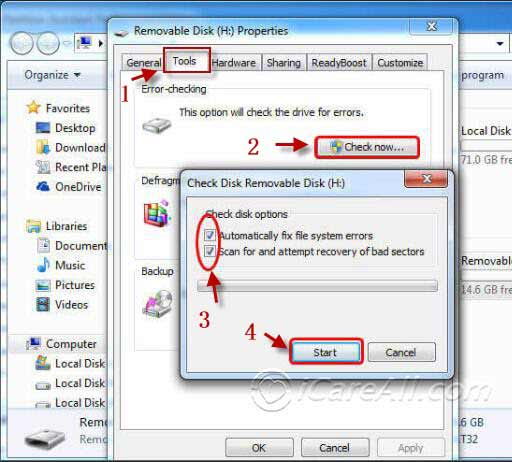
Also read: How to repair usb raw file system, or what is raw file system
Video - how to repair raw disk with error-checking
Recovering data when usb thumb drive pops out "You need to format the disk in drive"
Data would be inaccessible when the thumb drive reported 'You need to format the disk in drive *' without a professional recovery tool and iCare Recovery Free can help regain data from the corrupted drive. Here are the steps to read data from the raw thumb drive.
Step 1: Download and run the iCare Recovery Free to start free raw usb drive recovery and choose Deep Scan Recovery mode.

Step 2: choose your usb flash drive to scan.

Step 3: After scan, preview the found data.

Step 4: Choose the data you need and save them to another place. DO NOT save data to the raw drive.
Also read: how to recover files from raw usb drive
Format usb flash drive to ntfs
You can format your usb pen drive to ntfs or fat32 to fix the raw problem, CMD is a good choice to format the raw drive if the system format option doesn’t work. Steps are as follows:
Step1: Open CMD window
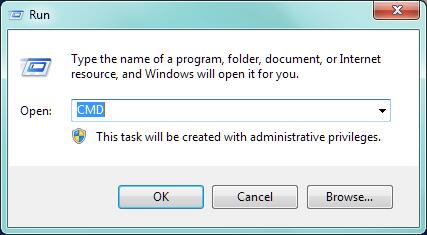 repair the raw usb thumb drive
repair the raw usb thumb drive
Step2: Type "format F: /fs:ntfs"(F is the drive letter of your RAW SD memory card)
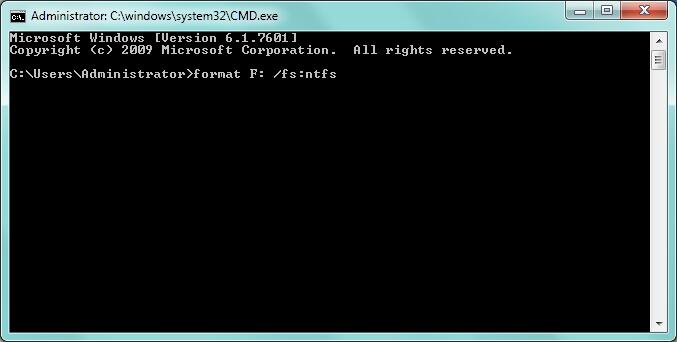 repair the raw usb thumb drive
repair the raw usb thumb drive
After these steps, you can repair your usb pen drive without data loss.
Video - how to format usb ntfs from raw
Why usb flash drive warns you need to format disk before you can use
You may be confused why your USB flash drive warns you need to format disk before you can use it when you insert your usb flash drive to your computer, And it was worked well last time you used it. What’s wrong with it?
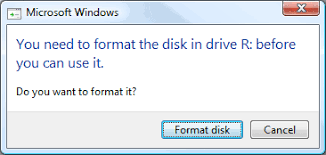
When your usb flash drive reports that it needs to be formatted, it means that your usb thumb drive get corrupted, there are so many reasons which can make your usb flash drive corrupted, such like virus infection, abrupt unplug your usb flash drive without safe ejection, interrupt the format process, internal files get corrupted, improper operation on your usb drive, etc. If you ever did that on your usb pen drive, your device may get corrupted and turns to raw, which means a file system with no format, and the space becomes to 0 bytes, so, all your data on the usb pen drive has gone.
Related Articles