How to Fix FAT32 Greyed Out on Mac Disk Utility
Many users are inquiring why Mac Disk Utility fat32 greyed out when formatting a usb flash or disk in MAC. Why there is no option MS-DOS(FAT32)? How to format fat32 on MAC?
When selecting the file system option, fat32 did not come as an option in Mac Disk Utility, see the following photo under Disk Utility.
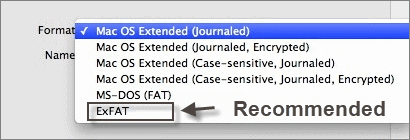 FAT32 is not available in Mac Disk Utility file system format/erase option
FAT32 is not available in Mac Disk Utility file system format/erase option
Is It True The FAT32 Greyed Out in Disk Utility?
Here in the map of format option, Mac Disk Utility provides Mac OS Extended series, namely hfs+, and later it shows another two: MS-DOS(FAT), and EXFAT.
What is MS-DOS(FAT)?
MS-DOS(FAT) may seems different and not familiar with users if its the first time they get to know this file system.
MS-DOS(FAT) is the name of Windows file system that started since Windows early operating systems and was employed in Windows 95, 98, XP... It includes FAT12, FAT16, FAT32.
The answer: MS-DOS(FAT) is FAT32 in Disk Utility
To format usb flash or disk fat32 using Mac Disk Utility, you may just select the MS-Dos(FAT) option in the drop down file system option.
Video Guide: how to format usb flash or disk fat32 in Mac
Note: formatting or erasing is deleting files on your media, please move the data onto somewhere else before all this operation on Mac.
How to format hard drive fat32 in MAC Disk Utility
In Disk Utility - select the drive name you want to format Click Partition Select the number of partitions you want to make Under Format select MS-DOS (FAT) Click the Apply Click Partition Wait for it to format
Best free MAC usb format tool alternatives
You may also read USB Format Tools on this page: best usb format tools in Windows
Hot Articles
- HP usb format tool mac - is there any HP usb disk storage format tool for Mac download.
- SD card repair software download - Read this article for repairing damaged sd card.
- Unformat tool - Free download unformat hard disk tool for Windows 10