iPhone Could Not Be Restored an Unknown Error Occurred
Apple Inc. keeps releasing new iOS with more and more powerful features, so lots of iOS device users like iPhone users would like to update their device to new iOS in order to enjoy a better performance and more features. Sometimes, you may fail to update you iPhone to new iOS due to this or that kind of reason, in which situation you may receive message like "iPhone could not be restored. An unknown error occurred (1015)".
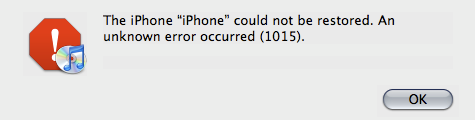
Similar Error Code on iPhone
When you fail to update, backup or restore iPhone in iTunes, you may receive the similar error message showing "iPhone could not be restored. An unknown error occurred (1015)". The error code might also show: Error 1004, 56, 2, 4, 6, 1000, 9006, 3194, 3014, 1000, 4000, 4005, 4013, 4014, 9006, 9807, 9844, etc.
Fix iPhone Unknown Error Occurred on Windows
If you have a Windows computer and get similar error above after failing updating your iPhone, you can try to do following things to fix the unknown error occurred on your iPhone:
1. Run iTunes on Windows PC to check if it is the latest version. You just need to click "Help" > click "Check for Updates" after launching iTunes so as to check if it is the latest version. You should update the iTunes to the latest version.
2. Check if the Windows OS is has updated by clicking "Start" button > > click "Search" option > type "Update" in search box and click "Windows Update"
3. Check if your iPhone has updated its software to latest version by clicking "Setting" > click "General" > click "Software Update".
4. If the problem still exists, now you can turn off your iPhone and enter DFU mode. Connect the iPhone to your computer via a USB cable and launch the iTunes on your computer. In this situation, iTunes will detect your iPhone in recovery mode and restore it.
Fix Issue When iPhone Could Not Be Restored on Mac
If you use a Mac computer to fix the problem when iPhone could be restored in iTunes, you can follow this guide to fix the error:
1. Launch iTunes on Mac and then click "iTunes" > click "Check for Updates" to make sure that you have installed the latest iTunes on your Mac computer.
2. Click "Apple" menu > click "Software Update and install available updates" to update the Mac OS on your computer.
3. You still need to click "Setting" > click "General" > click "Software Update" on your iPhone to make sure that all software has been updated to the latest version.
4. This step is the same to the step4 to fix the problem on Windows OS, so you can refer to the fourth step in the paragraph above.
Last updated on Aug 22, 2025
Related Articles