Canon CF Card Not Reading — Fix for Windows 10/11, PC & Canon EOS
If your Canon CF card is not reading on Windows 11/10, your PC, or your Canon EOS camera, you are not alone. Issues like Canon CF card not recognized, CF card cannot be read Canon, or CF card cannot be read Canon SD card adapter can happen for many reasons — from file system corruption to hardware faults. This guide walks you through data recovery methods and step-by-step fixes.
Important: If your CF card contains important photos or files, recover the data first before attempting any fixes. Performing repairs or formatting may overwrite files permanently. Tools like iCare Recovery Free can help you restore data before making changes.
Common Reasons a Canon CF Card Is Not Reading
- File system corruption after improper ejection
- Physical damage to the CF card or card reader
- Driver issues in Windows 10 or macOS
- Incompatibility with certain CF card sizes or formats
- Dust or debris in the CF card slot on your Canon EOS camera
- Using an incompatible CF-to-SD adapter
Detailed Fixes for Canon CF Card Not Reading
Free SD/MicroSD Data Recovery Before Repairing
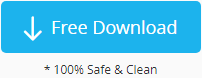
Download iCare Recovery Free to restore data from the memory card before any repairs to avoid data loss. Connect the SD card to the PC with a card reader (required).
1. Test the CF Card in Another Device
Insert the CF card into another Canon EOS camera, a different card reader, or another PC. This helps you determine if the issue is with the card or the device.
2. Clean the Card and Card Slot
Use a soft microfiber cloth to clean the metal contacts on your CF card. If using a Canon EOS camera, carefully blow away dust from the card slot with a camera-safe air blower. Dirt or oxidation can cause Canon CF card not recognized issues.
3. Try a Different Card Reader or USB Port
A faulty reader is one of the most common reasons for CF card cannot be read Canon errors.
Test with another USB port or an external USB 3.0 CF card reader.

4. Update or Reinstall CF Card Drivers (Windows 11/10/7)
- Right-click the Start menu and choose Device Manager.
- Find your card reader under Disk Drives or Universal Serial Bus controllers.
- Right-click and select Update driver.
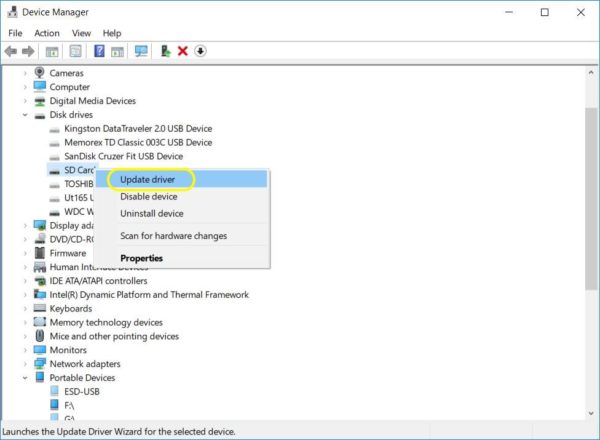
- If updating fails, uninstall the device and restart your PC to reinstall automatically.
5. Assign a Drive Letter to the CF Card
Sometimes Windows detects the card but doesn’t assign a letter, leading to Canon CF card not reading on PC.
- Press Windows + X and choose Disk Management.
- Locate your CF card, right-click it, and select Change Drive Letter and Paths.
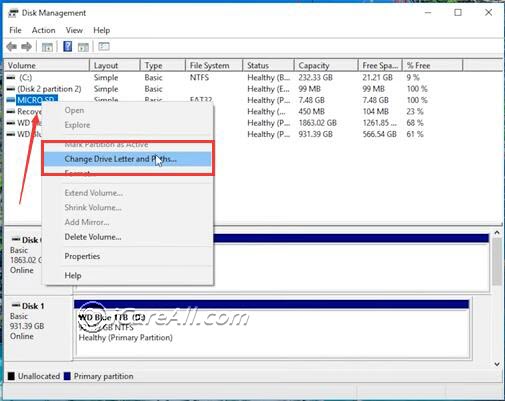
- Assign a new letter and click OK.
6. Repair the CF Card with CHKDSK
For file system errors, run Windows’ built-in CHKDSK tool:
- Open Command Prompt as Administrator.
- Type:
chkdsk X: /f /r(replace X with your CF card’s drive letter).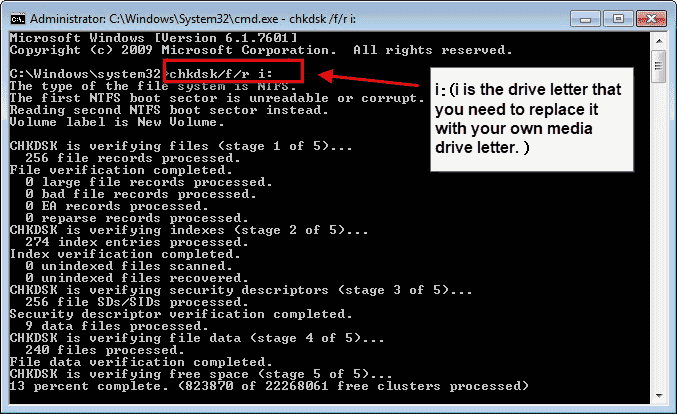
- Press Enter and wait for repairs to finish.
7. Format the CF Card (Last Resort)
If no fixes work and data recovery is complete, format the card. This resolves most CF card cannot be read Canon EOS errors.
- Insert the card into your Canon EOS camera.
- Open the camera menu, find the Format option, and run the process.

- Formatting in-camera ensures the correct file system and sector alignment for Canon devices.
When a CF Card is Physically Damaged and Unreadable
A CF card may not be detected in any PC or camera if it has bent or broken pins, cracked plastic or PCB, deep scratches on the contacts, or signs of liquid/corrosion damage. Severe heat/burn marks, crushing, warping, or a detached controller chip can also make it unreadable. In such cases, repeated insertion attempts can worsen the damage — consider professional data recovery if the contents are important.
How to Recover Data from a Canon CF Card Using iCare Recovery Free
If your Canon CF card cannot be read but you need the files, iCare Recovery Free is a reliable, no-cost option. It works for cases like Canon CF card not reading on PC and CF card not recognized Windows 10.
Steps to Use iCare Recovery Free
 Download iCare Recovery Free and install it.
Download iCare Recovery Free and install it.- Launch the program and select Deep Scan Recovery for severely corrupted cards.

- Connect your CF card to the PC using a card reader.
- Select your CF card from the device list and click Next.
- Wait for the scan to complete — this may take a while for large CF cards.
- Preview found files, select what you want to restore, and save them to a safe location (not back to the same CF card).

How to Prevent 'CF Card Cannot Be Read' Errors in the Future
- Always eject your CF card safely before removing it from your PC or camera
- Store CF cards in a protective case away from moisture and extreme temperatures
- Format your CF card in your Canon EOS camera instead of a PC for better compatibility
- Replace aging CF cards before they start showing read errors
- Avoid using cheap or generic CF-to-SD adapters
FAQ: Canon CF Card Not Reading
Why is my Canon CF card not reading on Windows 10?
This can happen due to driver conflicts, corrupted file systems, or faulty card readers. Try updating drivers, testing the card in another device, or using iCare Recovery Free to recover your files before reformatting.
What should I do if my Canon CF card is not recognized on PC?
Use a different USB port or card reader, check Disk Management in Windows 10 to see if the card is detected, assign a drive letter if missing, and if necessary, attempt data recovery with a tool like iCare Recovery Free.
Can a CF card that cannot be read in Canon EOS be fixed?
In many cases, yes — cleaning contacts, updating firmware, reformatting, or using recovery software can help. If the CF card is physically damaged, professional recovery services may be needed.
Does iCare Recovery Free work for CF cards used with an SD adapter?
Yes, as long as the adapter and card are detected by your PC. It can recover files from CF card cannot be read Canon SD card adapter issues too.