How to Fix Computer No Boot Device Available Error?
Background
No boot device available Dell desktop Windows 10? If your computer pops out message ”No Boot Device is Available” error, there are some problems on your windows system, but no need to worry about that, this article will show you how to fix”no bootable device is available” error for totally free if you are seeing this no bootable device error on Dell HP ACER ASUS TOSHIBA LENOVO in Windows 10 8.1 or Windows 7 computer. Fix no bootable device available error
Fix no bootable device available error
Table of Contents
- How to fix Computer No Boot Device Available Error Problem?
- Check or reset the boot order on your PC.
- Fix no boot device available by resetting the BIOS configuration
- Fix “no boot device” error with Troubleshoot
- Fix no boot device available error due to active partition error(tested)
- Check, Repair or Reinstall Computer Operating System.
- Check or restore MBR sector from your boot hard disk.
- Run antivirus software or format your hard disk to clear the virus
- What happened when your computer says No Boot Device Available?
- Causes of Computer No Boot Device Available Error
- Recover the data on your computer
How to fix Computer No Boot Device Available Error Problem?
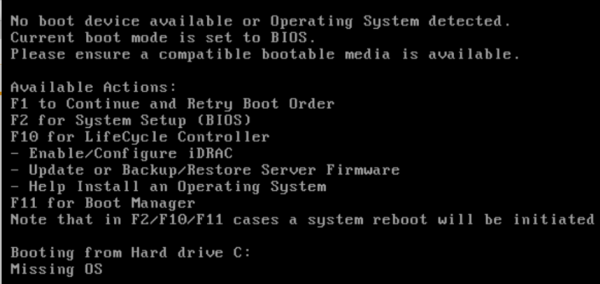 how to fix no boot device available error
how to fix no boot device available error
1. Check or reset the boot order on your PC.
First, you can check or reset the boot order on your computer system, steps are as follows:
Step 1: Turn on your computer and press "F2" button to switch to BIOS mode.
Step2. Click "BIOS Setup Utility" option bar and select "Advanced BIOS Features".
Step3. Highlight "Hard Disk Boot Priority" area simply check or reset your bootable hard disk on top of the boot device list.
Step4. Press "Esc" to re-start your computer. Generally, your computer will operate well beyond any of your expectations. when “no boot device available”happens, it often means you set a wrong boot disk.
2.Fix no boot device available by resetting the BIOS configuration
Step1: Go to BIOS mode by pressing “F2”.
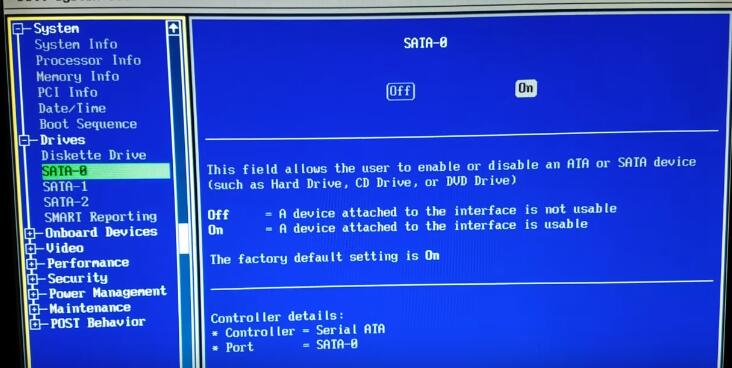
Step2: Make sure the “SATA-0”, “SATA-1”, “SATA-2” all on, if there are off, computer cannot find the boot drive.
3.Fix “no boot device” error with Troubleshoot
The second tool you can try is Troubleshoot.
Step1: Insert the Widows 10 bootable installation DVD. Click the “Repair your computer” on the left corner of computer screen.
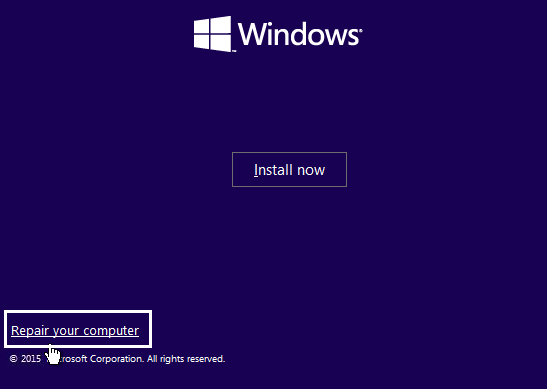
Step2: click “Troubleshoot”, and enter “Advanced options”.
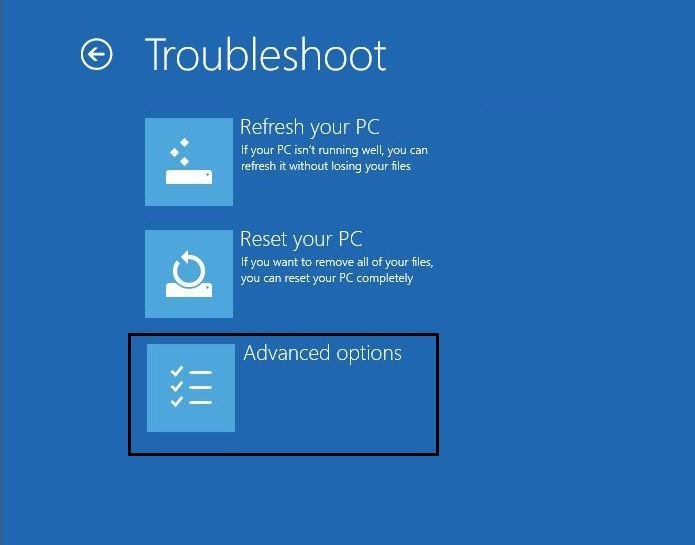
Step3: click “click Automatic Repair or Startup Repair” in the advanced options. Wait for a while, after this process, restart your computer.
4. Fix no boot device available error due to active partition error.
If there is more than 1 active partition that boots the system, then Windows does not know which one to boot. This may happen due to your using of Disk Management or other disk mange software to adjust the disk partitions before the error happens, the problem may exist on your hard disk.
How to fix active partition error?
1. You can take your disk out and insert in on another computer. (Or use Diskgenius usb bootable edition)
2, Check how many active partitions are there on the disks. If there is more than one active partition, set the rest except the c drive inactive. (use DiskGenius(needs a pay) which shows as following photo and use its "set inactive", freeware Partition Resizer Free has bootable version that also provides 'set active' function.)
3, Keep the c drive as active only, and the error can be fixed.
Why? Active partition is set as bootable partition which contains operation system. When other partition is set as active, system cannot find the boot partition so there will be a boot failure.
Set active partition with freeware Partition Resizer Free.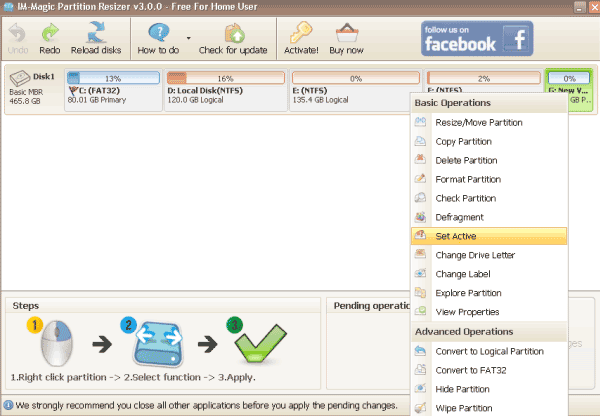 Set active/inactive partition with freeware Partition Resizer
Set active/inactive partition with freeware Partition Resizer
Set active partition with cmd
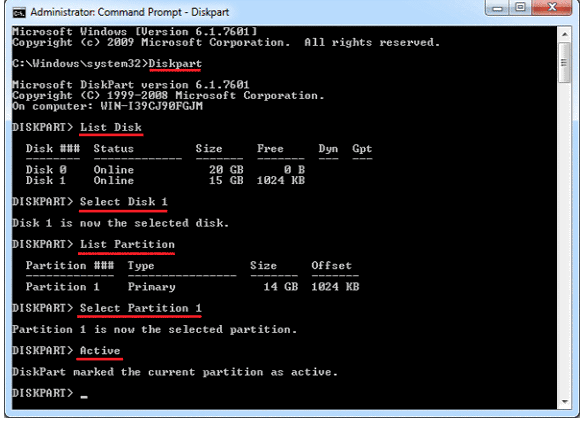 Set active partition using cmd
Set active partition using cmd
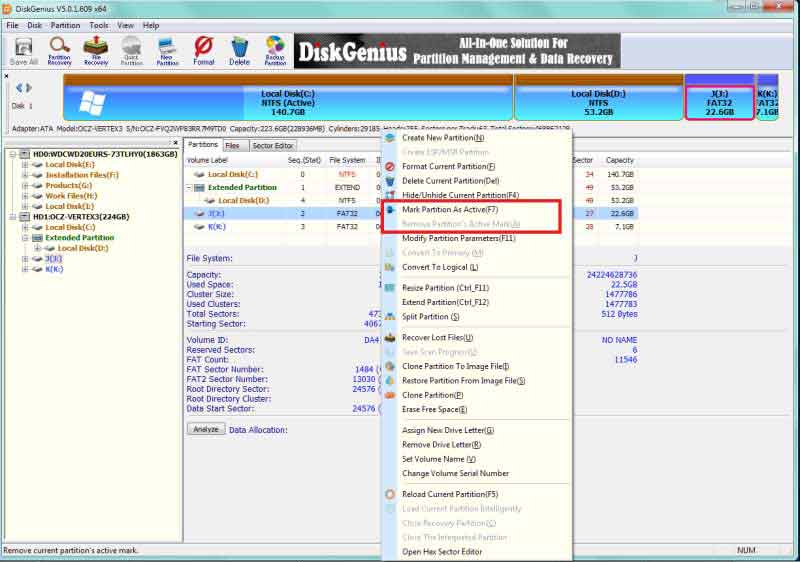 Set active partition with Diskgenius
Set active partition with Diskgenius
Also read: 3 ways to set partition active with freeware
5. Check, Repair or Reinstall Computer Operating System.
After these steps, if your computer no boot device available error is not solved, you can check the operating system files and folders. If the problem happened because of unexpected deletion, try to recover them first with our undelete file recovery software. If they can’t be restored, try updating or reinstalling your operating system to see whether the same “no boot device available “error message pops.
6. Check or restore MBR sector from your boot hard disk.
There is another possibility that your no boot device available error is caused by bad MBR sector on your boot hard disk. MBR is master boot record, check and restore your hard disk MBR sector will help you repair it. Command line can help you solve this.
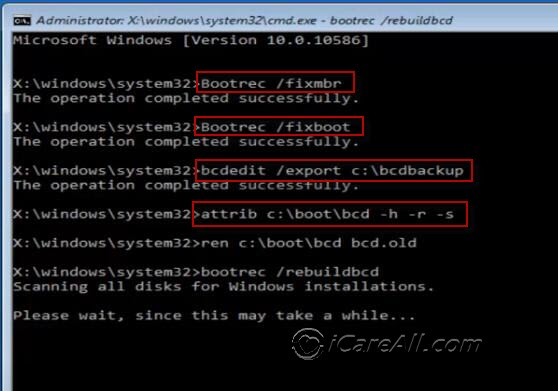
Video - How To Repair Master Boot Record In Windows 7/8/10 - Without CD
Step 1: Backup the MBR by a command:
“dd if=/dev/sda of=/path-to-save/mbr-backup bs=512 count=1” (“path-to-save/mbr-backup” is the path where you want to save mbr-backup)
Step 2: Restore the MBR by a command:
“dd if=/path-to-get/mbr-backup of=/dev/sda bs=512 count=1” (“path-to-get/mbr-backup” is the path where you have the mbr-backup stored.)
7. Run antivirus software or format your hard disk to clear the virus
And your“boot device not foundr”error may also caused by virus infectious, you can run a antivirus software or format your disk to clean the virus.
Recover the data on your computer free
What can you do when your device is not accessible? iCare Data Recovery Free is 100% freeware for a inaccessible device recovery that you may download it here.
Plus Most of the solutions may format your data on the disk, if you want to make sure the safety of your data, you can use a professional data recovery tool to restore your data from your unbootable hard disk.
Notice: Choose a read-only program, which will do no harm to your data.
What happened when your computer says No Boot Device Available?
When your computer pops out a message says no boot device available error often means the computer operation system is not available to find the bootable hard disk, so it can not start to boot, so if you want to know how to fix it, you need to figure out why your computer system can not find the boot device.
Here are some causes, you can check if your computer is at the same situation.
Causes of Computer No Boot Device Available Error
1. The computer just has been misled to boot from an unbootable hard disk or device
If you attached an external hard drive or USB and wrongly set it as a boot device, or you used to change your PC boot device order, these actions may lead to no boot device available error. In this situation, you can check your boot device order in BIOS mode.
2. The computer internal hard disk gets jammed/damaged or corrupted somehow
When your internal hard disk get jammed or damaged somehow, your computer may also reports that no boot device available error. You can check the disks status and running diagnosis.
3. The computer's boot hard disk MBR sector has corrupted somehow
The MBR sector is a hard disk that contains operating system files and drives required to start a computer. Therefore, once this drive is damaged, such PC “boot device not found” issues will happen.
4. The Operating System has changed configuration settings or damaged disk
Normally “no bootable device available” issue is caused by operating system errors. For instance, your OS updated its system files or experienced file losses when it frozed? I wouldn’t deny that those situations may occur during daily use. Doesn’t matter what is the cause of it, check your OS files and folders might be a solution to it.
5. The computer infected with virus
Trojan is the biggest nightmare for any internal hard disk and it can damage the hard disk MBR sector, OS files and folders, as well as internal hard disk and even more somehow you will have to deal with it eventually. We truly hope it have not done any harm.
Last updated on Aug 22, 2025