USB RAW Format Fix – How to Repair a RAW USB Drive
Quick Answer:
To fix a USB drive showing RAW format, you can try CHKDSK in Command Prompt to repair the file system, use Disk Management or DiskPart to format the drive, or recover data first with a free tool like iCare Recovery Free before formatting.
How to Fix USB RAW Format (3 Easy Ways)
To fix a USB drive showing as "RAW" format, you can first try using the CHKDSK command in the Command Prompt to repair the file system or use DiskPart to reformat the drive. If the data on the drive is important, use a data recovery tool to try and recover it before formatting. If the data is not critical, you can format the drive using Windows' built-in Disk Management utility or the File Explorer right-click menu.
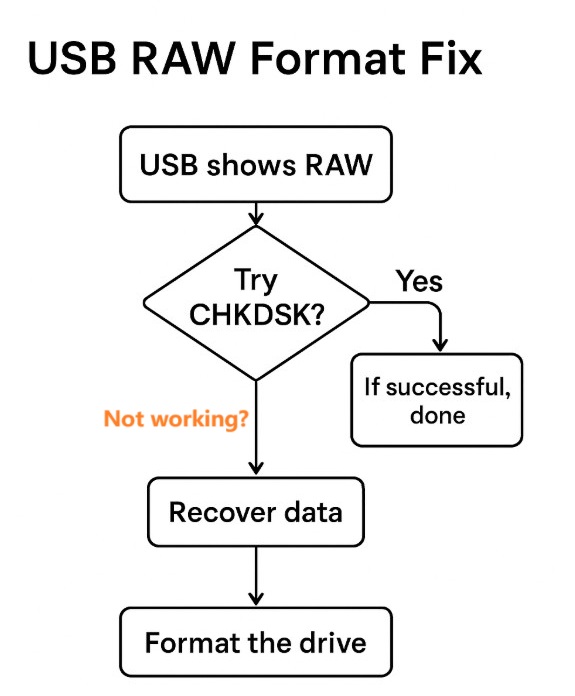
- Use CHKDSK – Run
chkdsk G: /f /xin Command Prompt to repair file system errors (replace G: with your drive letter). - Format in Disk Management – Open Disk Management → right-click RAW drive → “Format” → choose FAT32/NTFS.
- Format with DiskPart – Run
diskpart, select your USB disk, then clean and create a new NTFS partition.
Method Comparison Table
| Method | Data Loss Risk | Difficulty Level | Best For |
|---|---|---|---|
| CHKDSK | Low (tries to repair without erasing) | Easy | Users who want to fix without losing data |
| Disk Management | High (all data erased) | Medium | Quick formatting for re-use |
| DiskPart | High (all data erased) | Advanced | Users comfortable with Command Prompt |
| iCare Recovery Free | None (data recovery tool) | Easy | Recovering files before repair |
Why Does a USB Show RAW Format?
A USB drive may suddenly appear as RAW format when:
- ⚡ File system corruption
- 💻 Improper ejection of USB drive
- 🦠 Virus or malware attack
- ❌ Bad sectors or physical damage
Before You Start
- Identify the drive letter: In File Explorer, note the letter assigned to your RAW USB drive (e.g., G: or J:).
- Back up important data: If the data is valuable, use a recovery tool like iCare Recovery Free before proceeding, since formatting erases everything.
Method 1: Use CHKDSK (Repair Without Losing Data)
- 🔑 Open Command Prompt as administrator: Search for “cmd,” right-click “Command Prompt,” select “Run as administrator.”
- ⌨️ Run CHKDSK: Type
chkdsk G: /f /x(replaceG:with your USB’s drive letter) and press Enter. - ⏳ Wait: CHKDSK will attempt to detect and fix file system errors.
Pros: ✔ May repair without formatting, ✔ Easy to try first
Cons: ✘ May fail if damage is severe, ✘ Doesn’t work on hardware faults
Method 2: Format with Disk Management (Data Erased)
- 🖥️ Open Disk Management: Right-click Start → “Disk Management.”
- 🔍 Locate RAW drive: Identify your RAW USB in the list.
- ⚙️ Format: Right-click the RAW partition → “Format…”
- 📂 Choose file system: Select FAT32 or NTFS, give it a name, check “Quick format.”
- ✔️ Confirm: Click “OK” to erase and reformat.
Pros: ✔ Built into Windows, ✔ Simple GUI
Cons: ✘ Erases all data, ✘ Won’t work if drive has severe physical errors
Method 3: Format with DiskPart (Data Erased)
- 🔑 Open Command Prompt as administrator.
- 💾 Start DiskPart: Type
diskpartand press Enter. - 📜 List disks: Type
list diskand press Enter to find your USB number. - ➡️ Select disk: Type
select disk X(replace X with your USB number). - 🧹 Clean: Type
cleanand press Enter (this erases the partition table). - ➕ Create partition: Type
create partition primary. - 📂 Format: Type
format fs=ntfs quickto format as NTFS.
Pros: ✔ Powerful, ✔ Can fix stubborn RAW drives
Cons: ✘ Risky if wrong disk selected, ✘ Command-line only (advanced users)
Best Free Tool for USB RAW Format Fix
If your USB flash drive, USB disk, or external drive turns RAW, the safest way is to recover files before formatting. We recommend iCare Recovery Free — a free data recovery software that can restore lost data from RAW USB drives.
Steps to use iCare Recovery Free:
- ⬇️
 Download and install iCare Recovery Free.
Download and install iCare Recovery Free. - 🔍 Launch the program, choose RAW DRIVE RECOVERY and scan the RAW USB drive.

- 📂 Preview and select the files you want to recover.

- 💾 Save recovered files to a safe location.
Pros: ✔ Free to use, ✔ Safe recovery before formatting
Cons: ✘ Recovery may take time, ✘ Not guaranteed for severely damaged drives, Not possible for physical damaged drives (No software can help a dead physical damaged usb disk or flash drive)
How to Format RAW USB Drive After Recovery
Once files are recovered, you can fix the usb flash drive raw format fix issue by formatting:
- Right-click the RAW USB in Disk Management → Format → Choose FAT32/NTFS.
- Or use Command Prompt:
format X: /fs:ntfs(replace X with your drive letter).
How to Fix RAW USB Drive Without Format
If you want to fix a RAW USB drive without formatting and avoid data loss, there are two main solutions:
- CHKDSK Command: Run
chkdsk G: /f /x(replace G: with your drive letter) in Command Prompt. This will attempt to repair file system errors on the USB drive without erasing files. - iCare Recovery Free: If CHKDSK cannot repair the drive, use iCare Recovery Free to recover important files from the RAW USB. After recovery, you can reformat safely if needed.
By combining CHKDSK repair and data recovery software, you increase the chances of restoring your USB drive without immediate formatting.
Also read: How to fix raw usb flash drive without formatting
FAQ – USB RAW Format Fix
Q1: What causes a USB to become RAW?
A: Corrupted file system, improper removal, or virus infections.
Q2: Can I fix RAW USB without formatting?
A: Yes, you can try CHKDSK first, or recover data using iCare Recovery Free before formatting.
Q3: Is formatting safe?
A: Yes, but it erases all data. Always recover files first if needed.
Q4: Is iCare Recovery Free really free?
A: Yes, it offers a free version for data recovery from RAW drives.
Related Articles
- Recover formatted pen drive
- RAW file system pen drive
- Pen drive raw fix
- Pen drive recovery online free
- Pen drive raw format
- USB flash drive raw Windows 10
- Fix raw usb drive without formatting
- USB raw format fix