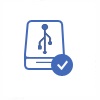Best Free Data Backup Software Collections (Tutorial, download)
Here are a list of backup software for Windows 10/11 computers.
| Data Backup Software (Windows) | Remark | Links | |
|---|---|---|---|
| 1 | Google Backup and Sync (Free), namely Google Drive | Cloud bakcup, backup and sync | Download | Tutorial |
| 2 | Macrium Reflect Free | Free backup, free cloning, free disk image | Tutorial |
| 3 | Easeus Todo Backup | NOT FREE, $59 | Tutorial |
| 4 | Aomei Backupper | Automatic backup, free plan and $49 plan | Tutorial |
| 5 | Allway Sync | Free with limitation for personal use | Tutorial |
| 6 | Unitrends Backup | Nice choice for server backup | Tutorial |
| 7 | Acronis Cyber Protect Home | Professional backup software | |
| 8 | MiniTool ShadowMaker | Free and pro edition provided | |
| 9 | IM-Magic Partition Resizer (Free) | Free, Copy disk/partition to backup data | Download |
| 10 | O&O Disk Image | Not Free, $49 to buy | |
| 11 | Paragon Backup & Recovery | Not free | |
| 12 | FBakcup | Not free |
Question: Is easeus todo backup free
Answer: Easeus Todo Backup Free used to be offered on its official website as free backup software for its early years. Now it has changed the plan to be a commercial program that priced starts from $59.
Alternative: Google Backup and Sync
Best backup software for Windows 10: Google Backup and Sync
Cloud backup software for Windows 10: Google Backup and Sync
How can I backup my computer for free? Try the free backup software in the list.
#1 How to use Google Backup and Sync or Google Drive for data backup
As the first option for data backup and sync, Google Drive would be the best free choice for you to backup your files.
#2 Macrium Reflect Free Guide
# 3 Easeus Todo Backup Free Tutorial
Download url: https://download.cnet.com/EaseUS-Todo-Backup-Free/3000-2242_4-10964460.html
#4 Aomei Backupper Tutorial
#5 Allway Sync
#6 Unitrends Backup
Common Choices to Back up Data
Generally, when it comes to backing up computer data, people often will have three possible options to choose:
Method1: Manually move computer data duplicates to storage devices.
Method2: Employ data backup software.
Method3: Back up everything useful online.
Without extra storage devices, like internal/external hard drives, thumb drives, memory cards or others, people also can try to back up everything precious online. Many online backup services offer users some free accounts with limited storage space.
Five Best Free Data Backup Software
1). EaseUS Todo Backup Free
EaseUS Todo Backup Free, as the best free backup program in existence, is really a great appeal to people who need free data backup software to protect crucial computer data. It can help back up specific file, folder and even entire computer system to computer local folders, hard drives, external drives or online folders. In the aspect of helping customers protecting important data well, it offers many great features, like full backup, incremental backup, differential backup, backup schedulers, system partition backup and more. The software updates also could be automatically performed and never cause troubles for you. But, the unsatisfied point is that it doesn’t support the weekly and monthly backup.
2). AOMEI Backupper
AOMEI Backupper is another useful free data backup program and can help users back up disks, partitions, files/folders and computer system. If necessary, it also can help clone a partition or entire disk to local/external drives and network folders. With this software installed, you even can easily add password to protect all backed-up data freely. Its data backup scheduler also can help people back up the assigned computer data every day, every week and every month. However, the bad point is that you often cannot stop a backup process when you do have to do something else. It only allows you to “start” or “cancel” the data backup and doesn’t offer a option to “pause” the backing-up process temporarily.
3). Comodo Backup Free
As another best free data recovery tool, Comodo Backup Free is easy-to-use and offers many common data backup features, like incremental and selective backups, data backup encryption, backup scheduling and the likes. it often can help back up files, folders, email accounts, particular registry entries, partitions and entire disks to local or external hard drives, CD, DVD or online storage folders. Most importantly, it also offers 10GB of free space online for you to back up your computer data. Moreover, when you deciding to use this backup software, you’d better pay attention to the options given during installing and timely remove unwanted optional programs, like some Cloud storage programs.
4). Paragon Backup and Recovery Free
As it names indicates, Paragon Backup and Recovery Free can not only help you back up the assigned computer data and also help recover it with simple clicks when some backed-up information is deleted or removed mistakenly. Except some common features of computer data backup, this software also allows users to easily image your desired files, folders and disks to the target device. Moreover, unlike other ones, it also offers disk checker and cleaner that will help test the integrity of your data and also remove some useless files before backing it all up well.
5). FBackup
As another easy-to-use tool, FBackup has offered many features to let users have a good experience here, like its simple Wizard guidance, simple hotkeys and interface, etc. Its two types of data backup methods: Full backup and Mirror backup, also make it easier to understand and operate, no matter whether you are a beginner or expert. Moreover, most differently from other common data backup software, the free version of this software is always available for both of personal and business use.
How to Choose Right Backup Software for Your Computer?
Have no any data backup software installed on your computer? No worry! You can directly choose one right now. Here are some tips that can help you select a proper one:
1). Compatibility
You should make sure whether your desired backup software is compatible with your computer operating system. Honestly, in these days, not all computer software could be used under all versions of Windows, Mac or Linux operating system.
2). Efficient Data Backup Features
Features may be really different, including the Incremental Backup (which allows users to copy files that have been changed recently to another location) and Continuous Data Protections (which allows users to back up changed files instantaneously), Backup Sets (which allows users to back up a series of files and folders) and Full System Protection (which allows users to back up the entire computer data, including the computer operating system), and the likes. You’d better choose them based on your own needs.
3). Diversified Data Backup Storage Devices
You are also supposed to check which type of storage devices your selected backup software supports. Not all outside data backup software allows users to save data backups on all types of storage devices, like external hard drives, flash drives, internal hard drives, CD-RW, DVD, DVD-ROM and others. So, choose one according to your conditions.
4). Test the trial or free version of your desired data backup software
Read More about Computer Data Backup Software:
1).Make full use of The Data Backup scheduler
In case of forgetting to prepare or update computer data backups timely, you can straightly schedule the computer data backup. Simply install your chosen backup software well after downloading and find the designed data backup scheduler. And then, merely set the related elements as you wish, like the regular backup time, destination storage device and more.
2).Keep extra data backups on different storage devices
3). Encrypt the storage device with sensitive data
4). Verify data backups often
5). Use data recovery software to recover deleted or lost data
Related Articles
External Resource